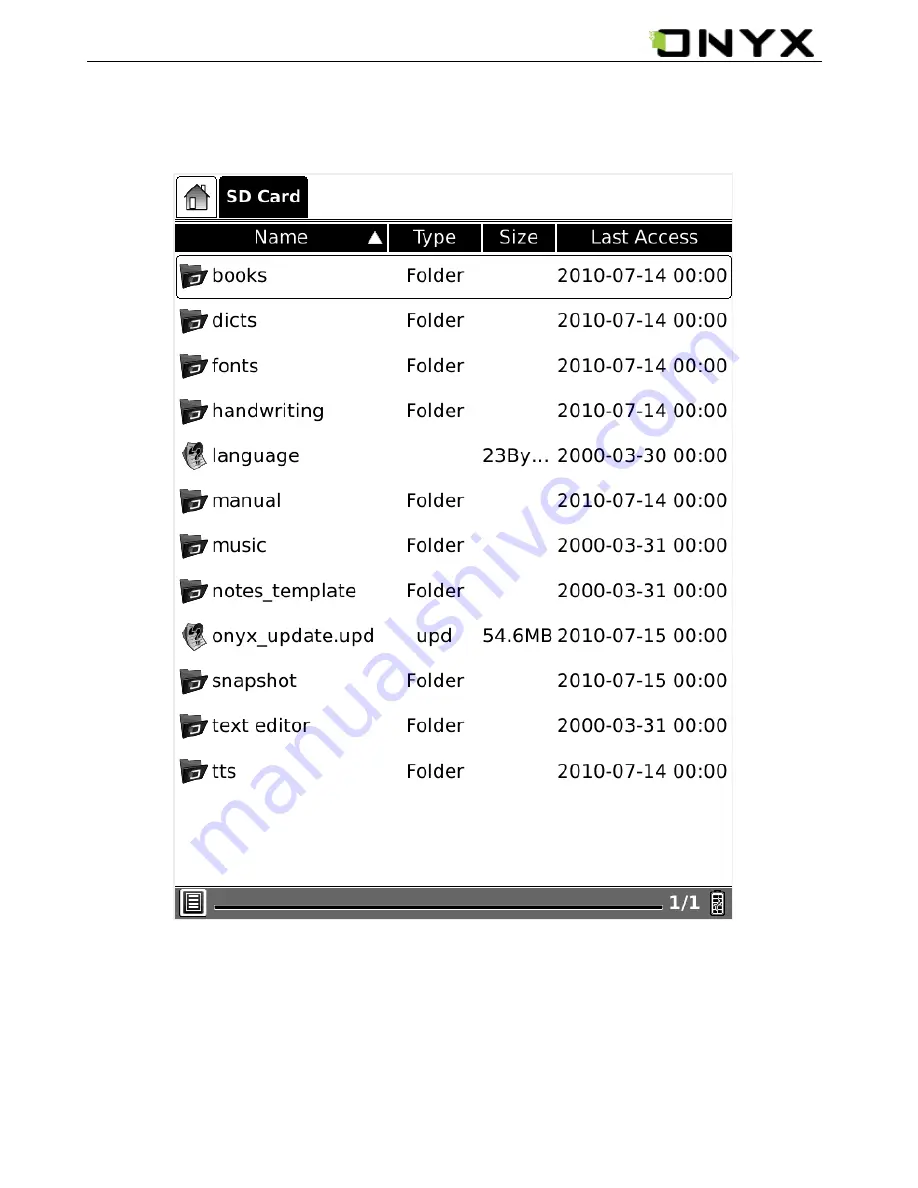
www.onyx-international.com
__________________________________________________________________________________________________________________
Copyright © 2011 Onyx International. All rights reserved.
42
/
74
6.4.6.4(2) in List View also can use stylus to sort the files by Name , Type, Size ,Last
Access bar .
Fig. 6.4.6.4(2) Snapshot of sorting types 2
















































