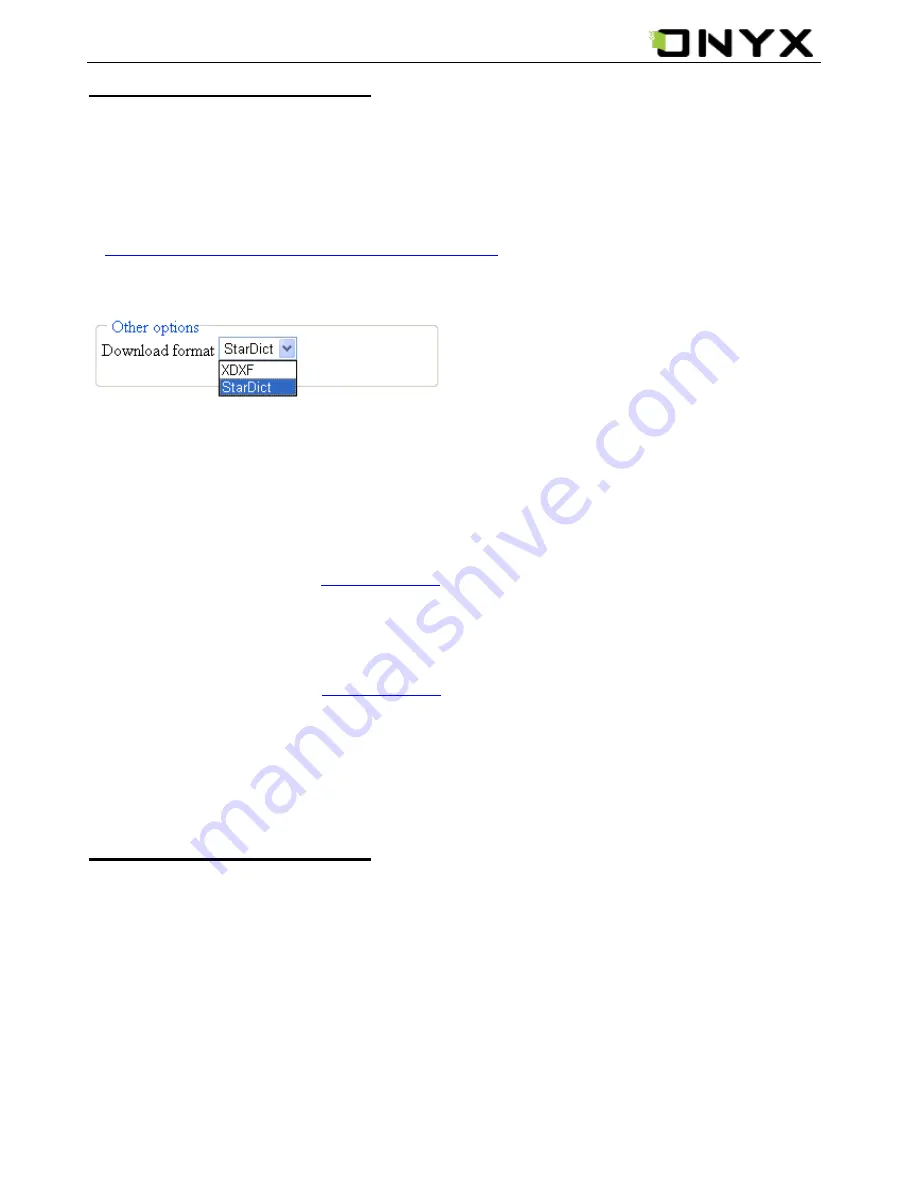
www.onyx-international.com
__________________________________________________________________________________________________________________
Copyright © 2011 Onyx International. All rights reserved.
19
/
31
Installing Dictionaries
Create a new folder named
dicts
in root directory of the memory card. Download
the desired dictionary files in
dicts
folder. The dictionary will be installed
automatically.
NOTE
:
User can download these free dictionaries from:
-
http://xdxf.revdanica.com/down/index.php
- Make sure you download them in
the StarDict format. Use the pulldown menu on the right-hand side to change from
XDXF to StarDict.
Open the downloaded file with an archive extractor like winrar or winzip and extract
the downloaded dictionary files to the "dicts" folder of SD card.
For every dictionary you should have a separate folder.
The final folder structure should look something like this:
SDROOT - dicts - dict_a - dict_a.ifo
SDROOT - dicts - dict_a - dict_a.idx
SDROOT - dicts - dict_a -
dict_a.dict.dz
and for another dictionary (called dict_b here):
SDROOT - dicts - dict_b - dict_b.ifo
SDROOT - dicts - dict_b - dict_b.idx
SDROOT - dicts - dict_b -
dict_b.dict.dz
Finally, open a file and use the menu to enable the dictionary. Click on a word. Keep
trying until it works.
Consult the Dictionary
Input the keyword in the text box. Press the Navigation Button upward/downward
to select the desired word in the list. Press the Navigation Button rightward/leftward
to move the cursor.
Press the Dictionaries icon to select the desired dictionary. Press the Navigation
Button to confirm the option and press the BACK Button to exit.
NOTE
:
The Dictionary can be used alone, also can be enabled when reading books.



























