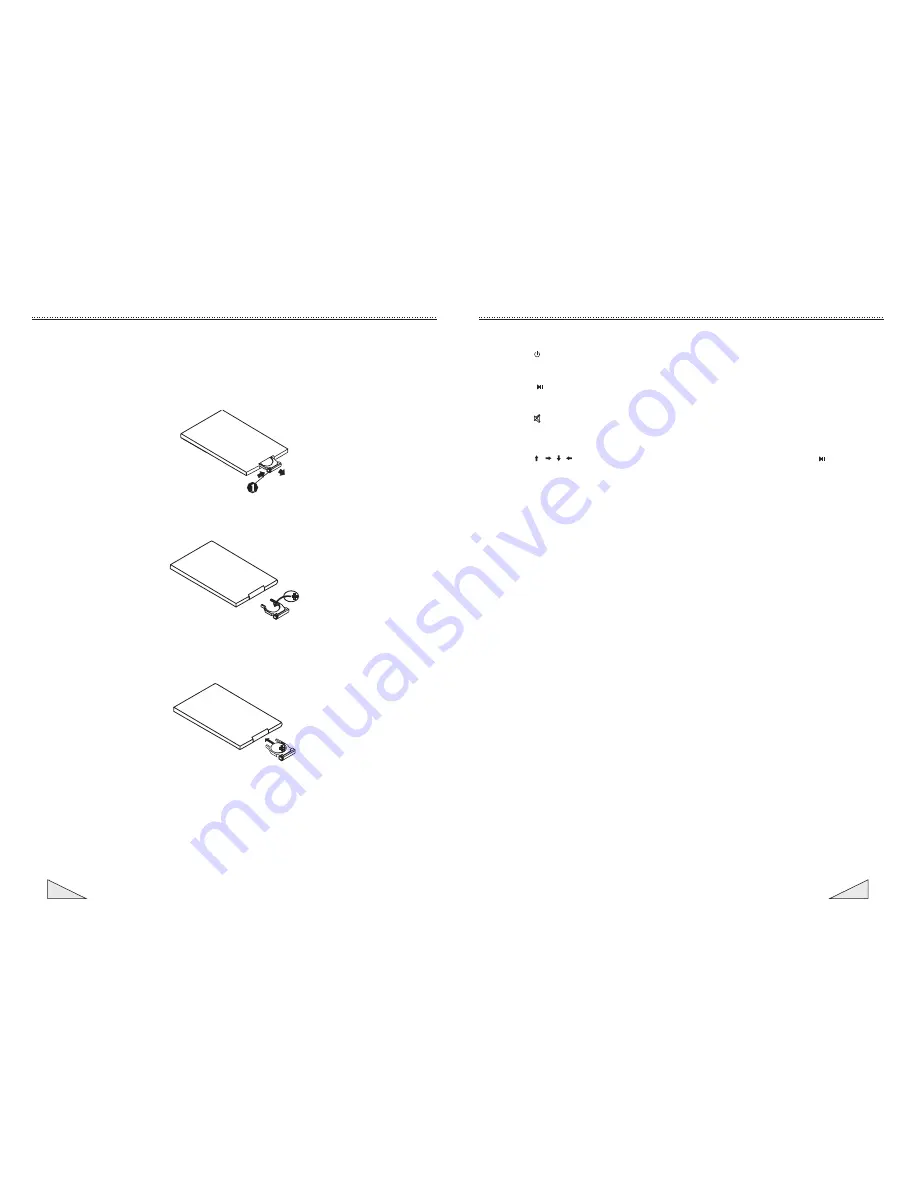
13
THE OPERATION OF REMOTE CONTROLLER
When the remote controller lacks of voltage and can not work normally,
you
should
replace
the
battery
;
and
when
replacing
the
battery
,
you
should
choose
batteries
of
the
same
type
with
the
ones
you
used
before
.
Battery
Replacement
1. Press the button
(
1
)
and take out the battery seat.
,
2. Put the positive pole (
+
)
sign
of
the
button
battery
upward
,
and
slap
it
on
the
battery
seat
.
3. Insert the battery to the remote controller until you hear a noise of
“
Ba
”,
making
sure
that
it
has
been
slapped
in
place
.
Note: some functions of remote controller need not to be used here in this player.
You may ignore them.
14
THE OPERATION OF REMOTE CONTROLLER
Switch
-
Press 1( )
,
to
turn
on
/
off
the
power
.
Pause/Play
-
Press 2
( )
to pause CD, MP3, VCD, DVD and the like
;
press
it
again
to
return
to the original state.
Mute
-
Press 3(
),
the
audio
output
will
be
suspended
;
press
it
again
,
the
audio
output
will
return
to
the
original
state
.
Menu Selection/Confirmation
-
Press 4
( / / / ),
to
choose
any
menu
you
want
,
and
then
press
6
(
ENTER) or 2 (
)
to
confirm.
Left/ Right Stereophonic Selection
-
In the play mode, press 15 (Audio) continuously to change the left/right speaker or stereophonic mode.
Note: In the VCD mode, there are 5 different sound formats for selection, and you can operate
according to the different notes displayed on the screen.
PBC (Menu) Play
-
In the state of VCD, the first time when you press 16 (PCB) , you can play PBC, and the screen will
display all the song menu of the disc
;
then
you
can
select
songs
directly
by
using
number
buttons
14 (0~10+). And when you play any song of the PBC, press 20 (STOP/RETURN) to stop it and select
other songs and press 16 (PBC) for the second time to end the Player of PBC.
Caption/ Language Conversion
-
In the state of DVD, press 17(SUB-T) to convert
the
displaying
format
of
caption
and
language
.
Note: This button is only functional when the DVD has the contents of caption and language,
otherwise the language in the screen will be eliminated.














