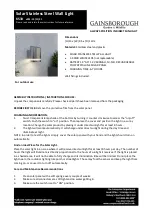Page
5
of
13
2.0 OPERATION
2.1 Default Set-Up
The unit comes set up with the following default settings: MIDI notes 0, 1 and 2 (C-2, C#-2 and D-2),
control the colours green, red and blue respectively. The
unit’s
default MIDI channel is set to be MIDI
channel 1. Both the MIDI channel and MIDI note settings can be changed easily by adjusting the DIP
switches on the bottom of the unit.
Below is a diagram that illustrates a typical set-up. You can control an LED strip and/or DMX lights. It
is important to note that all of the LED strips and DMX lights connected to the unit will display the
same colour. You cannot individually control LED strips and DMX lights and set them to different
colours. All of the lights respond to the MIDI notes and MIDI channel set by the DIP switches on the
bottom of the unit. The channel indicator light on the front of the unit previews the colour that the
unit will output to any connected LED strips and/or DMX lights. This light will illuminate even if there
are no LED strips or DMX lights connected to the unit. This useful feature can be used to program a
light show without having to connect any LED strips and/or DMX lights.
2.2 Getting Started
Before plugging in the power supply, which will power the unit on, plug in an LED strip and/or DMX
light(s) into the unit. LED strips should be plugged into the
“LED O
ut
”
connector, while DMX lights
should be plugged into the
“DMX
Out
”
connector. You can daisy-chain multiple DMX lights by
connecting a DMX
cable from the “DMX O
ut
”
of the DMX light that is directly connected to the LC-1X
to the
“DMX
In
”
of another DMX light. You can repeat this sequence to daisy-chain up to a total of 16
DMX lights. See section 2.4 for more information about how the LC-1X transmits DMX signals.
Next connect
the “MIDI O
ut
” of your
MIDI device
to the “MIDI
In
”
of the LC-1X via a MIDI cable.
Ensure you are using the correct MIDI channel and MIDI notes on your MIDI device. See section 2.3.1
for more information about how to configure the MIDI channel and MIDI notes that the LC-1X will
respond to.
Power on the LC-1X by plugging in the provided DC12V power supply
to the “DC12V” jack
on the unit.
The unit will briefly cycle through the colours white, green, red and blue, which be displayed by the