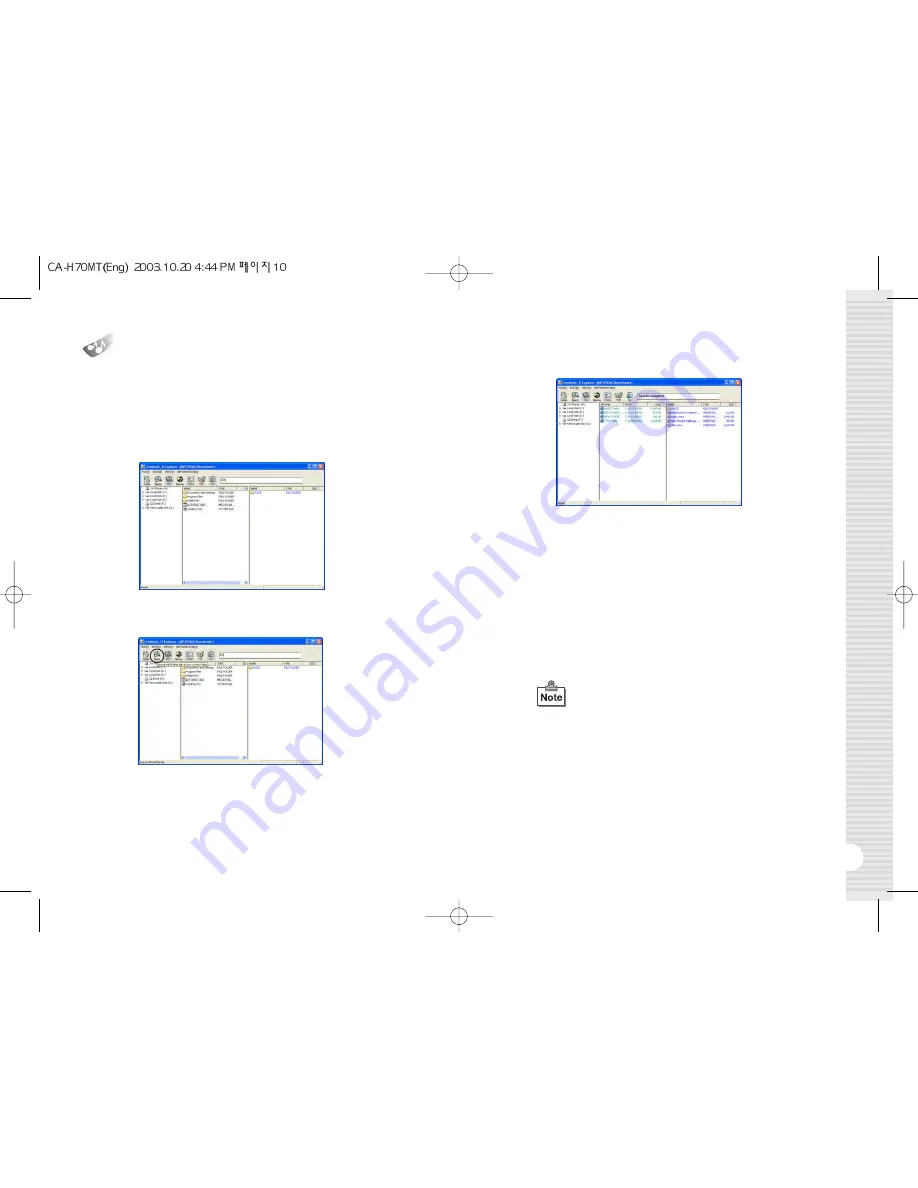
11
How to download a music file
to the product
10
5.
Drag and drop those music files you want to download from the middle
pane onto the designated folder in the right window.
1.
With the battery installed in the device, power up the device and
connect it to the USB port on your PC.
2.
When the "READY" message appears on the LCD, click the
'Live Music_H Explorer' icon on your PC to launch the program.
3.
Press the 'Search' button in the upper end of the program to search for
the music files stored in your PC.
4.
To search a drive for music files, select a folder or drive you want to
search in the left window and press the ‘search’ button. The MP3 /
WMA files that are found in the selected drive or folder will be displayed
in the middle pane of the interface.
6.
While the files are being downloaded, the "WRITING" message will
flash on the LCD of the product, and when the download is completed,
the "READY" message will be displayed. An error may occur if you
disconnect the USB cable as soon as the "READY" message is
displayed. Please wait approximately 10 seconds before disconnecting
the cable.
7.
Once the USB cable is disconnected, the device will be automatically
powered on. Press the '
❿
/
❙❙
' button to play the music.
8.
If an error occurs, follow the formatting procedure described above.
●
When you open My Computer or launch Windows
Searcher, you will see the removable disk icon. You
can then copy MP3 / WMA files to the removable disk.
●
The order of songs played by the device depends on
the file name, especially on the first letter of the name.
If the first letter of a song is a special character, that
song will be played first. Next, comes a song with a
numeral. After the numeral, the order is then arranged
by an English character, a Chinese character, and a
Japanese character.




































