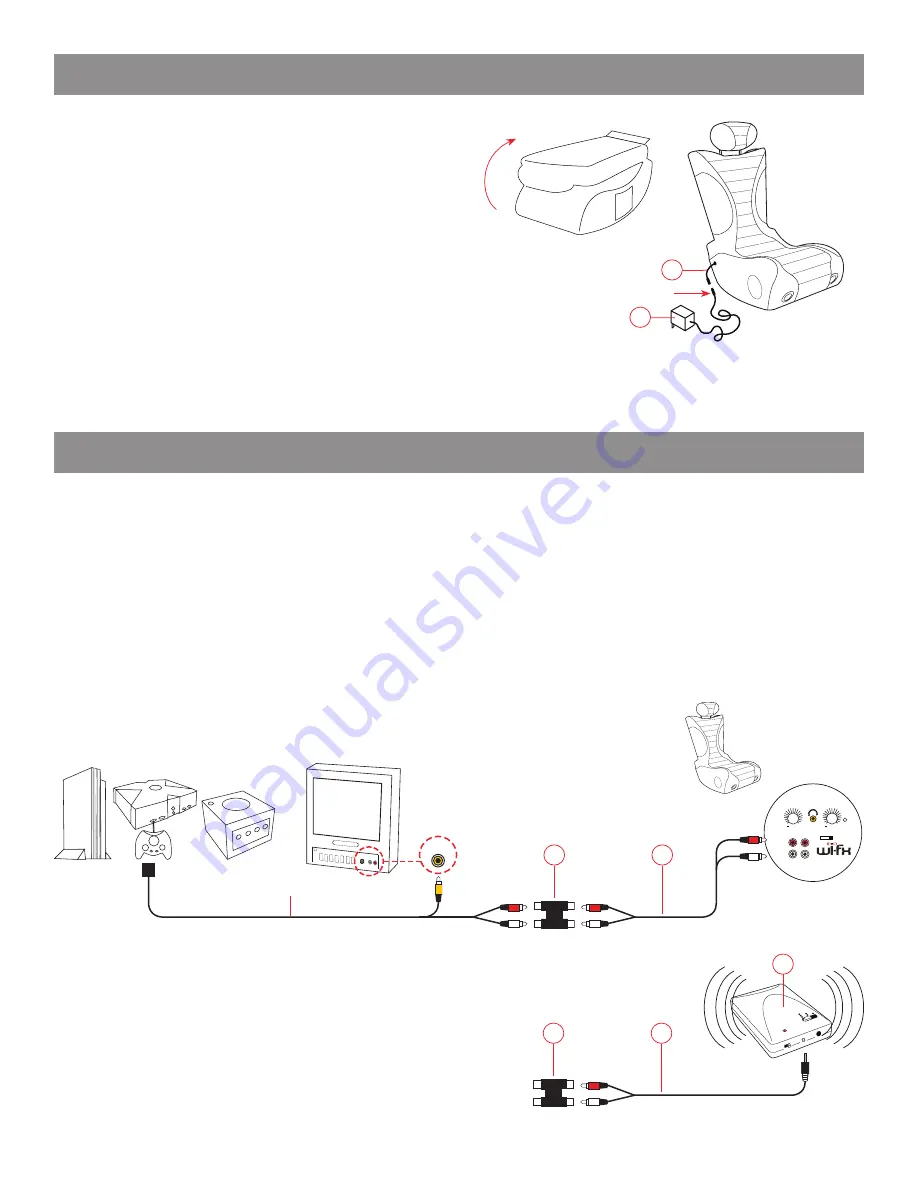
POWER
INPUT
OUTPUT
R
R
L
L
0 3 2 1
BASS/TREBLE
+
VOLUME
+
CONNECTING TO GAME CONSOLES
Step 1: Plug yellow composite video cable from game console into video input of TV. (Fig. 1)
Step 2:
Plug Red/White RCA cord from game console into RCA INPUT (G) of BoomChair™. (Fig. 2)
Step 1: Connect Audio Coupler (3c) to Red/White RCA cord from game console.
Step 2:
Connect one end of RCA cord (3b) into other end of Audio Coupler (3c).
Step 3:
Connect other end of RCA cord (3b) into RCA INPUT (G) of BoomChair™.
IN
Note: Most game consoles are supplied with a custom connector with yellow video out and RCA red/white audio out.
3c
3b
GAME CONSOLE
TV
BOOMCHAIR™
Fig. 1
Fig. 2
Cable supplied with game console
Fig. 3
Note: It may be necessary to extend your BoomChair™ further away from your TV or console. Here’s how. (Fig.3)
AUDIO COUPLER (c)
ASSEMBLY INSTRUCTIONS
3c
3a
Step 1: Connect Audio Coupler (3c) to Red/White RCA cord from game
console.
Step 2:
Connect red/white end of RCA cord (3a) into other end of Audio
Coupler (3c). (Fig. 4)
Step 3:
Connect mini audio end of RCA cord (3a) into Wireless
Transmitter (8). (Fig. 5)
Step 3:
Set transmitter and channel switch (D) to matching frequency.
DIRECT CONNECTION
WIRELESS CONNECTION
Fig. 4
Fig. 5
8
Step 1: Lift seatback to the upright position.
Step 2: Secure the seat back using attached hook & loop fasteners.
Step 3: Insert receptacle (4) into adapter cord (2).
Step 4: Plug adapter (2) into outlet.
Step 5: Turn Boomchair™ Wi-FX on by turning Power knob (B) clockwise.
Step 6: Insert 4 AA batteries (not included) into wireless transmitter. Turn power switch on.
4
STEP
STEP
2
Step 1: Unscrew battery compartment on bottom of Boomchair™ Wi-FX.
Step 2: Insert 8 “D” cell batteries (not included).
Step 3: Close battery compartment securely with screws.
Step 4: Turn Boomchair™ on by turning Power knob (B) clockwise.
BATTERY POWER SUPPLY








