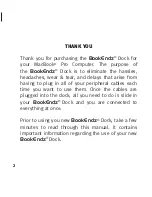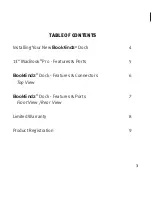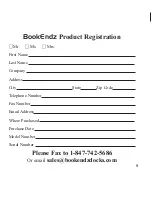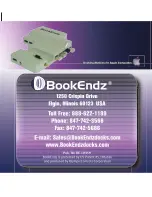4
INSTALLING YOUR NEW
BookEndz
®
DOCK
1.
Place the
BookEndz
Dock on the fl at surface on which it
will be used and plug all of your external devices into the
BookEndz
Docking Station (video monitor, network,
modem,
etc.).
2.
Shut down the MacBook Pro and close the LCD screen.
3.
Align the connector ports and slowly slide the dock into your
MacBook
Pro.
4.
Restart your MacBook Pro and allow your peripheral devices
to
bootup.
5.
To travel with your MacBook Pro, shut down your MacBook
Pro and all external devices and close the LCD screen. It is not
necessary to unplug them from the dock. Slowly slide the
dock away from your MacBook Pro The
BookEndz
Dock will
gently undock from your MacBook.
BookEndz
Product Registration
Mr.
Ms.
Mrs.
First Name
Last Name
Company
Address
City
State
Zip Code
Telephone Number
Fax Number
Email Address
Where Purchased
Purchase Date
Model Number
Serial Number
Please Fax to 1-847-742-5686
Or email
9