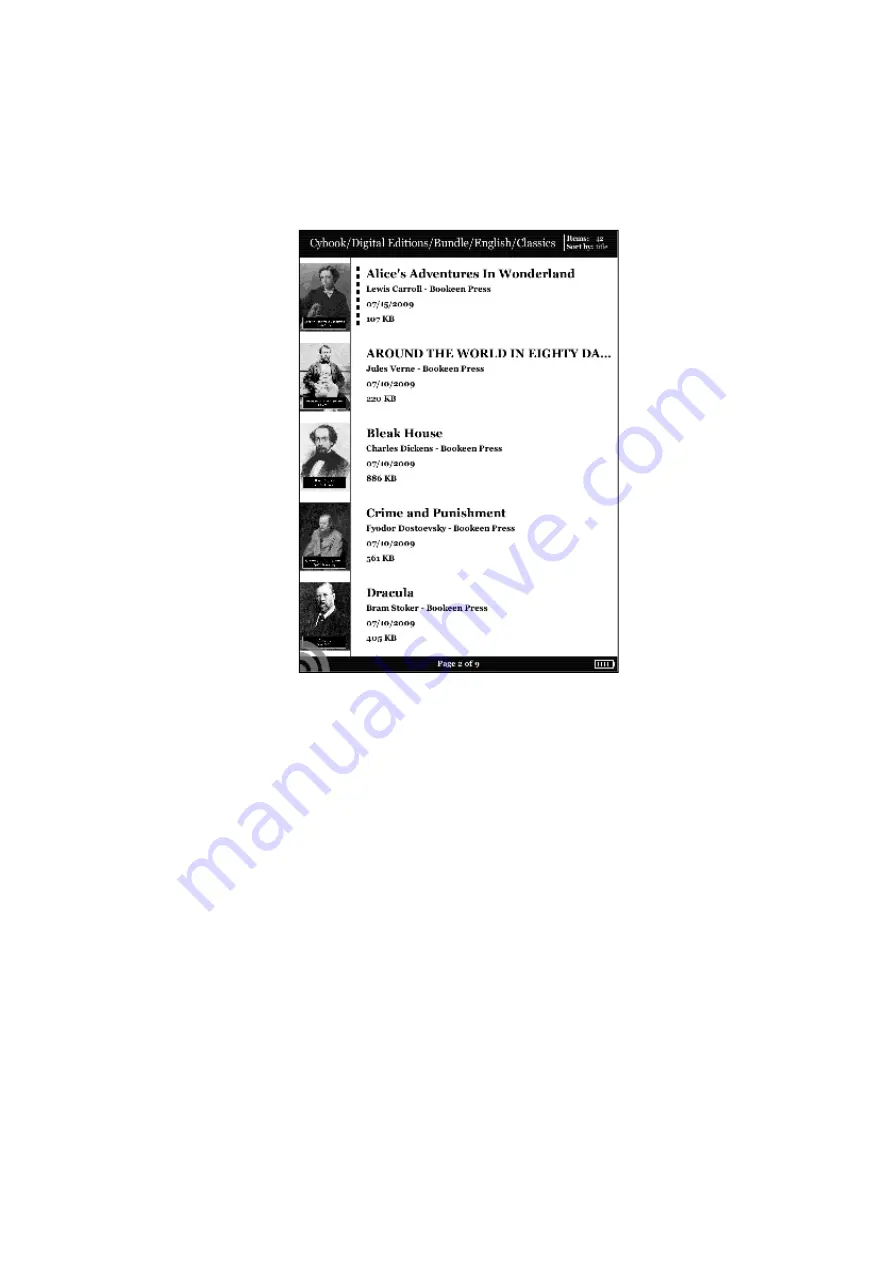
5. The Library
The Cybook Orizon can contain a lot of digital items (Books, Documents,
Images). You must first select your digital item from the list present in your
device. This list is displayed in the Library page.
5.1 Browsing your library and selecting an item
To browse your content, you swipe the screen or use right/left buttons of the
navigation control to switch from page to page. To open a document or a
folder, you just need to tap on it once. Some digital document like heavy PDF
or ePub files can take several seconds to open. Some folders can also take
several seconds to open for the first time if they contain tens of new books.
Your view can be arranged by "per 5", "per 10" or "per 20" books (in portrait
mode) which allows you to see several items per page.
5.2 Managing your folders
Each of these items corresponds to a file in Cybook Orizon memory (and
microSD card memory while plugged in). These files are arranged in different
folders that you can create or manage through USB connection to your
computer. You have the option to activate or deactivate folder view in
settings menu. When folder view is activated, items don't appear in a flat way
but through folders. All folders appear in first positions when navigating in
Library. Taping on a folder, opens it and displays its content. Leaving a folder
and going one step back in the folder tree can be done either by taping the
All manuals and user guides at all-guides.com






























