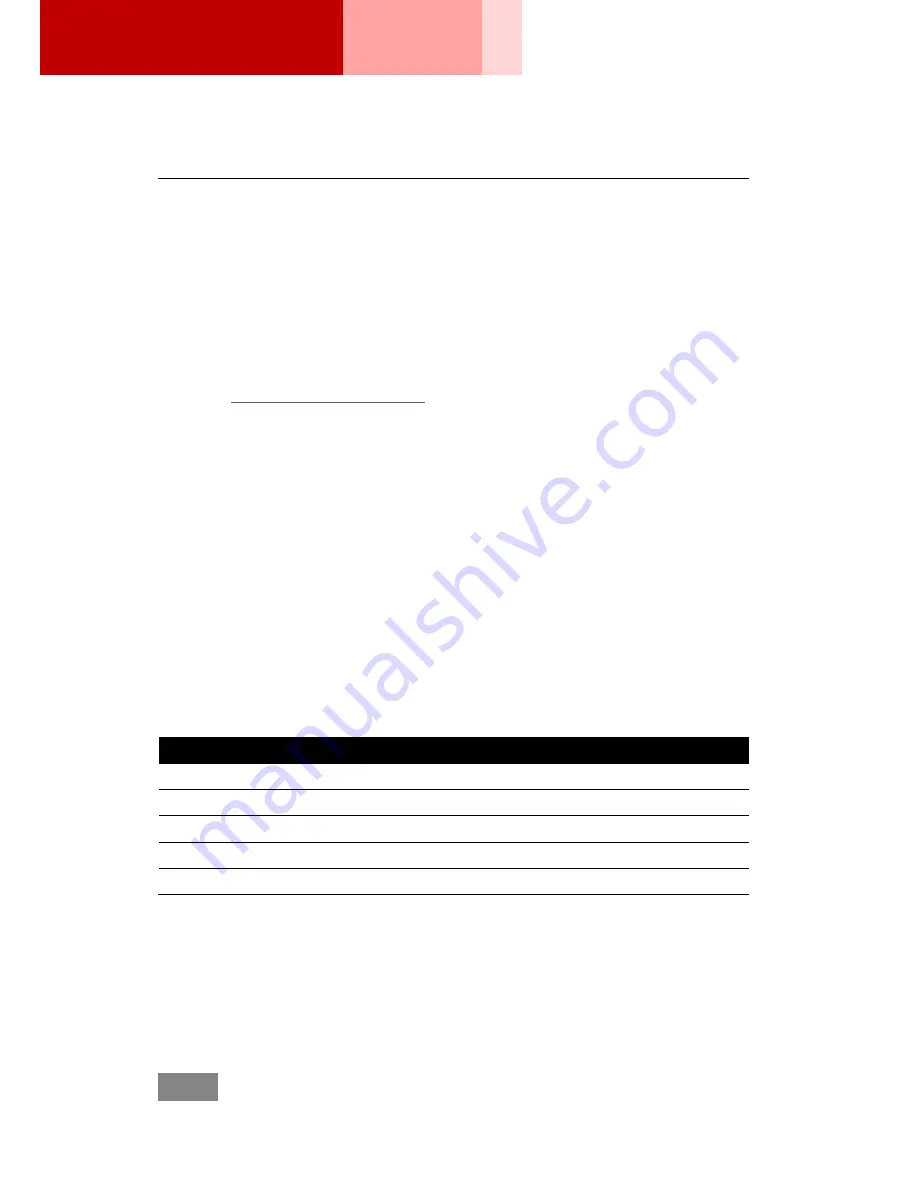
5
| Bonitor All Rights Reserved.
BONITOR M
ini Projector
MP301
Operating Instructions
Functioning MP301
1. Connecting a computer
Connect MP301 and a computer with the included USB cable.
2. Installing a driver
Browse
www.bonitor.com/support/
to download the latest driver for MP301.
Install the driver according to the instruction in the unzipped folder.
3. Functioning MP301
After successful driver installation, MP301 should be functioning itself without
going any further step. A projector icon should be added to the tool bar at the
right bottom of the screen. Mouse over and right click to adjust the projecting
mode.
Image Size
Distance between MP301 and the display decides the image size. The
following table gives a quick reference for the relationship.
Distance
Image Size
5.5 Inch
3.4 Inch
16 Inch
9.9 Inch
32 Inch
19.8 Inch
80 Inch
49.4 Inch
118 Inch
72.8 Inch
Summary of Contents for MP301
Page 1: ...MP301 User Guide ...


























