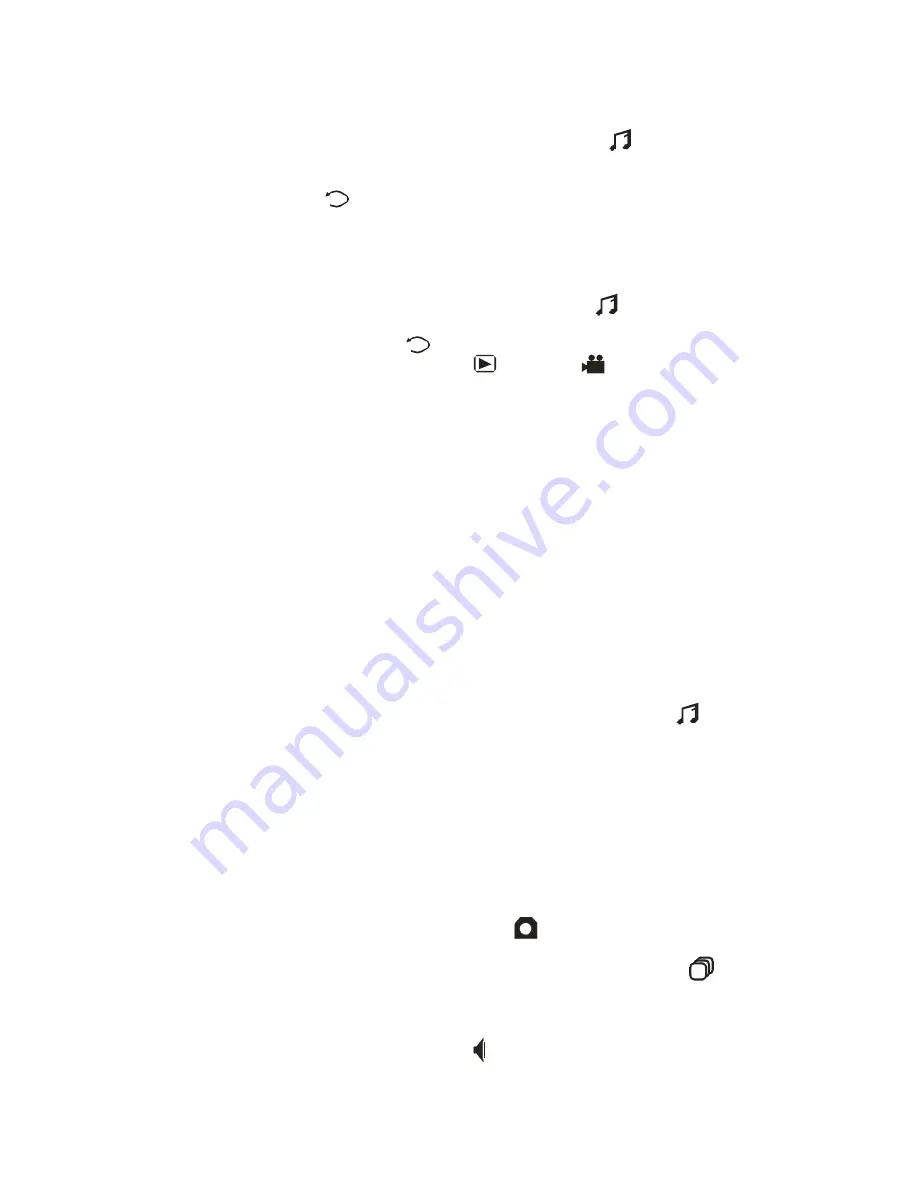
9.
MP3 – Remove and plastic cover of the video port (which is also the audio port)
and insert the plug of the earphone. Press the MP3 button once. The
available MP3 files are displayed on the screen. Use the Up/Down Arrow buttons
to select and pressing the Trigger button will start / pause playing the MP3. Press
the BACK button to stop playing and return to displaying the files.
The Snapper 8.0 Digital Camera - Advance Operations:
1.
Basic Setup – With the camera on, press the MP3 button twice to go into the
Setup Mode. Use the Arrow and “OK” buttons to select the following from the
menu. Use the BACK button to get back to the menu if necessary. When the
setup is done, press either CAPTURE or Movie button to exit.
a.
TIME – The camera keeps the date/time and stamps either one or none on
the picture if selected in the Stamp Mode.
b.
BUZZER – It beeps every time a button is pressed.
c.
LANGUAGE – Select among English, Spanish and Italian.
d.
STORAGE – Select among the NANDFLASH (the built-in 16MB
memory), CARD (any SD memory card in the slot)
e.
TV OUT – Select the video output if connected to a TV using the video
cable provided. After selection is made, press the BACK button to return
to the menu.
f.
DEFAULT – To select the factory default welcome screen when the
camera is turned on.
g.
AUTO POWER OFF – To select the time to shut down if no button is
pressed.
h.
FORMAT STORAGE – To format the NANDFLASH (16MB of built-in
memory) or CARD. This is necessary if a new SD card is first put into
service. This is equivalent to “delete all” if repeated.
2.
Games – While at the Basic Setup Mode, pressing the MP3 button again will
enter the Game mode. There are two games: Snake and Russian, as well as two
utility programs to show you the memory used and the calendar. Start and pause
the game by using the Trigger button, and use the 4 Arrows and “OK” buttons to
play. Use the BACK button to get back to the menu.
3.
Picture-Taking Setup - In the Picture-Taking mode, the following settings are
possible by pressing the OK button. Cycle through them by pressing the
Left/Right Arrows and scroll down the selected menu using the Up/Down
Arrows. Press “OK” again when done to exit.
a.
CAPTURE MODE – Select the following and press OK to set.
i.
Single Shot (indicated by the icon at the top center of the
display)
ii.
Consecutive Shot – 3 shots are taken (indicated by the icon)
iii.
Voice – The camera will act as a recorder and save the audio file in
MP3 format. When selected, start and pause the recording by
pressing the Trigger. Listen to the recording by going to the MP3
mode. (indicated by the icon)











