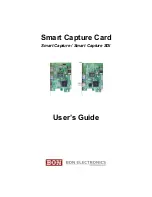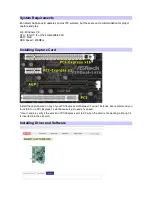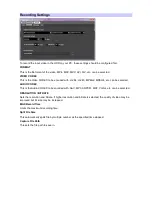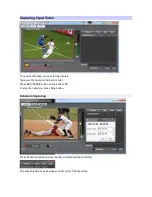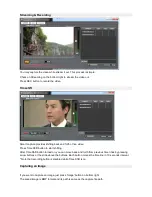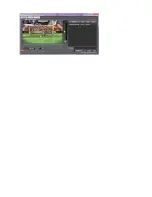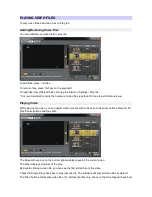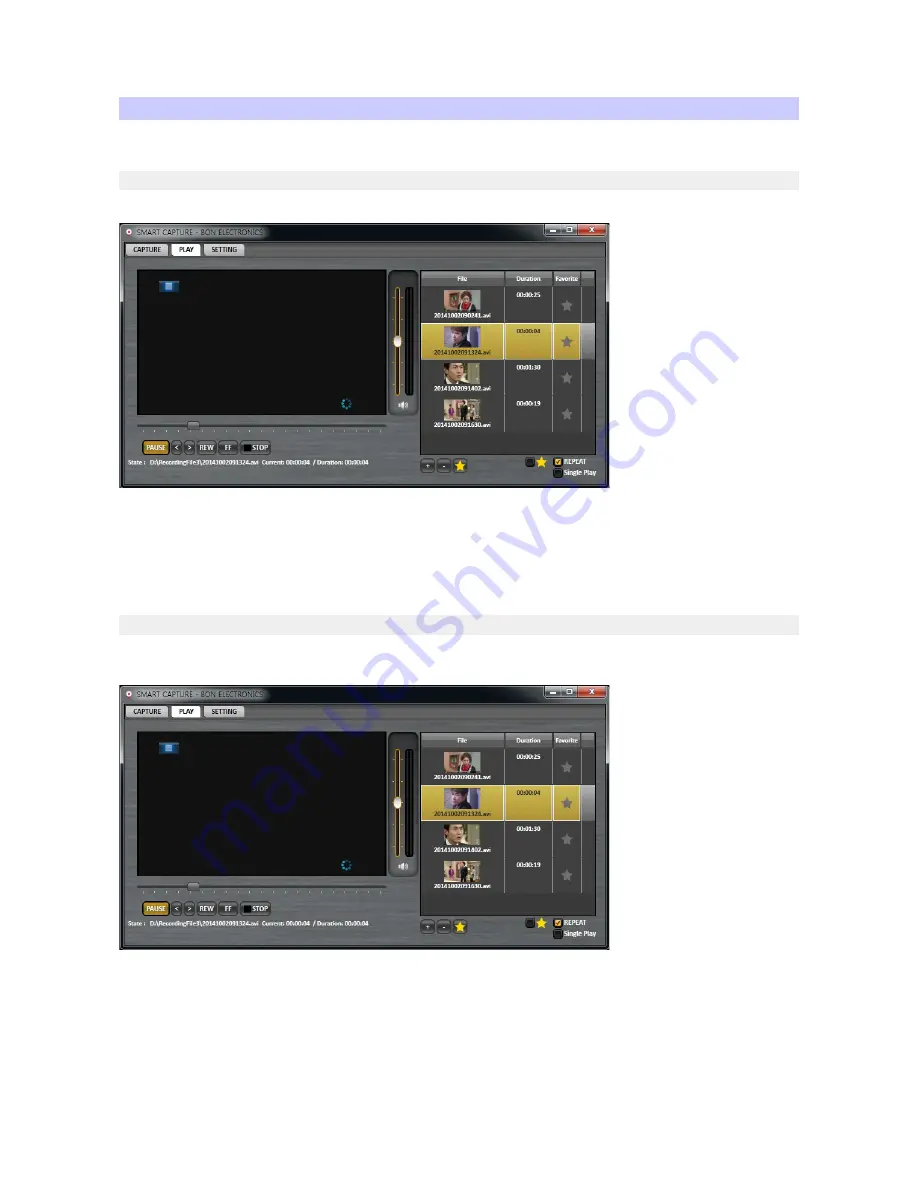
PLAYING VIDEO FILES
To play video files, add video files on Play tab.
Adding/Removing Video Files
You can add/remove video files on play tab.
To add files, press '+' button.
To remove files, press 'Del' key on the keyboard.
To load files from different folder, change the folder on Settings / Play tab.
* It is recommended to limits the number of video files less than 100 due to performance issue.
Playing Video
While playing the video, you can adjust video time line with buttons such as arrow buttons, Rewind, FF,
Play/Pause buttons and the slider.
The Repeat check box on the bottom right enables repeat of the current video.
The slider displays progress of the play.
By double clicking a video file, you can see the first still picture of the video.
Check the Single Play check box to play just one file. The software will play all video files by default.
The 'Star' button sets favorite video files. (To list favorite files only, check on the Star-shaped check box)