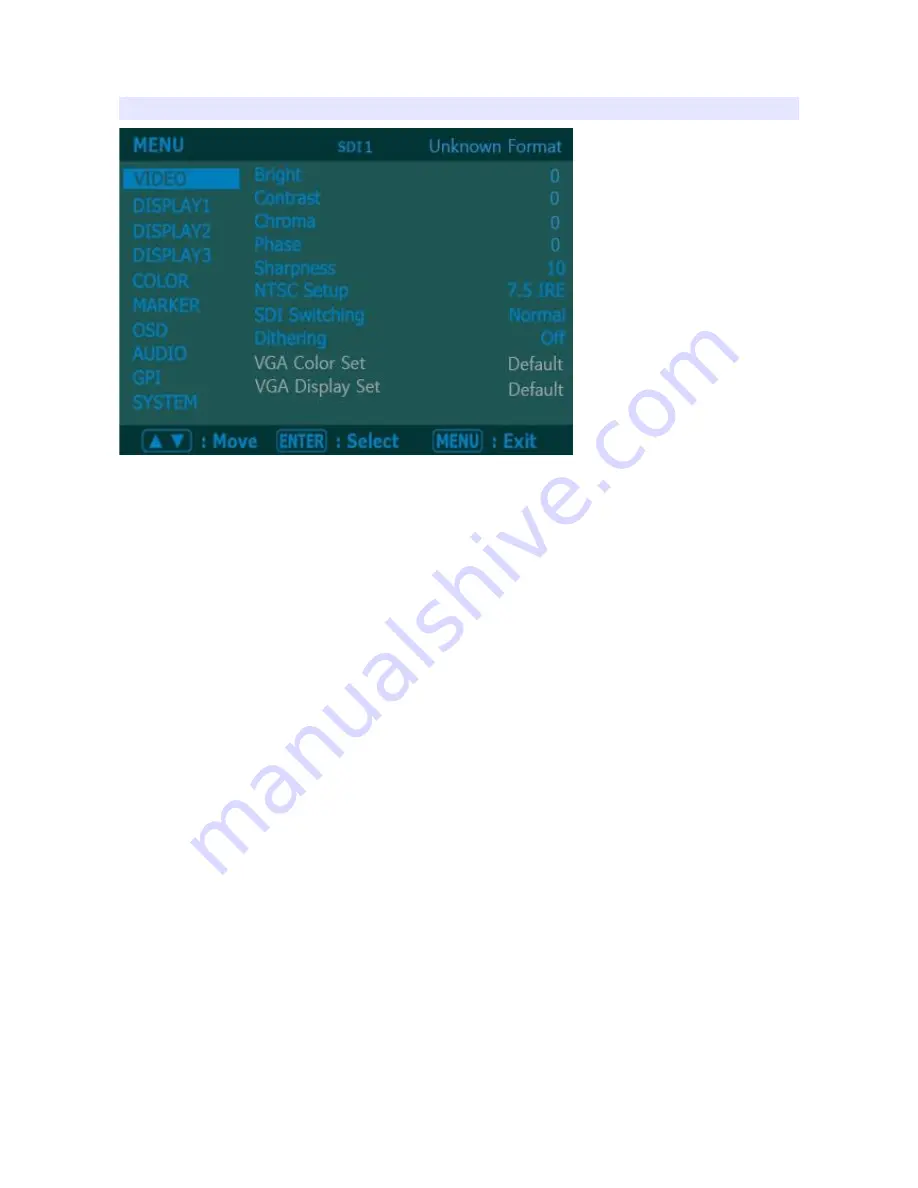
VIDEO
Brightness, Contrast, Chroma, Phase, Sharpness
Adjust color representation values.
NTSC Setup
Select IRE among 0 or 7.5 (Default)
SDI Switching
Normal : Use Normal in general condition but the screen might be blinking on
screen change when you use Matrix or Routing Switcher.
Fast : Use Fast to minimize blinking on screen change.
Dithering
Turn this mode on to view motion pictures smoothely when the source has low
quality.
8
Summary of Contents for BXM-183L3G
Page 1: ...Multi Format Broadcast Monitor BXM 183L3G BXM 243L3G BXM 243T3G BXM 323L3G User s Guide...
Page 31: ...Specifications 31...
Page 32: ...32...
Page 33: ...33...









































