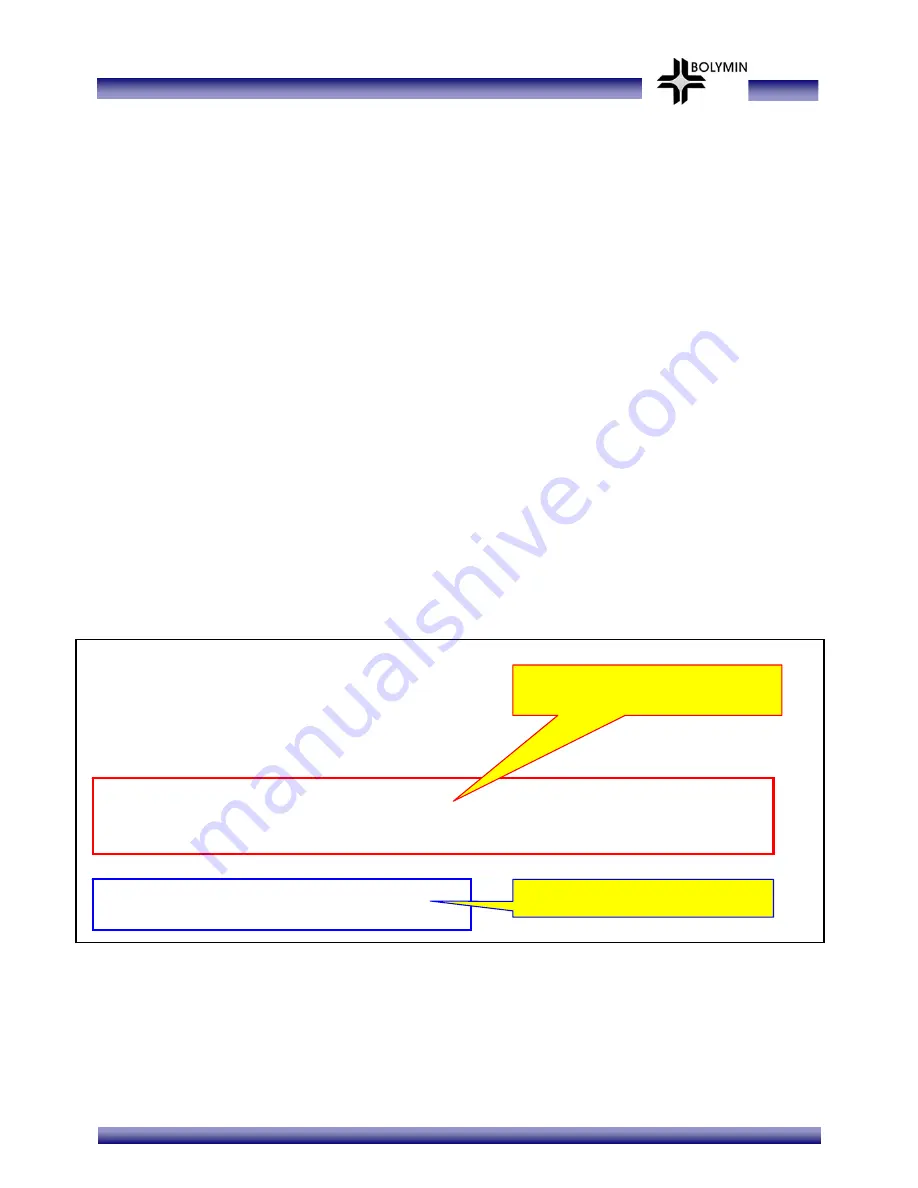
BETA903A USER MANUAL
- 90 -
4.6.
4.6.1.
GPIO And Keypad Control
How to control GPIO of BETA903A
Bolymin provides a DLL file “
pGPIO_903A.dll
” to control the General Purpose Input and
Ouput(GPIO) signal. User could read current value of all GPIO of BETA903A and change values
of GP output signal by functions in “
pGPIO_903A.dll
”.
User could use GPIO control functions by following procedures:
STEP 1.
Add
“pGPIO_903A.h”
into project.
STEP 2.
Load “
pGPIO_903A.dll
” by “
Loadlibrary
()” function.
STEP 3.
Get the address of control functions by “
GetProcAddress
()” function.
STEP 4.
Execute GPIO control functions by the address got at STEP3.
Here is a simple example code to use the GPIO control functions:
// variable declaration
HINSTANCE m_hModule;
BOOL (*m_pGetGPInput)(int);
void (*m_pSetGPOutput)(int, BOOL);
m_hModule=::LoadLibrary(_T("pGPIO_903A.dll"));
m_pGetGPInput = (BOOL (*)(int))::GetProcAddress(m_hModule,_T("GetGPInput"));
m_pSetGPOutput = (void (*)(int, BOOL))::GetProcAddress(m_hModule,_T("SetGPOutput"));
m_bPOUT1 = m_pGetGPInput(GO_POUT1);
m_pSetGPOutput(GO_BLIGHT_ENABLE, TRUE);
Load “
pGPIO_903A.dll
” and get the
address of GPIO control functions.
Execute GPIO control functions.
Summary of Contents for BETA903A
Page 19: ...BETA903A USER MANUAL 19 1 3 2 Mechanical specifications of Holder Mount ...
Page 49: ...BETA903A USER MANUAL 49 STEP2 Select Windows folder STEP3 Run KeyPadTest program ...
Page 55: ...BETA903A USER MANUAL 55 5 Select No and click Next button to cancel the synchronization ...
Page 60: ...BETA903A USER MANUAL 60 STEP 5 Click Next button STEP 6 Click Next button ...
Page 94: ...BETA903A USER MANUAL 94 STEP 3 Add process code into message processing function ...
Page 95: ...BETA903A USER MANUAL 95 End of BETA903A User Manual ...




















