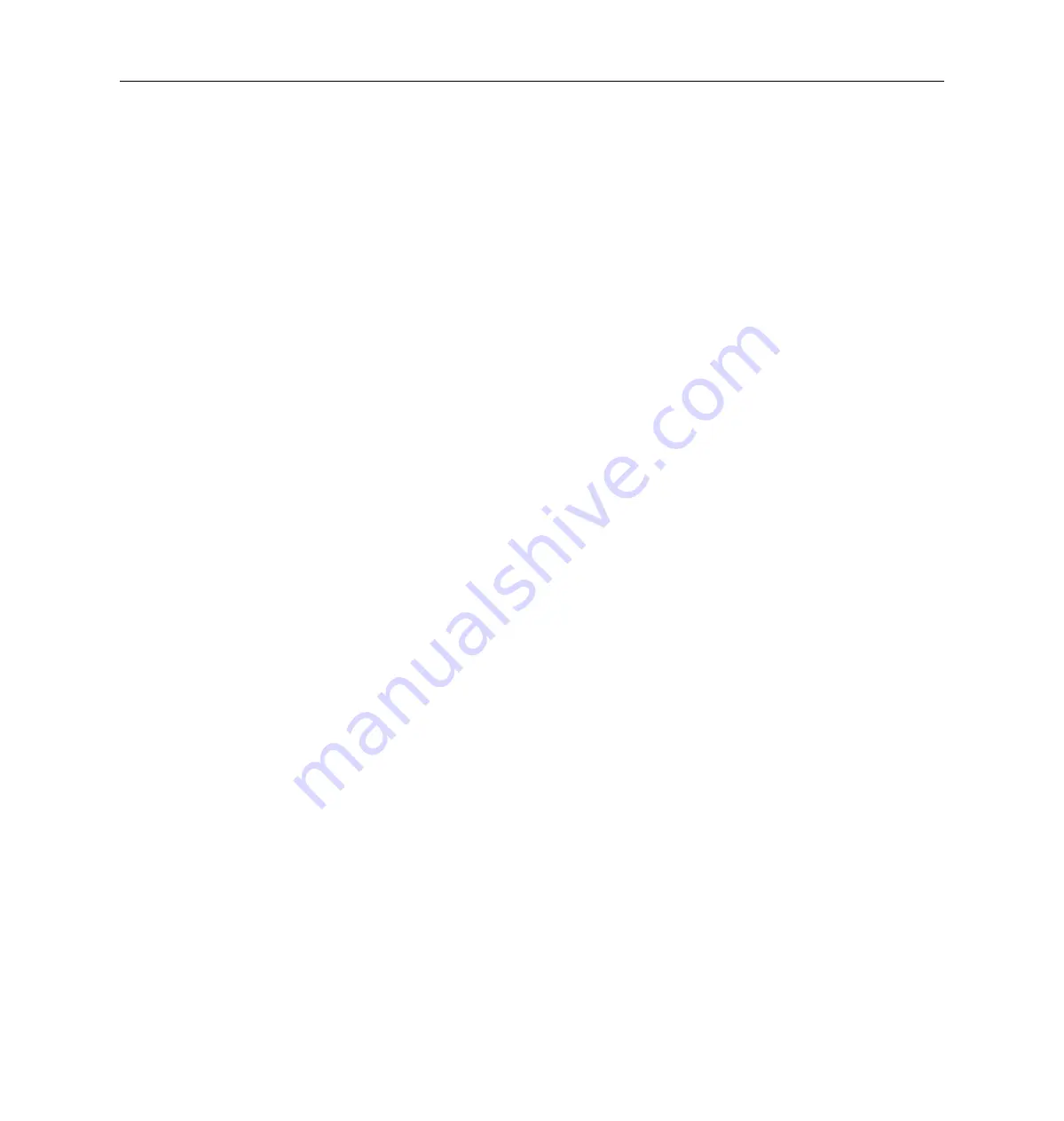
Trail
Camera
-
BG330
8
3.2 Manual Image / Video Capturing
Place the camera in ON mode and press
►
to manually
capture photos or record video. Press
►
again to stop
capturing video.
3.3 Manage Images and/or Videos
Place the camera in TEST/SETUP mode and press
OK/POWER button to view images or videos.
The latest image or video will be shown on the LCD screen.
Press the
►
or OK/POWER buttons to cycle through the
pictures and videos taken.
NOTE: Video cannot be viewed directly through the
camera.
3.4 Camera Setup Options
To view the camera settings menu, Press OK to “wake up”
the camera or when the screen is active, press MENU to
enter into the menu settings. Use the RIGHT key to select
the different options, press OK to save the setting and
press MENU to exit the camera settings menu.

















