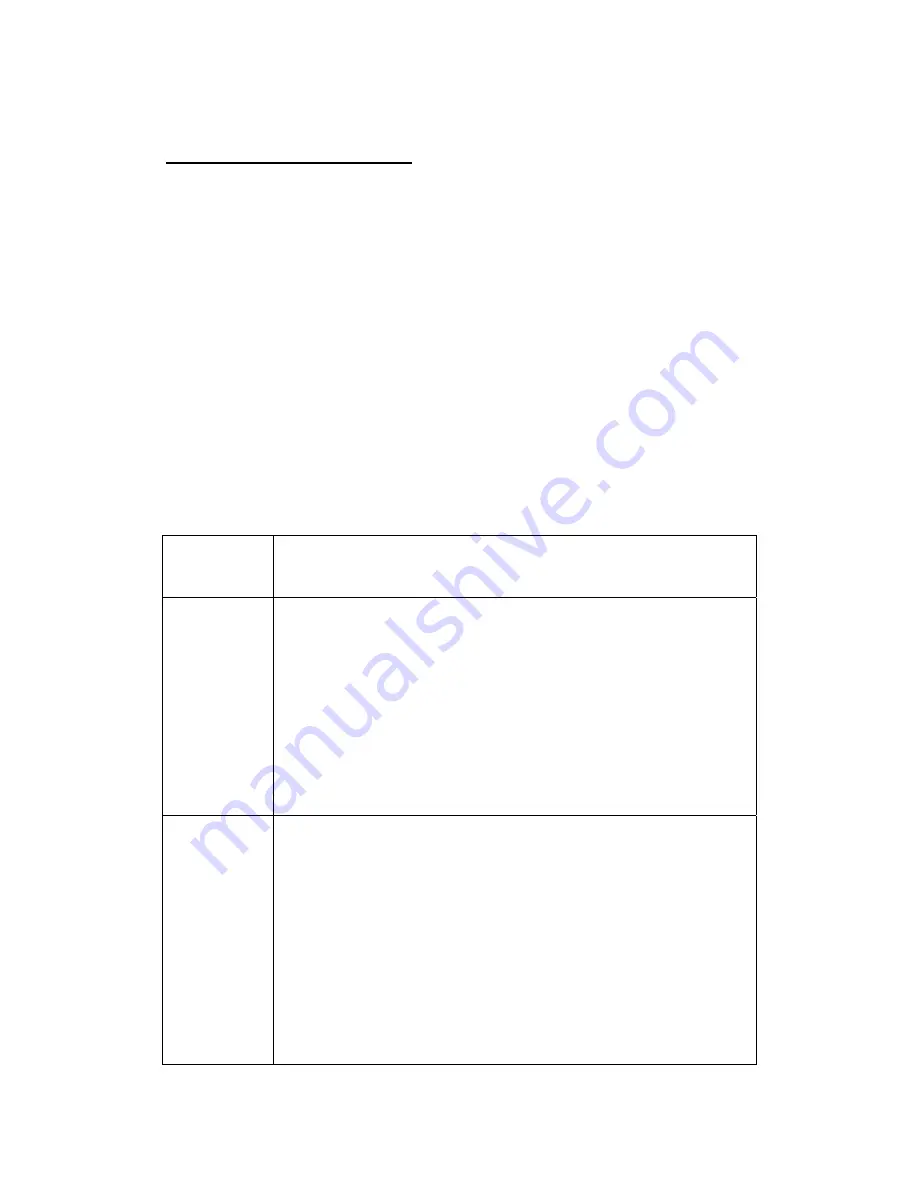
Page 8
3 Item Settings
3.1 Camera Menu
To view the camera settings menu, press MENU on
the remote control. With the remote, use “
▲
” or
“
▼
” key to select the sub-menu, use “
►
” key to
select the different options. Press “OK” to save the
settings and MENU to exit.
After changing EACH setting in TEST mode you
must press “OK”, otherwise the camera will stay at
the default setting.
Setting
Items
Description
Camera
Mode
There are two camera modes: Photo or
Video. You can enter the Setup interface
to set the camera mode or use shortcut
key to switch the camera mode.
Via shortcut key: press “ ” key to set to
▲
Video and press “ ” key to set to Photo
▼
in TEST mode.
Set
Clock
Set camera date and time. You can
change the date and time of the device by
setting this parameter when necessary,
e.g., after every battery change. The date
format is month/day/year, the time
format is hour: minute: second. The valid
value for year is between 2009 and 2050.



































