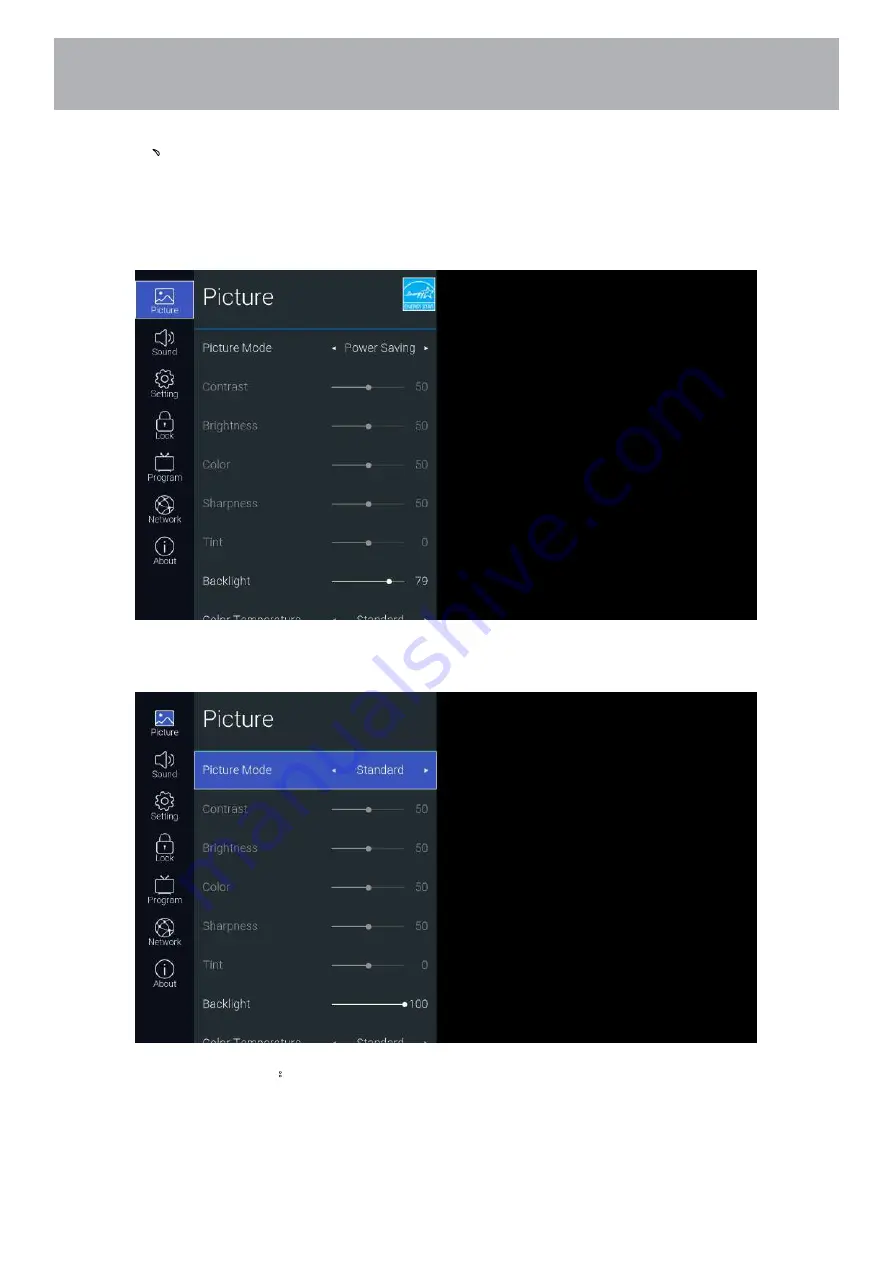
3
、
Main Menu
Press the [MENU] button to display the main menu. Press the [Up and Down] button to switch
between the options of Picture, Sound, Setting, Lock, PVR Option, Programm, Network, About.
Press the [Right] button to jump to the sub-option on the right.
3.1 Picture
Function Description
:
Customizing TV Settings
0 2
Summary of Contents for 50MVT20
Page 2: ......
Page 14: ...Connecting External Devices 2 1...
Page 34: ......
Page 35: ......
Page 36: ......





























