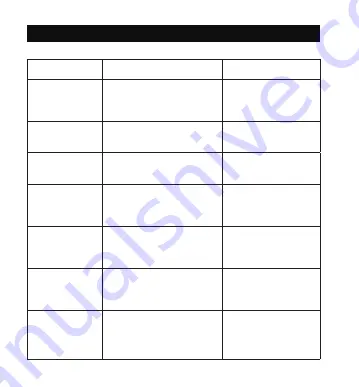
Pairing
• You can use one earbud or both earbuds as per your preference.
Please refer to the corresponding pairing instructions.
• Before pairing, please turn off other Bluetooth devices and place the
device to be connected close to the earbuds.
Couple Earbuds Mode
1. Uncover the lid to turn on the earbuds, they will connect with each
other automatically. Once connected, The LED indicators on both
earbuds will flash blue and white alternately indicating the earbuds
are in pairing mode now.
2. Turn on the Bluetooth function on your device and search for nearby
devices. Find “Boltune BT-BH020” in the searching results, tap
on the name to connect.
3. Once connected, the LED indicators on both earbuds will flash blue
slowly.
Note:
• The earbuds can remember the devices paired previously, and will
attempt to pair with the last connected device. If re-pairing failed, the
earbuds will enter pairing mode.
• It is not recommended to wear the two earbuds on different people. If
necessary, please keep the two earbuds close to each other in couple
earbuds mode.
Single Earbud Mode
1. Take out one earbud from the charging case, and make sure the
other one is placed in the charging case and the lid is covered.
2. It will try to pair with the last paired device first then enter pairing
mode with its LED indicator flashing blue and white alternately if
pairing failed.
3. Turn on the Bluetooth function on your device and search for nearby
devices. Find “Boltune BT-BH020” in the searching results, tap
on the name to connect.
4. Once connected, the LED indicator will flash blue slowly.
Note:
If you want to change to couple mode, simply take out the other earbud
from the charging case, they will pair with each other automatically.
Clear Pairing List
If you failed to pair your device with the earbuds, please clear the
pairing history as instructed below:
1. Place both earbuds in the charging case.
2. Press and hold the Multifunction Touch Control of both earbuds for 10
seconds until the LED indicators on both earbuds flash white three
times.
3. If you have paired your device with the earbuds before, remove
"Boltune BT-BH020" from the Bluetooth device list and pair again.
4. Re-pair with your Bluetooth® device as instructed in "Pairing" section.
Note:
If you want to pair the earbuds with another device when you have
already paired them with a device, deactivate the Bluetooth function on
the paired device or clear “Boltune BT-BH020” from its Bluetooth list.
Restore the earbuds to factory settings as instructed above if pairing
failed.
OPERATION AND FUNCTIONS
Function
Operation
Voice Prompt
Play / Pause
Tap the Touch Control
on either of the earbuds
twice under music
/
Tap the Touch Control on
the right earbud once
Toots when highest
setting is reached
Volume -
Tap the Touch Control on
the left earbud once
/
Next Track
Tap the Touch Control on
the right earbud three
times
/
Previous Track
Tap the Touch Control
on the left earbud three
times
/
Answer Phone
Call
Tap the Touch Control
on either of the earbuds
once
/
Hang Up
Phone Call
Tap and hold the Touch
Control on either of the
earbuds for 2 seconds
/
CLEANING AND MAINTENANCE
1. Clean the earbuds and the charging case on a regular basis.
2. Use dry and soft cotton cloth to wipe the unit.
Note:
Do not insert anything into the product.
3. Keep away from sharp objects to avoid scratches.
4. Put the unit in a dry and shady place if it is to be idle for a long time.
5. Do not clean the product with detergent or chemicals.
No. Problem
Solution
Failed to turn on the
earbuds
Earbuds low battery, please charge them
1
Failed to charge the
earbuds
• Place the earbuds into the charging
case properly
• Make sure the charging case is charged fully
2
Can’t charge the
charging case
Make sure the charging cable is intact
and plugged in properly
3
Can’t find
“Boltune BT-BH020”
in the Bluetooth
device list
The earbuds reconnected with previously
paired device automatically:
• Deactivate the Bluetooth function of
previously paired device or clear
“Boltune BT-BH020” from its Bluetooth
device list, and then search again
• Put the device to be connected close to
the earbuds
4
TROUBLESHOOTING
6
No sound in
one of the
earbuds in
couple earbuds
mode
Place both earbuds back to the charging
case then take them out, they will pair
with each other automatically. If pairing
failed, restore them back to the factory
settings as instructed in the “Clear Pairing
List” section
7
Poor sound
quality
• Wear the earbuds properly and keep
them close to each other.
• Place the connected device close to the
earbuds or remove the obstacles
between them
• Clear the debris on the earbuds
8
Unstable
connection
• Keep the earbuds close to your
Bluetooth device
• The effective distance may shorten with
obstacles in the way
• Turn off other Bluetooth devices to
decrease the interference
9
Can’t hear the other
party during a
phone call
Set the volume to higher level
10
The other party can’t
hear your voice
during a phone call
Free the built-in microphone of any
covers
Failed to pair the
earbuds with your
device
• Turn on the device and activate its
Bluetooth function before pairing
• Bring the earbuds into pairing mode
as instructed in the “Pairing” section
5
No. Problem
Solution
No. Problem
Solution
11
Multifunction Button
of the earbuds is
unresponsive
Place the two earbuds into the charging
case and cover the lid, disconnect the
Bluetooth connection. Uncover the lid to
turn on the earbuds and pair again.
WARRANTY AND SERVICE
If any problems occur, please contact the Boltune Customer Care
Centre via the contact information listed in this User Guide.
EN
The Bluetooth
®
word mark and logos are registered trademarks
owned by the Bluetooth SIG, Inc. and any use of such marks by
Sunvalleytek International Inc. is under license. Other trademarks and
trade names are those of their respective owners.
NOTE:
This equipment has been tested and found to comply with the
limits for a Class B digital device, pursuant to part 15 of the FCC Rules.
These limits are designed to provide reasonable protection against
harmful interference in a residential installation. This equipment
generates uses and can radiate radio frequency energy and, if not
installed and used in accordance with the instructions, may cause
harmful interference to radio communications. However, there is no
guarantee that interference will not occur in a particular installation. If this
equipment does cause harmful interference to radio or television
reception, which can be determined by turning the equipment off and
on, the user is encouraged to try to correct the interference by one or
more of the following measures:
- Reorient or relocate the receiving antenna.
- Increase the separation between the equipment and receiver.
- Connect the equipment into an outlet on a circuit different from that to
which the receiver is connected.
- Consult the dealer or an experienced radio/TV technician for help
Changes or modifications not expressly approved by the party
responsible for compliance could void the user's authority to operate
the equipment. This device complies with Part 15 of the FCC Rules.
Operation is subject to the following two conditions:
(1) this device may not cause harmful interference, and
(2) this device must accept any interference received, including
interference that may cause undesired operation.
WEEE Compliance
Correct Disposal of This Product (Waste Electrical & Electronic
Equipment)(Applicable in countries with separate collection systems)
This marking on the product, accessories or literature indicates that the
product and its electronic accessories should not be disposed of with
other household waste at the end of their working life. To prevent
possible harm to the environment or human health from uncontrolled
waste disposal, please separate these items from other types of waste
and recycle them responsibly to promote the sustainable reuse of
material resources. Household users should contact either the retailer
where they purchased this product, or their local government office, for
details of where and how they can take these items for environmentally
safe recycling. Business users should contact their supplier and check
the terms and conditions of the purchase contract. This product and its
electronic accessories should not be mixed with other commercial
wastes for disposal.
17
16
15
14
13
12
11
10
09
18
Function
Operation
Voice Prompt
Decline an
Incoming Call
Tap and hold the Touch
Control on either of the
earbuds for 2 seconds
Call rejected
Turn On / Off
Voice Control
When paired successfully,
tap and hold the Touch
Control on either of the
earbuds for 2 seconds
until a beep is heard
Toot
Clear Pairing
List
Refer to the “Clear Pairing
List” section
/
Go into Pairing
Mode
Refer to the “Pairing”
section
Pairing
Successfully
paired with
your device
Connected
Bluetooth out
of Range /
Failed to pair
with your
device
Disconnected
Note:
Only when you are wearing the earbuds can you hear the voice
prompt.

















