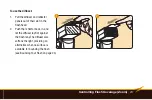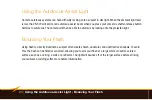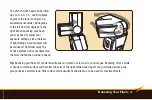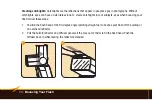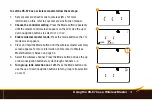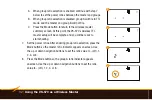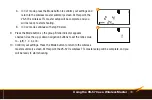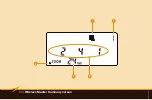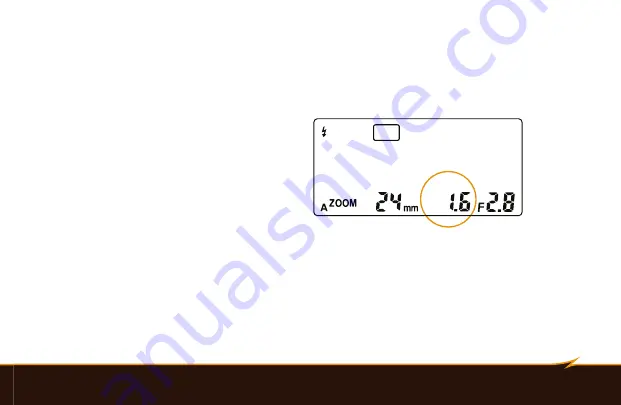
Using Flash Exposure Compensation
|
19
Using Flash Exposure Compensation
In automatic TTL mode, you can use flash exposure compensation to adjust the VS-570’s flash output
incrementally, just as you would adjust exposure with the exposure compensation function on your camera.
To apply flash exposure compensation, press the up or
down buttons on the flash to increase or decrease flash
exposure by 1/3 stop—up to 3 stops total. The LCD will
display EV+ or EV- next to the exposure value to indicate
whether it is increased or decreased.
H
TTL
EV+
Summary of Contents for vs-570s
Page 1: ...Inspiration strikes Inspiration strikes VS 570S SMI for Sony WIRELESS TTL FLASH User s Manual ...
Page 6: ...6 Overview 1 2 4 17 19 18 8 16 12 3 5 20 6 7 9 11 15 14 10 13 VS 570 VS 570SMI ...
Page 8: ...8 Overview 32 GROUP B GROUP A GROUP C H TTL EV M S EV 21 28 29 30 31 22 23 24 25 26 27 ...