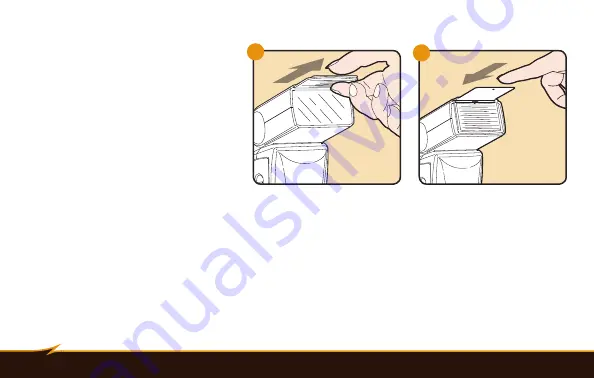
22
|
Controlling Flash Coverage (Zoom)
To use the diffuser:
1. Pull the diffuser and reflector
panels out of their slot in the
flash head.
2. Push the reflector back in, and
let the diffuser lay flat against
the flash lens.
The diffuser also softens the light,
providing an alternative when no
surface is available for bouncing
the flash (see
Bouncing Your Flash
on page 23).
1
2















































