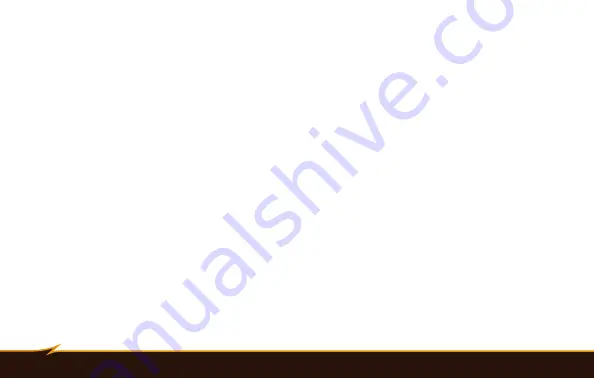
18
|
Using the Automatic TTL Flash Mode
Using the Automatic TTL Flash Mode
When the VS-560S is mounted on a compatible camera, it can set the appropriate flash level automatically, in
conjunction with the camera’s through-the-lens (TTL) metering system. To use the automatic mode, mount the
flash on the camera and follow these steps:
1. Each time you turn the flash on, it will be in automatic mode. This will be confirmed by the TTL mode
indicator on the LCD. If the flash has been set to another mode, press the Mode button repeatedly to cycle
through the flash modes until “TTL” is shown on the LCD.
2. Make sure your camera is set on a programmed or automatic mode, or on a priority mode such as
aperture-priority.
3. Press the shutter-release button on your camera halfway to ensure that the camera is communicating
with the flash. The camera’s aperture setting will be displayed on the flash LCD, and a flash icon will
appear in the camera’s viewfinder.
4. Press your camera’s shutter-release button to take the picture. The OK indicator will flash on the VS-
560S’s LCD, and the OK light below it will glow green momentarily to indicate that the proper exposure
was attained.
Summary of Contents for VS-560S
Page 1: ...Inspiration strikes Inspiration strikes VS 560S WIRELESS TTL FLASH User s Manual ...
Page 6: ...6 Overview 1 2 4 17 19 18 8 16 12 3 5 20 6 7 9 11 15 14 10 13 VS 560S ...
Page 8: ...8 Overview 32 GROUP B GROUP A GROUP C H TTL EV M S EV 21 28 29 30 31 22 23 24 25 26 27 ...
Page 44: ...www boltflashes com GG1 ...






























