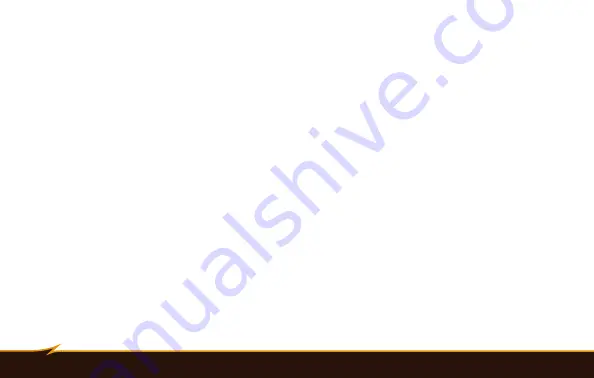
16
|
Using Flash Exposure Compensation
Using Flash Exposure Compensation
You can use flash exposure compensation to adjust the VS-260F’s flash output incrementally, just as you would
adjust exposure with the exposure compensation function on your camera.
To apply flash exposure compensation, press the flash exposure compensation button on your camera and
adjust the flash exposure level up or down with your camera’s controls.
The flash exposure compensation range and controls vary between different camera models. Consult your
camera’s manual for more information about this feature.









































