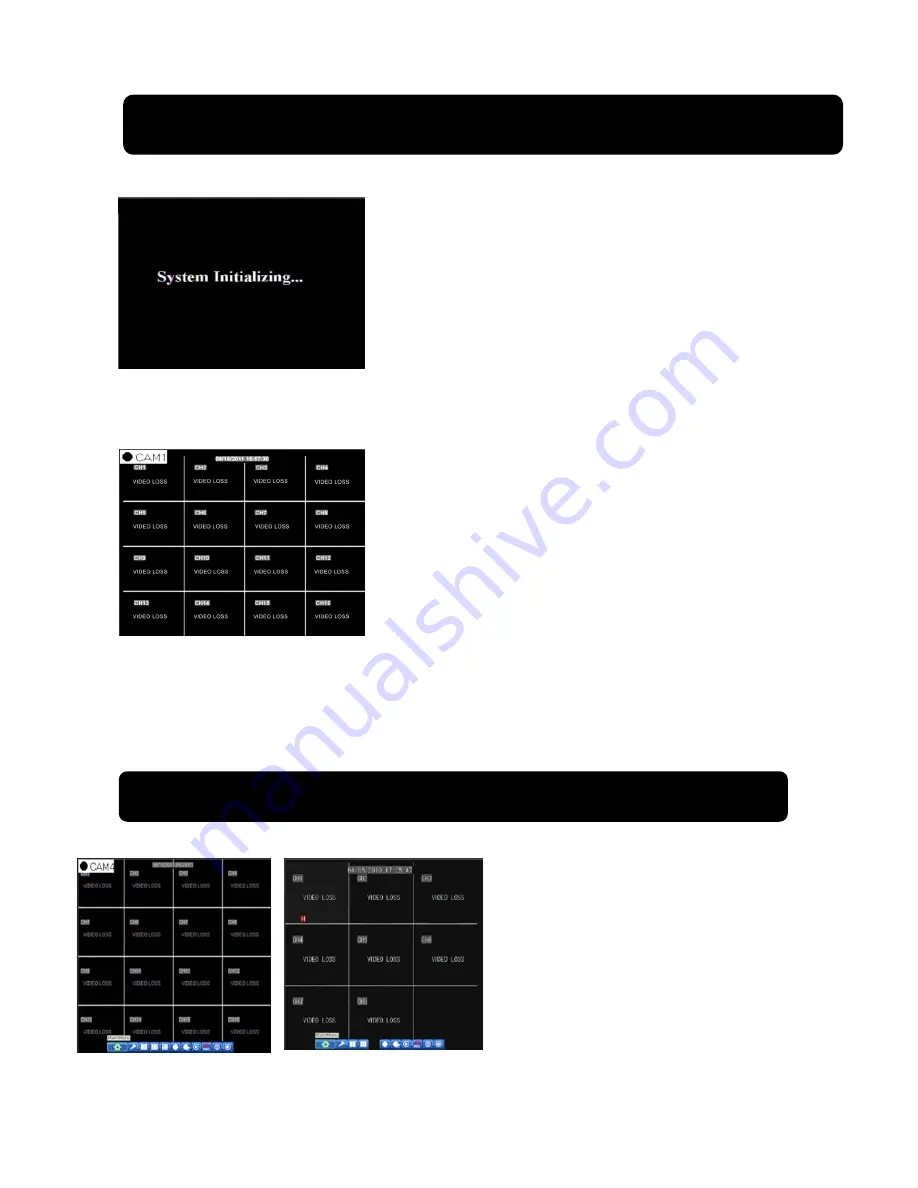
User Manual
15
Chapter 4: DVR Boot up
4.1 System Initialization
Picture 4-1
4.2 Live Interface
Picture 4-2
area outside the menu allows you exit the Pop-up menu.
Note:
When internal HDD is not connected or an error occurs, the character “H” will appear on the first channel
of the live screen and accompany buzzer alarm. If you want to close the buzzer alarm, please enter into [Main
menu Alarm] to set HDD loss, HDD space not enough and alarm output to “off”
Chapter 5: DVR Menu
5.1 Pop-up Menu
After finishing system initialization, click
right key of mouse on main interface mode to
enter into Pop-up Menu. Now you could
perform
parameter setting and operate on Main Menu,
Multi-Pics, PTZ, PIP, Rec. Search, Mute,
Manual record, Start Rolling, Start Cruise and
Vo Switch etc.
Clicking [0] key on the remote controller or
holding press [Esc] key on the front panel could
switch system to other output device.
After finishing initialization the system will enter into
<Live>
screen. Picture 4-2 is the 16-split display defaulted by system, which
is showing no video input status. Once there are video inputs, the
screen will display live images from the cameras. In Live mode, if
you use the mouse to double-click the live image of any channel, the
image will be maximized to full screen, by double-clicking again,
image will be come back to 16-split display mode; clicking the right
button of the mouse will enter into Pop-up Menu; clicking the left
button of the mouse allows you select menu items; and clicking any
After connecting the Power cable of DVR to wall outlet and
pressing the Power button on the front panel, you will enter into the
system initializing screen shown as Picture 4-1
Picture 5-1






























