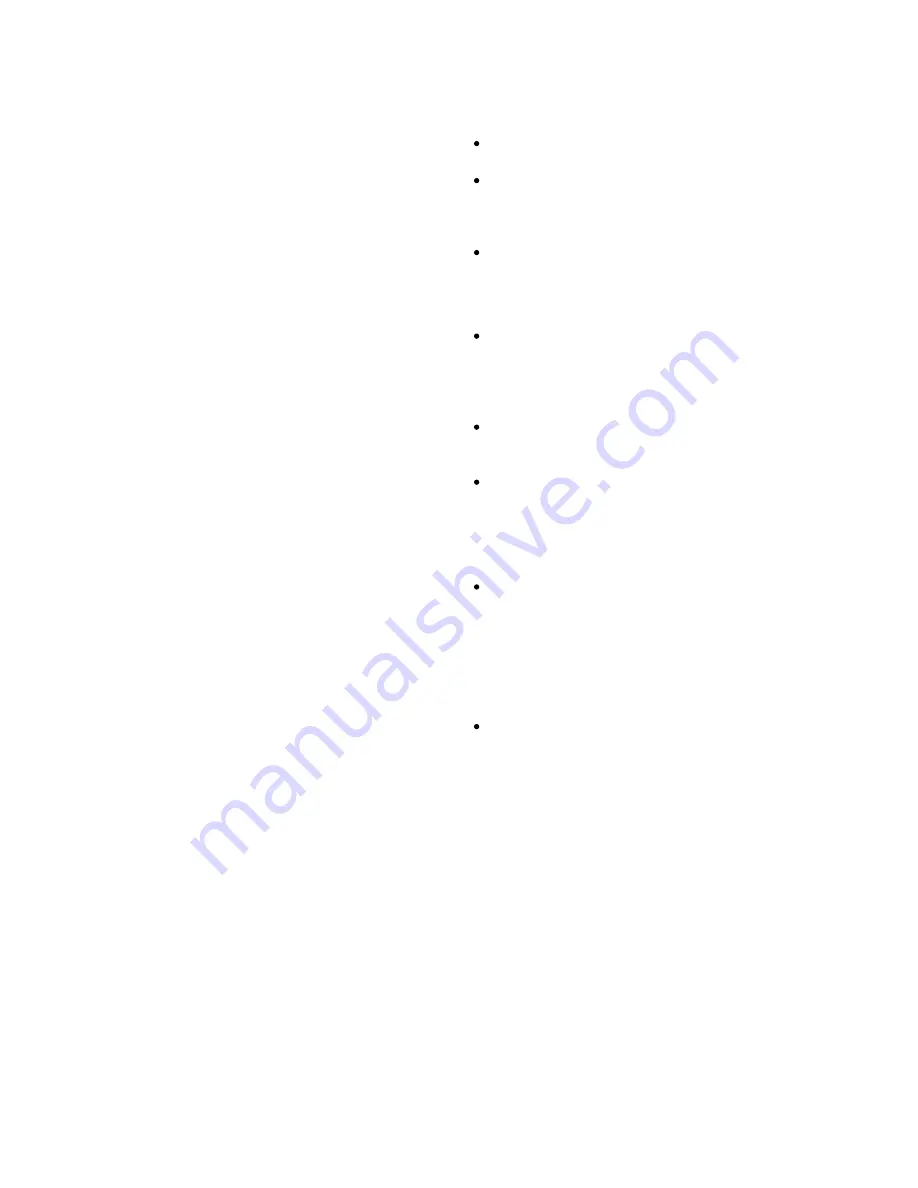
1. Introduction
The matrix video switcher/control system is a mo dular, as-
sembled CCTV security system combining both video switch-
ing and system control functions. Each matrix system pro-
vides 32 camera inputs, 7 monitor outputs and 4-8 keyboard
controllers. The system achieves digital display and screen
status display thro ugh system keyboards and mo nitors.
Thro ugh RS485 po rt the syste m can contro l various equip-
ments such as Pan/Tilt, lens and alarm detectors. The system
also features alarm response, auto and manual co ntrol
functions.
The system can include one or several matrixes. One matrix
includes the sections of power module, com munication
mo dule, VIM(vide o input module ) & VOM (video o utput
module). All the equipment in the system is controlled by a
CPU and one or more keyboards.
2. Precautions
O nly q ualifie d t e c hnic ian o r install e r is pe rm itte d
to c o nduc t the installatio n o f this unit.
Do no t blo c k o r c o v e r the ve nti latio n o pe ni ngs in
the e nc lo sure .
Place the unit at least 5cm aw ay from the wall to prevent it
from overheating.
Do n o t dr o p m e t all ic p art s in to th e ve nti la ti o n
o pe nings.
Droppingparts willleadto unit malfunction. If this does happen,
switch off the power and notify qualified engineer to service
the unit.
Do no t o pe n o r re m o ve c o ve rs y o urse lf.
Opening or removing coversmay expose you to dangerous
voltage or other hazards.
The re is no use r serviceable part. Only qualified engineer
can service the unit.
H andle w ith c are .
Avoid excessive force or vibration to the unit, which will cause
damage to it.
Ke e p the unit aw ay fro m w ate r o r m o isture .
Do not operate the unit near a wet location.
iIf entered water or mo isture cause malfunction of the unit,
switch off the power and notify qualified engineer to service
the unit. Water or moisture can damage the unit that can
also expose you to dangerous electric shock.
Do no t use stro ng o r abrasive de te rge nt to c le an
the unit.
Use adry soft cloth to clean the unit and remove any dust on
it.
Use neutral de te rge nt to c le an the unit carefully when
necessary.
Operate the unit within the required temperature, humidity
ranges and under required power supply conditions.
Do no t o pe r ate th e u nit in hi gh te m pe r atu re o r
hum idity c o nditio ns.
The operating environment ranges are:
Temperature : -0
~
+40
℃
, humidity <90%.



















