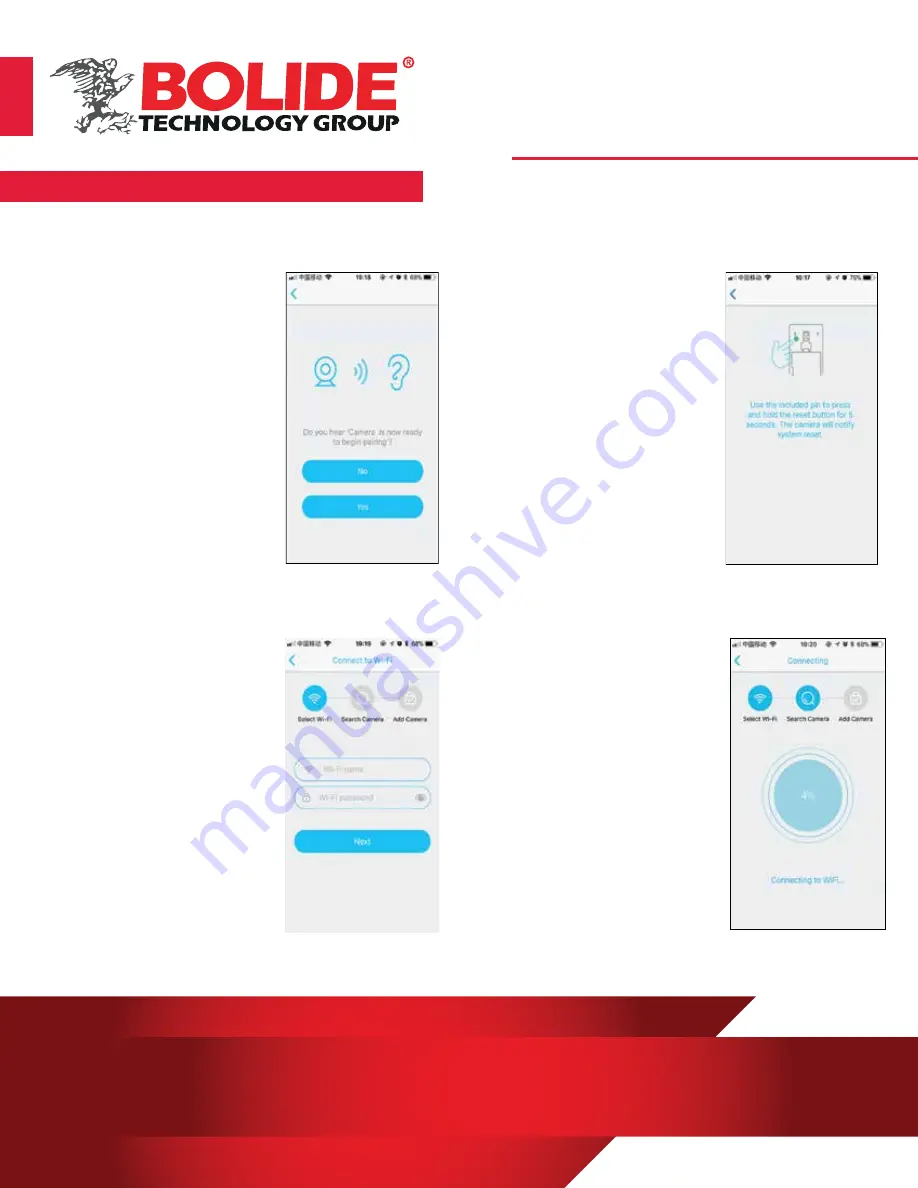
Smart Wi-Fi Doorbell APP Easy Setup Guide
BTG-DB170P
Wi-Fi Doorbell Camera
5.) The name of the Wi-Fi
network will automatically
be filled in, enter the Wi-Fi
password. And adjust the
volume of your device to a
reasonable level then tap
"Next". The APP will fill
4.) If you didn't hear the
voice prompt, press and
hold the reset button for 5
seconds. Release after the
LED indicator turnned off ,
and the device will restart
to configure automatically.
www.bolideco.com
For more information or technical support, please call (909) 305-8889 or log on to www.bolideco.com
468 S San Dimas Avenue, San Dimas, CA 91773 | Tel: (909) 305-8889 | Fax: (909) 305-0999
3.) Before setup, make su-
re the device is in config-
uration --- with a voice pr-
ompt "The camera is now
ready to begin pairing".
the corresponding passw-
ord automatically if conne-
cted with the same Wi-Fi,
and you don't need to fill
the password again.
6.) The mobile device will
emit sound waves, keep
quiet and make sure about
30cm distance between
the phone and the device,
and waiting for the device
to configure the network.
If your camera fails to con-
nect, reset the camera and
repeat all the steps (plea-
se see the previous section
Resetting the Camera)






