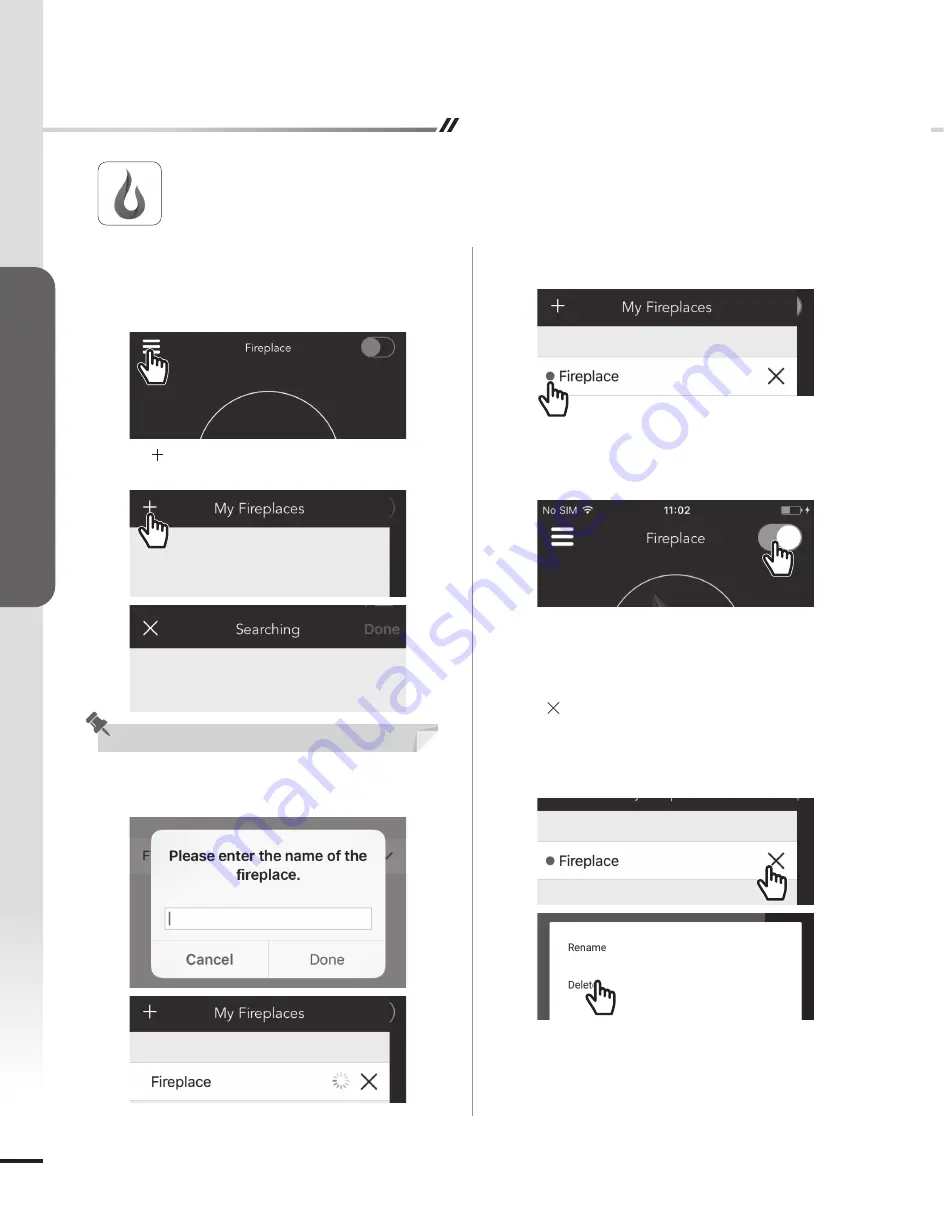
1. Turn on the fireplace
2. Switch on Bluetooth on your mobile device
3. Tap the side menu icon (Fig. 1)
4. Tap " " icon (Fig. 2) and start searching for the
fireplace nearby (Fig. 3)
5. Enter a name for the fireplace (Fig. 4) and wait for it to
connect (Fig. 5)
6. Blue dot next to the fireplace name indicates that the
fireplace is connected properly and ready to use (Fig. 6)
7. Return to main page by tapping the side menu icon
8. Make sure that the top right corner icon is switched
"ON" (Fig. 7)
To Connect
Fig. 1
Fig. 2
Fig. 3
Fig. 4
Fig. 5
Fig.6
• To remove your fireplace from your Apple device, tap
the " " next to the fireplace name that you want to
remove. (Fig. 8)
• To remove your fireplace from your Android device,
hold down on to the name until the options appear, then
select "Delete". (Fig. 9)
To Disconnect
Fig. 8
Fireplace Remote App
Fig. 7
You can use this app to connect to multiple fireplaces.
Fig. 9
8
FIREBOX OPERA
TIONS












