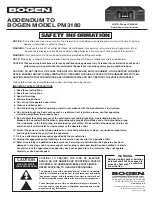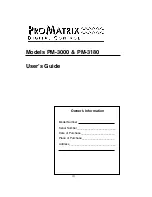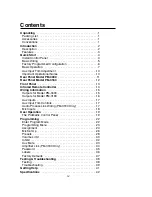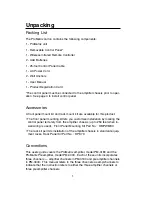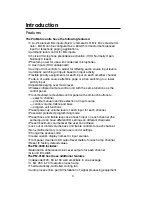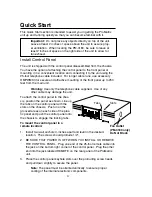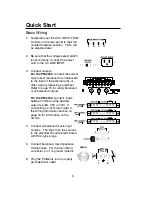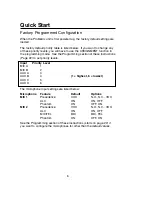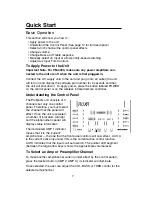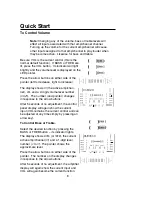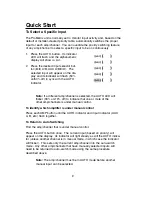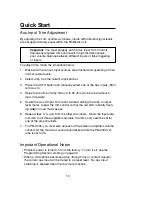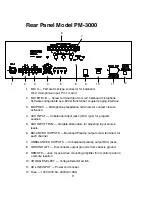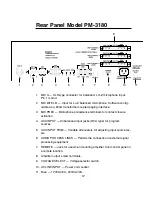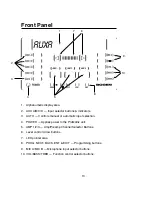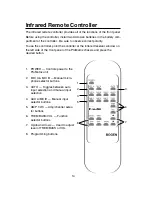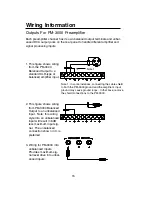Contents
Unpacking
. . . . . . . . . . . . . . . . . . . . . . . . . . . . . . . . . . . . . .1
Packing List . . . . . . . . . . . . . . . . . . . . . . . . . . . . . . . . . . . .1
Accessories . . . . . . . . . . . . . . . . . . . . . . . . . . . . . . . . . . . .1
Conventions . . . . . . . . . . . . . . . . . . . . . . . . . . . . . . . . . . . .1
Introduction
. . . . . . . . . . . . . . . . . . . . . . . . . . . . . . . . . . . . .2
Description . . . . . . . . . . . . . . . . . . . . . . . . . . . . . . . . . . . . .2
Features . . . . . . . . . . . . . . . . . . . . . . . . . . . . . . . . . . . . . . .3
Quick Start
. . . . . . . . . . . . . . . . . . . . . . . . . . . . . . . . . . . . . .4
Install Control Panel . . . . . . . . . . . . . . . . . . . . . . . . . . . . . .4
Basic Wiring . . . . . . . . . . . . . . . . . . . . . . . . . . . . . . . . . . . .5
Factory Programmed Configuration . . . . . . . . . . . . . . . . . . .6
Basic Operation . . . . . . . . . . . . . . . . . . . . . . . . . . . . . . . . .7
Aux Input Trim Adjustment . . . . . . . . . . . . . . . . . . . . . . . . .10
Important Operational Notes . . . . . . . . . . . . . . . . . . . . . . .10
Rear Panel Model PM-3000
. . . . . . . . . . . . . . . . . . . . . . . .11
Rear Panel Model PM-3180
. . . . . . . . . . . . . . . . . . . . . . . .12
Front Panel
. . . . . . . . . . . . . . . . . . . . . . . . . . . . . . . . . . . .13
Infrared Remote Controller
. . . . . . . . . . . . . . . . . . . . . . . .14
Wiring Information
. . . . . . . . . . . . . . . . . . . . . . . . . . . . . . .15
Outputs for Model PM-3000 . . . . . . . . . . . . . . . . . . . . . . . .15
Outputs for Model PM-3180 . . . . . . . . . . . . . . . . . . . . . . . .16
Aux Inputs . . . . . . . . . . . . . . . . . . . . . . . . . . . . . . . . . . . . .17
Aux Input Trim Controls . . . . . . . . . . . . . . . . . . . . . . . . . . .17
Audio Process Link Wiring (PM-3180 Only) . . . . . . . . . . . .17
Mic Inputs . . . . . . . . . . . . . . . . . . . . . . . . . . . . . . . . . . . . .18
User Operation
. . . . . . . . . . . . . . . . . . . . . . . . . . . . . . . . .19
The ProMatrix Control Panel . . . . . . . . . . . . . . . . . . . . . . .19
Programming
. . . . . . . . . . . . . . . . . . . . . . . . . . . . . . . . . . .22
Enter Program Mode . . . . . . . . . . . . . . . . . . . . . . . . . . . . .22
Programming Menu . . . . . . . . . . . . . . . . . . . . . . . . . . . . . .23
Assignment . . . . . . . . . . . . . . . . . . . . . . . . . . . . . . . . . . . .24
Mic Set Up . . . . . . . . . . . . . . . . . . . . . . . . . . . . . . . . . . . .26
Presets . . . . . . . . . . . . . . . . . . . . . . . . . . . . . . . . . . . . . . .28
Volume Limit . . . . . . . . . . . . . . . . . . . . . . . . . . . . . . . . . . .30
Inhibit . . . . . . . . . . . . . . . . . . . . . . . . . . . . . . . . . . . . . . . .32
Aux Mute . . . . . . . . . . . . . . . . . . . . . . . . . . . . . . . . . . . . .33
Amplifier Link (PM-3180 Only) . . . . . . . . . . . . . . . . . . . . . .34
Password . . . . . . . . . . . . . . . . . . . . . . . . . . . . . . . . . . . . .35
Labels . . . . . . . . . . . . . . . . . . . . . . . . . . . . . . . . . . . . . . . .36
Factory Defaults . . . . . . . . . . . . . . . . . . . . . . . . . . . . . . . .37
Testing & Troubleshooting
. . . . . . . . . . . . . . . . . . . . . . . .38
Testing . . . . . . . . . . . . . . . . . . . . . . . . . . . . . . . . . . . . . . .38
Troubleshooting . . . . . . . . . . . . . . . . . . . . . . . . . . . . . . . . .39
Getting Help
. . . . . . . . . . . . . . . . . . . . . . . . . . . . . . . . . . . .41
Specifications
. . . . . . . . . . . . . . . . . . . . . . . . . . . . . . . . . .42
iv