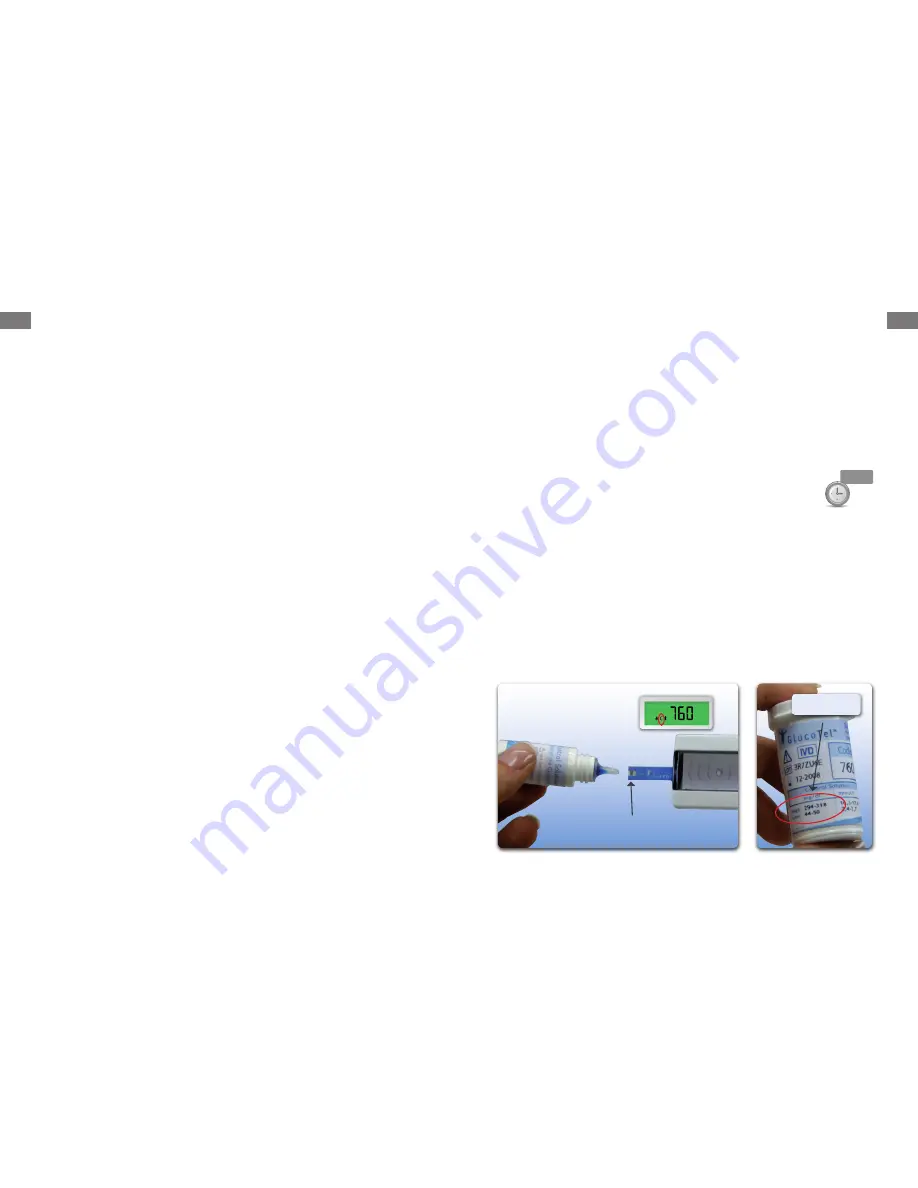
12
13
Your email address – This will be your username each time you log on
to www.bodytel.com to view your log book, or change and manage
your settings.
Your password – Select a password that you will remember. You will
be required to enter your password each time you log on to
http://www.bodytel.com.
Your preferred system of measurements (US or metric)
Your gender, date of birth, height and weight
Your cell phone number – Enter your cell phone number in an
international format (“+”) without spaces or dashes.
Example: if you live in the US and your cell phone number is
555-123-4567, you will enter +15551234567.
When your account is set up, a message will be displayed containing your
4.
username (email address) and password that you have selected.
Your setup is now complete. Be sure to remember the username (your email
address) and password you select as this will be required for your login to the
BodyTel Center.
Following registration, you can begin to use your GlucoTel.
*Please refer to your cell phone service provider for information on fees that may
apply to phone plans.
4.7
Test the Device with the Control Solution
Low Control Solution is part of the Starter Kit. A new set of both low and high
control solution can be purchased at many pharmacies or in the BodyTel web
shop at www.bodytel.com.
The range of acceptable control results is listed on the label of the test strip vial.
You can test the control solution:
a. Before using the GlucoTel for the first time
b. When you open a new vial of test strips
c. If you drop the GlucoTel
3 sec.
d. If your result does not reflect the way you feel
e. If you have repeated a test, and the blood glucose is lower or higher
than expected.
f. When you want to check the performance of the test strips and
GlucoTel.
Insert a GlucoTel test strip into the GlucoTel meter and it turns on
1.
automatically.
Wait until the calibration code is displayed on the GlucoTel meter. Make sure
2.
this code matches the code on your test strip vial. If it does not, see Section
4.10 – “Changing Your Calibration Code”.
Now press and hold the button on the GlucoTel for approximately
3.
3 seconds until you see a small “C” appear on the display. This
“C” will mark the test that you are about to perform as a control
result. (please refer to Fig. 4)
Gently shake the control solution.
4.
Discard the first drop of control solution and wipe the tip of the bottle.
5.
Apply a drop of High or Low GlucoTel control solution to the test strip (a low
6.
control solution is part of the starter kit) and wait for the result. The meter
will count down from 10 seconds.
The result must be within the control range marked on the label of the
7.
GlucoTel test strip vial. Please refer to Fig. 5.
Apply a drop of control solution
to the test strip
Control ranges
Fig. 4. Applying Control Solution to GlucoTel Test
Strip
Fig. 5. Control Ranges on
the Test Strip Vial Label.
“C” marks this result as a
control solution result.
CODE













