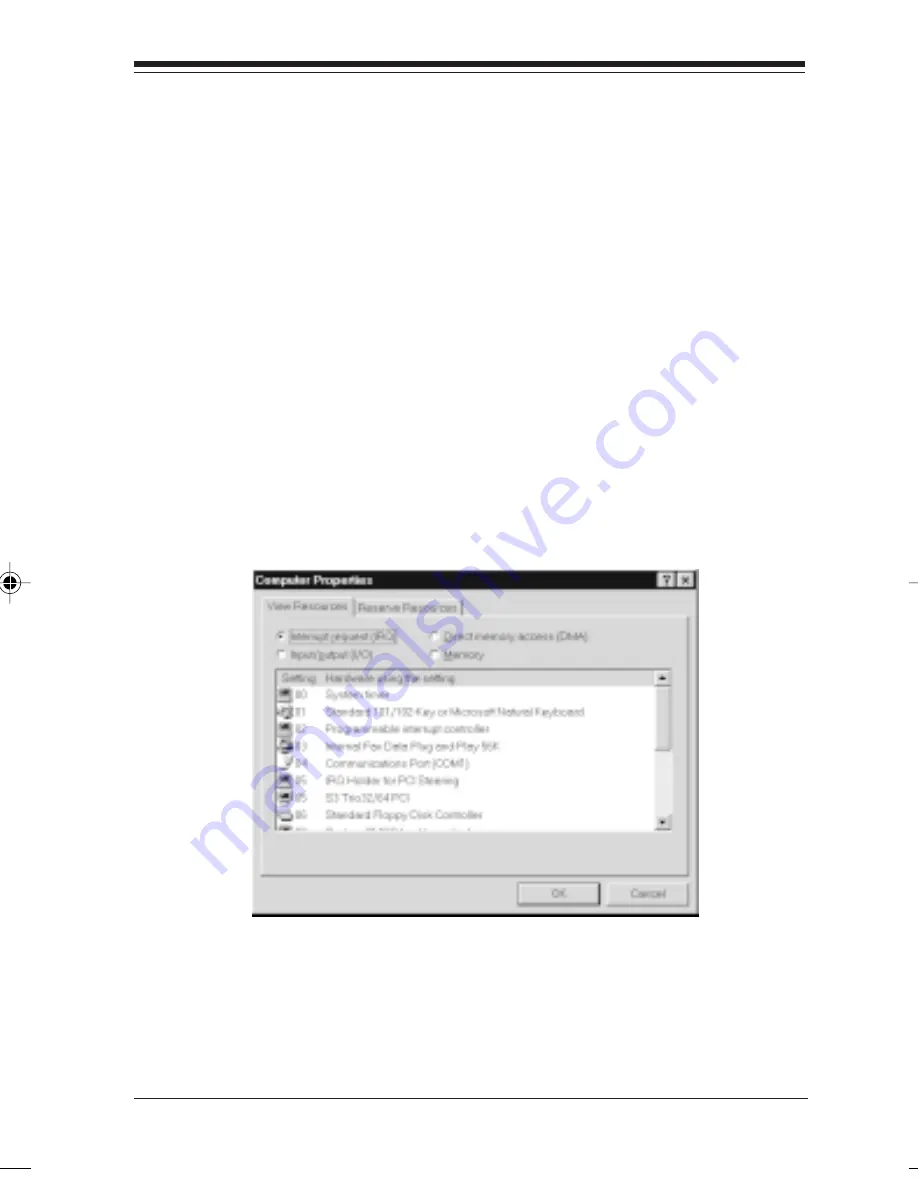
22
IO Turbo Series
• If an exclamation point is displayed next to a
• If an exclamation point is displayed next to a
• If an exclamation point is displayed next to a
• If an exclamation point is displayed next to a
• If an exclamation point is displayed next to a
Communications Port:
Communications Port:
Communications Port:
Communications Port:
Communications Port:
You may have exhausted available IRQs in your system.
Possible solutions are:
1. Change resources for existing devices.
2. Click on a listed COM Port device. Go to Properties and
“Disable in This Hardware Profile”
“Disable in This Hardware Profile”
“Disable in This Hardware Profile”
“Disable in This Hardware Profile”
“Disable in This Hardware Profile”
under the General
tab. When you return to Device Manager, a red X is
displayed next to the device you just disabled.
3. Free up an IRQ as suggested (see previous page)
HINT
HINT
HINT
HINT
HINT::::: Double-click on “Computer”
“Computer”
“Computer”
“Computer”
“Computer”
at the top of the Device Manager
list, then select the Properties button. This will display IRQs and their
assigned devices as shown in the example below.
NOTE:
NOTE:
NOTE:
NOTE:
NOTE:
If you make any changes in Device Manager, shut
down your system when done, power off, then power back
on your computer.
9361.p65
1/28/99, 2:36 PM
22
Summary of Contents for Turbo 1x1
Page 2: ...2 IO Turbo Series...
Page 37: ...37 37 37 37 37...
Page 38: ......
Page 39: ...Part No 9361 10 97 2...
















































