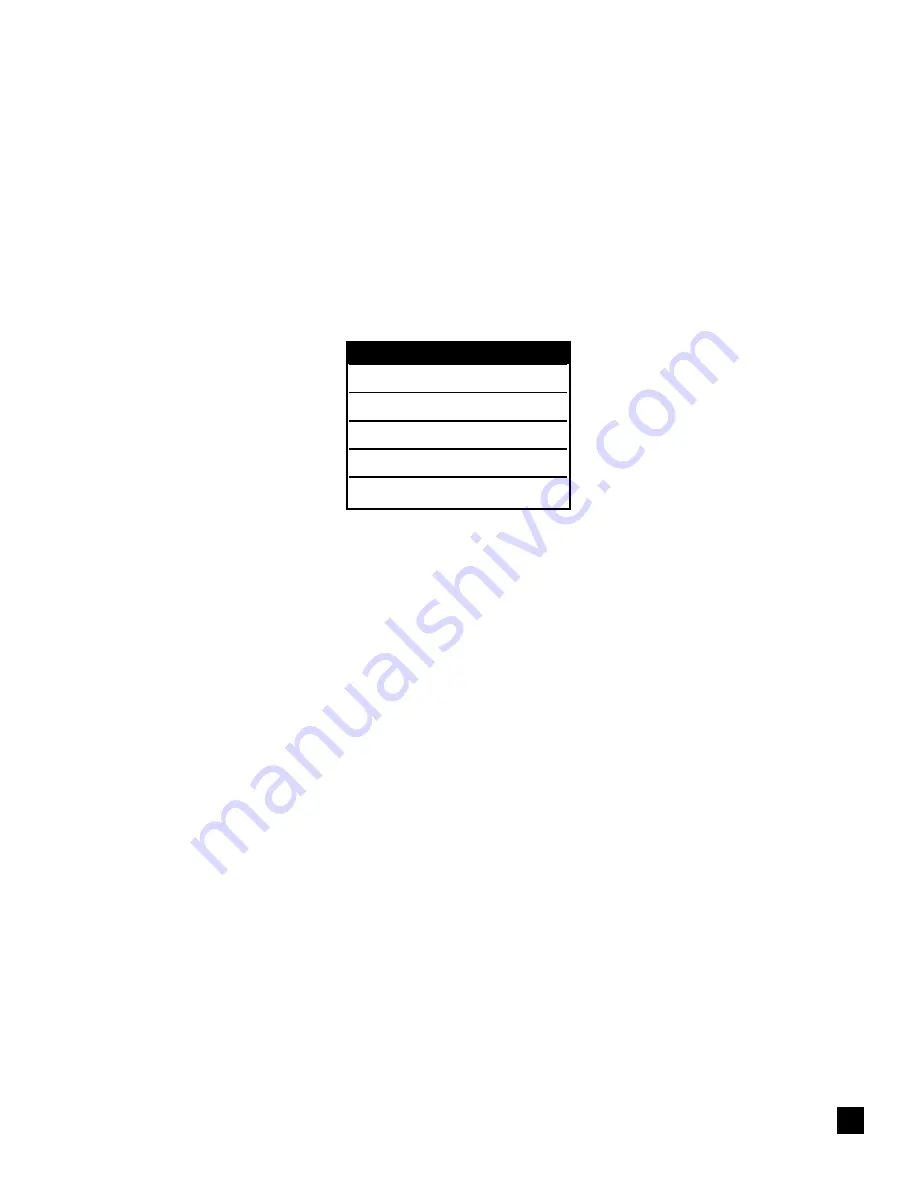
JUST EXIT?
Will exit the menu options without saving any changes.
If you with to exit without saving the new value then press TEST, if not press MENU.
To access and use the SPECIAL MENU, follow steps 1 - 6 under the OPERATOR
MENU except press both the TEST and Choice switch simultaneously for three
seconds.
The following chart below lists
the present menu topics in the SPECIAL MENU.
The following is an overview of what each Menu Option does:
PRINTER TYPE?
Is not used by this printer.
It automatically determines if it is a Boarding Pass or a Bag Tag printer.
FLIGHT TYPE?
Is not used by this printer.
MOVE TEXT RIGHT?
Moves the printing on the ticket to the right (toward the leading edge).
It moves in the same increments as the cut counts.
MOVE TEXT LEFT?
Moves the printing on the ticket to the LEFT (away from leading edge).
It moves in the same increments as the cut counts.
EXIT AND SAVE !
Will save any changes made to the above menu options.
If you wish to save the new value then press TEST, if not press MENU.
JUST EXIT?
Will exit the menu options without saving any changes.
If you with to exit without saving the new value then press TEST, if not press MENU.
A5
SPECIAL MENU
PRINTER TYPE?
FLIGHT TYPE?
MOVE TEXT RIGHT?
EXIT AND SAVE!
JUST EXIT?

































