Reviews:
No comments
Related manuals for Bob Pro
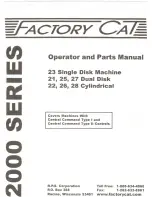
2000 Series
Brand: Factory Cat Pages: 53

PowerVac PV-100
Brand: Waeco Pages: 140

804273
Brand: Carbest Pages: 36

RHF206P
Brand: Russell Hobbs Pages: 12

10130060
Brand: Windsor Pages: 33

GS PA-1455
Brand: Starmix Pages: 84

ONE PWR CORDLESS GLIDE CLHF-GLBS
Brand: Vax Pages: 15

ROYAL H-3956
Brand: U-Line Pages: 26

Rapide Supreme V-023
Brand: Vax Pages: 16

RS08B
Brand: Cleanfix Pages: 31

Micro 1.5kg
Brand: Dyson Pages: 10

NVR-5151AM
Brand: Nevir Pages: 11

WetVac AS-CA022
Brand: aspiron Pages: 12

i360Move
Brand: Modd Pages: 13

CYCLONIC-S10
Brand: VALBERG Pages: 64

VY-222
Brand: Orava Pages: 18

AP 1500
Brand: Orbegozo Pages: 18

SC3683D
Brand: Sanitaire Pages: 9

















