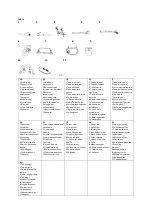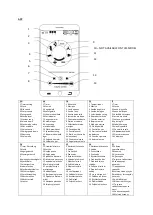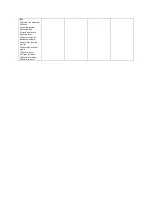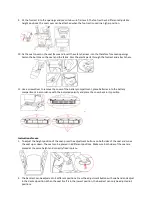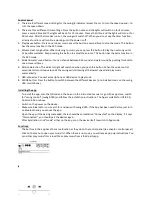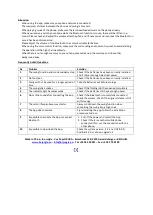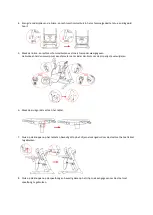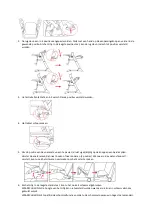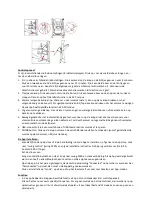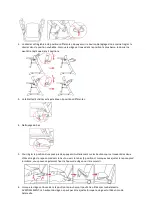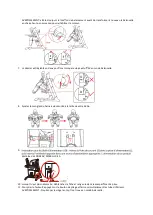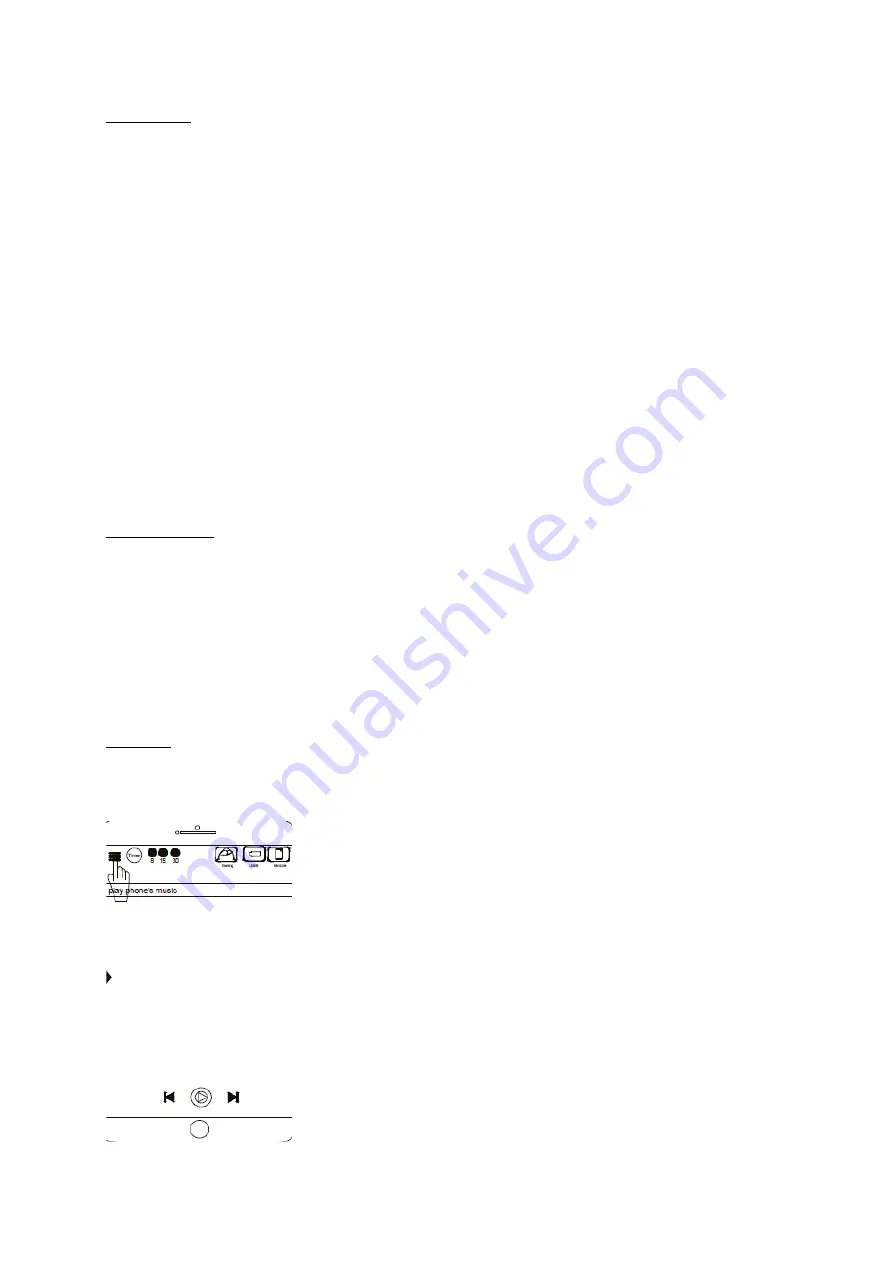
Control panel
1.
There are 8 different speed settings for the swing (8 indicator lamps). Press + to turn the speed up and – to
turn the speed down.
2.
There are three different time settings. Press the button once and the lights will switch on for 8 minutes,
press a second time and the lights will be on for 15 minutes. Press a third time and the lights will turn on for
30 minutes. After the time has run out, the swing will switch off. When you do not use the timer function,
all active functions will continue working until the power is off.
3.
Play/pause button. Press once to hear music, press the button a second time to stop the music. This button
has the same function in the APP-mode.
4.
Volume/next song button. When listening to music, you can press this button to play the next song out of
12 possible melodies. Keep pressing this button to adjust the volume. This button has the same function in
the APP-mode.
5.
Bird and water sound button. You can choose between bird sound and water sound by pushing this button
one or several times.
6.
Motion detection. The indicator light will switch on when you push this button. When the voice control
sensor detects continuous sounds, the swing will start swing at the lowest speed and play music
automatically.
7.
USB-connector: Connect a smartphone or USB-device to play music.
8.
MODE-button: Press the button to switch between the different devices ( pre-installed music on the swing,
USB, smartphone).
Installing the app
-
To install the app, scan the QR-code on the box or in the instruction manual or go to the app store, search
for “swing control” (swing-018A) and follow the installation instructions. The App is suitable for iOS 8.3.0,
Android 4.3.0 or above.
-
Switch on the power on the device.
-
Make sure Bluetooth is on. Search for and pair with swing-018A. If the App has been used before, just turn
on Bluetooth and you can use the app.
-
Open the app. If the pairing succeeded, there should be an indication “Connected” on the display, if it says
“Disconnected”, you should pair the devices again.
-
After installation, click “mode” either on the app or on the device itself to switch to App mode.
Functions:
-
The buttons in the app have the same function as they do on the control panel (see chapter: control panel).
-
Click on the menu to open your music list. When there is no music, you will receive pop up instructions. You
can either play music from a local file or play music from a third party app.
Summary of Contents for B720100
Page 79: ...EL 6 36 20 0 12 9 100 240V 50 60Hz 0 3A...
Page 80: ...4 x D 1 2 3...
Page 81: ...4 5 4mm 6...
Page 82: ...7 8 9 3 10 11...
Page 83: ...1 6 2 4 2 3 3 4...
Page 84: ...5 4 6 7...
Page 85: ...8 9 10 11 1 8 8 2 8 15 30 3 APP r Power connecto 1 USB 2 1 100 240V 50 60 Hz 0 3 DC plug 2...