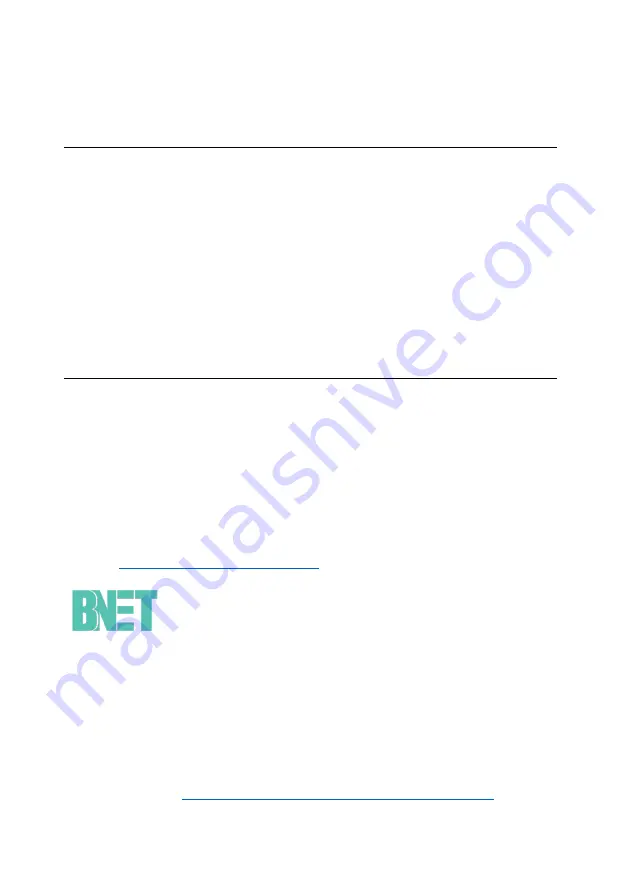
16
Technical Specifications
Item
Description
Cane
Bluetooth
5.0
(STICKu)
Voltage
5V
Current
1.0A
Dimension
17cm(L), 3.8cm(W), 76-92cm(H)
Weight
~610g
Battery Capacity
5000mAh
Charging Time
4-6 hours
Battery Type
Lithium-Ion Polymer Battery
Charger
Input/Output Voltage
5V
Input/Output Current
1.0A
Dimension
8.7cm(L), 6cm(W), 6.5cm(H)
Weight
~180g
Technical Support
Email:
(Technical Support)
BNET-TECH Company Limited
User Manual Version: v1.4.13e
Note: This user manual was translated from the reference version
in Chinese. For the latest version in Chinese, please visit the
following link:
https://bnet-tech.com/en/support-en/
Summary of Contents for STICKu
Page 1: ...1 User Manual ...

































