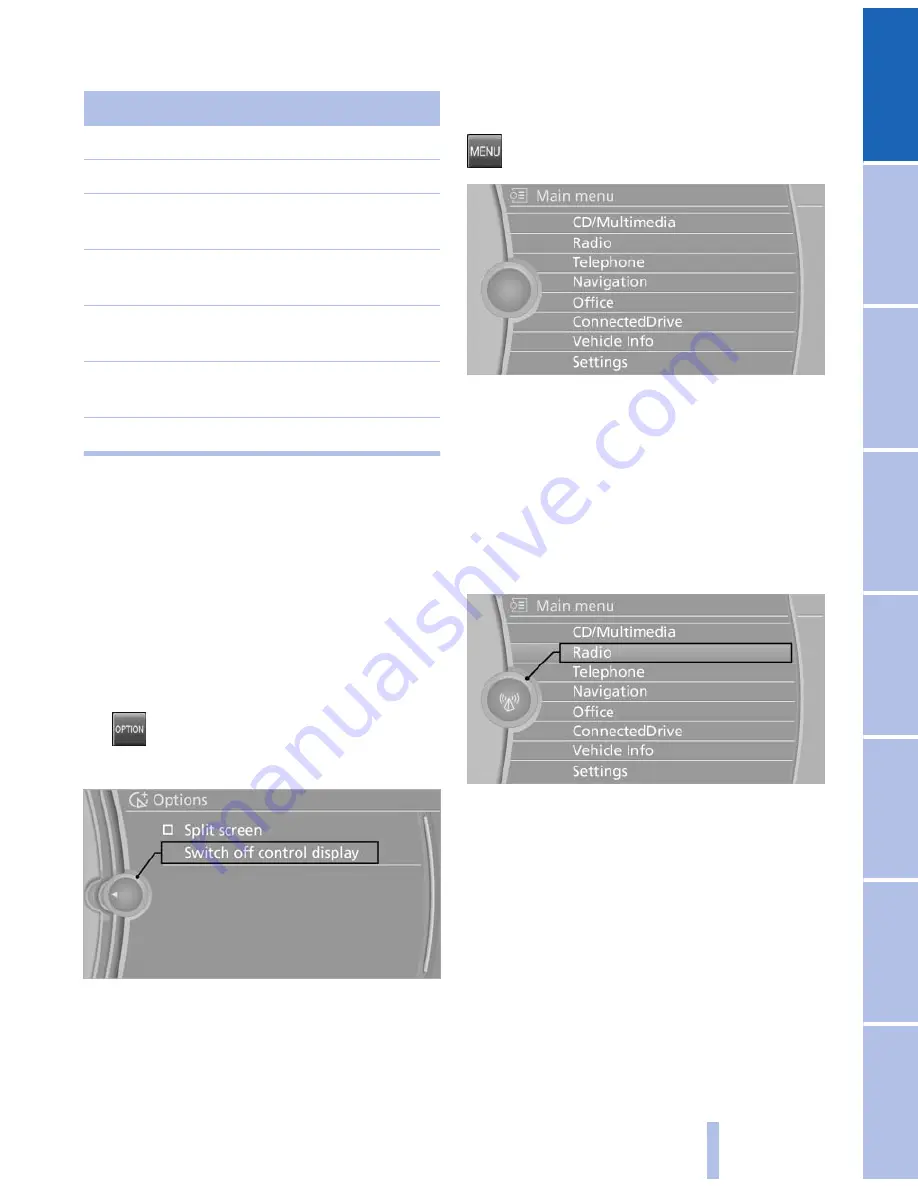
Buttons on controller
Press the button Function
MENU
Opens the main menu.
RADIO
Opens the Radio menu.
CD
Opens the CD/Multimedia
menu.
NAV
Opens the Navigation
menu.
TEL
Opens the Telephone
menu.
BACK
Displays the previous
panel.
OPTION
Opens the Options menu.
Control Display
Notes
▷
To clean the Control Display, follow the care
instructions, refer to page
287
.
▷
Do not place objects close to the Control
Display; otherwise, the Control Display can
be damaged.
Switching off
1.
Press the button.
2.
"Switch off control display"
Switching on
Press the controller again to switch the screen
back on.
Operating concept
Opening the main menu
Press the button.
The main menu is displayed.
All iDrive functions can be called up via the main
menu.
Selecting menu items
Menu items shown in white can be selected.
1.
Turn the controller until the desired menu
item is highlighted.
2.
Press the controller.
Menu items in the Owner's Manual
In the Owner's Manual, menu items that can be
selected are set in quotation marks, e.g.,
"Settings".
Changing between panels
After a menu item is selected, e.g., "Radio", a
new panel is displayed. Panels can overlap.
▷
Move the controller to the left.
The current panel is closed and the previous
panel is displayed.
Seite 19
19
Online Edition for Part no. 01 40 2 606 735 - 03 11 500
Reference
Mobility
Communication
Entertainment
Navigation
Driving tips
Controls
At a glance
Summary of Contents for X5 M
Page 2: ......
Page 10: ...Online Edition for Part no 01 40 2 606 735 03 11 500 ...
Page 26: ...Online Edition for Part no 01 40 2 606 735 03 11 500 ...
Page 140: ...Online Edition for Part no 01 40 2 606 735 03 11 500 ...
Page 150: ...Online Edition for Part no 01 40 2 606 735 03 11 500 ...
Page 170: ...Online Edition for Part no 01 40 2 606 735 03 11 500 ...
Page 214: ...Online Edition for Part no 01 40 2 606 735 03 11 500 ...
Page 244: ...Online Edition for Part no 01 40 2 606 735 03 11 500 ...
Page 288: ...Online Edition for Part no 01 40 2 606 735 03 11 500 ...
Page 316: ......






























