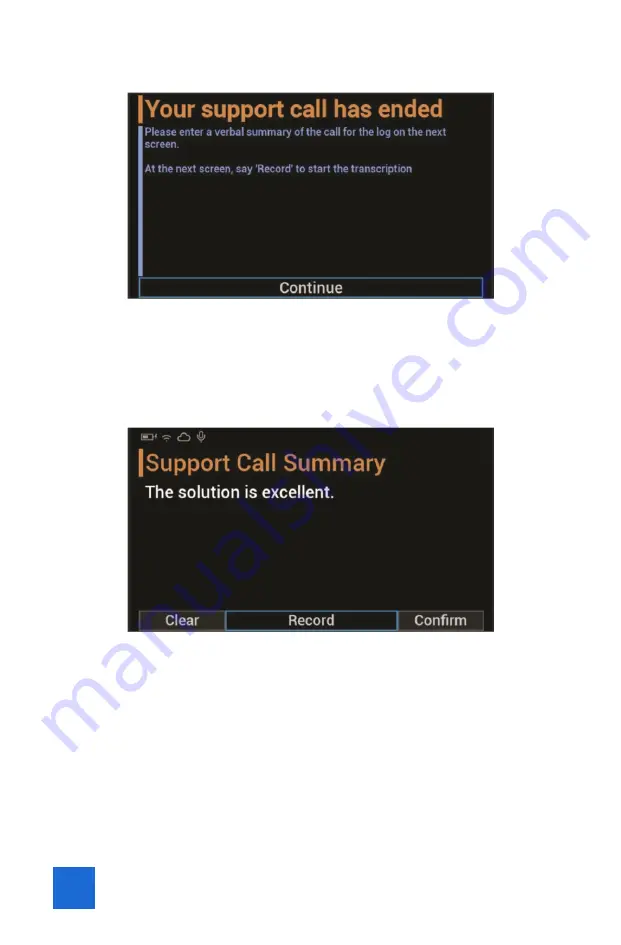
16
»
Say “Continue”
This will open up the window below.
»
Say “Record” if you would like to record a comment and then record
your comment. This will transcribe everything you say sentence by
sentence. Once you are done say “Confi rm”.
»
If you do not wish to record a comment you can simply say “Confi rm”
this will bring you back to the Home screen.
»
Say “Exit Application” and press the Power Button until the device
shuts down. Please charge the device while you are not using it.
3.6 Settings Menu
»
To navigate in the home screen, say what you see e.g. “Settings”
Summary of Contents for TSARAVision HMT-1
Page 5: ...Attachment 1 to B040319 May 2019...
Page 8: ...4 CHAPTER 1 INITIAL SETUP HARDWARE 1 1 Familiarize yourself with the HMT 1...
Page 23: ......
Page 24: ......























