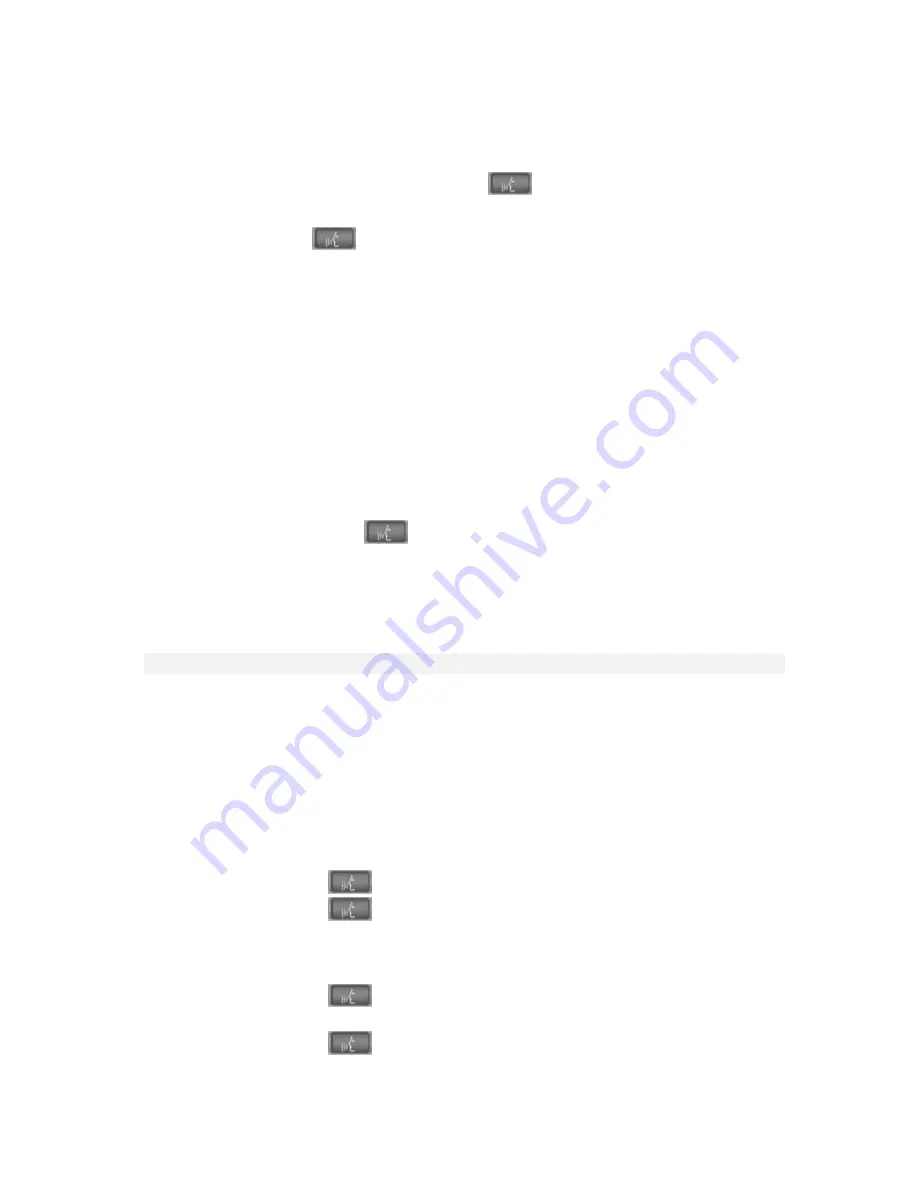
Universal Bluetooth
TM
Hands-Free System (ULF)
13
2.
Depressing the R/T button on the steering wheel, then scrolling (using the
é
or
ê
buttons) through the address book of the phone that is linked to the
ULF, until the desired number is displayed on the radio or display screen
and then depressing the send/receive
button on the steering wheel or
center console to place the call.
3.
Depressing the
button on the steering wheel until an audible “beep”
is heard through the vehicle speakers, at this point a call can be placed by
using the following voice commands:
•
“Dial number” or “Dial phone”
•
After the system asks for a number say the number
Example: “123 456 7890”; the system will repeat the number
requested once you stop speaking momentarily, the number may also
be displayed depending on the vehicle and equipment/accessories
installed.
•
“Dial”
•
Note: Once the dial command is given the number will be displayed on
the display screen or radio; plus it will always be displayed on the
mobile phone after a call is placed.
4.
Briefly depressing the
button on the steering wheel will redial the last
number dialed.
For more information on using voice commands refer to the “Owner’s
Manual for Voice Input System. The Convenient Alternative to Manual
Control” (P/N 84 11 027 942)
Receiving/Accepting a Call
The call ringer in the Bluetooth
TM
mobile phone is audible when an incoming call
signal is received. At the same time, the signal is sent via the Bluetooth
TM
interface in the mobile phone to the Bluetooth
TM
antenna in the vehicle. The ULF
receives the incoming ring/call signal via the Bluetooth
TM
antenna and mutes the
radio. The incoming ring/tone signal is then also transmitted to the vehicle
speakers.
The following options are available for accepting a call:
3 Series without Display Screen:
•
Press send/receive
button on MFL (Steering Wheel)
•
Press send/receive
button in the center console
•
Press send/receive key on mobile phone
5 Series and X5 SAV without Display Screen:
•
Press send/receive
button on MFL (Steering Wheel)
•
Press send/receive key on radio
•
Press send/receive
button on the oddment tray (Center Console)
•
Press send/receive key on mobile phone
Vehicles with Display Screen:
















