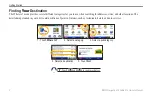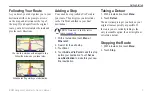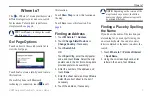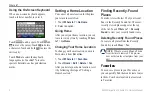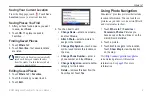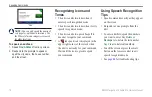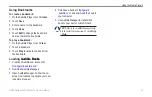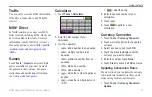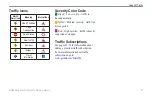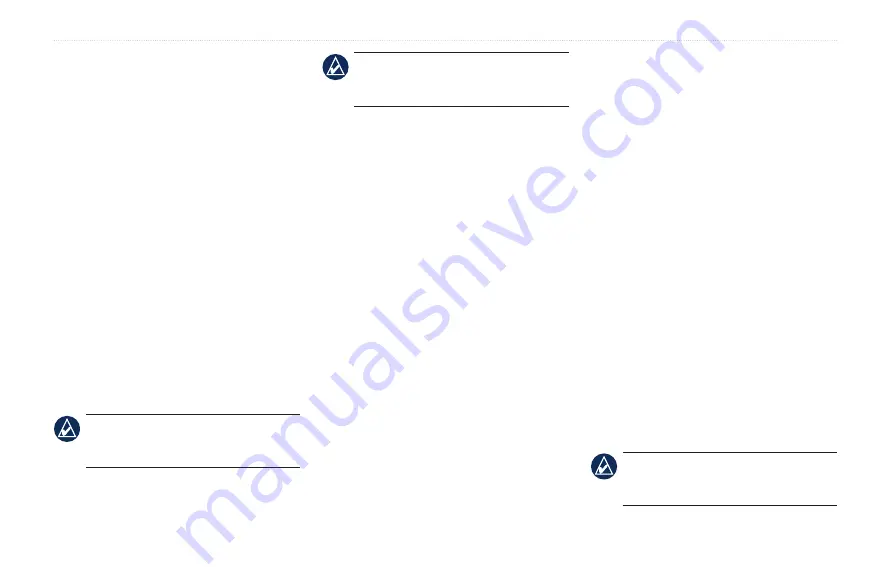
BMW Navigation Portable Pro Owner’s Manual
Making Hands-Free Phone Calls
Making Hands Free
Phone Calls
Using Bluetooth wireless technology, your
nüvi can connect to your mobile phone to
become a hands-free device. To determine
whether your mobile phone with Bluetooth
technology is compatible with the nüvi,
visit
Bluetooth wireless technology establishes
a wireless link between devices, such as a
mobile phone and the nüvi. The first time
you use two devices together you must
“pair” them by establishing a relationship
using a PIN/ passkey. After the initial
pairing, the two devices can connect
automatically each time you turn them on.
NoTe:
You might have to set your
mobile phone to connect to the nüvi
automatically when it is turned on.
NoTe:
The default Bluetooth
technology setting is Disabled. See
to enable Bluetooth technology.
Pairing Your Phone
To pair and connect, your phone and the
nüvi must be turned on and be within 10
meters of each other.
Initiate pairing from your nüvi or from your
phone. Refer to your phone instructions.
To pair using your phone settings:
1. Enable the Bluetooth component on
your phone. This might be in a menu
called Settings, Bluetooth, Connections,
or Hands-free.
2. Initiate a search for Bluetooth devices.
3. Select the nüvi from the list of devices.
4. Enter the nüvi Bluetooth PIN (
1234
) into
your phone.
To pair using the nüvi settings:
1. From the Menu page, touch
Tools
>
Settings
>
Bluetooth
>
Add
.
2. Enable Bluetooth component on
your phone and enable Find Me/
Discoverable/Visible mode. These
settings might be in a Bluetooth,
Connections, or Hands-free menu.
3. Touch
OK
on the nüvi.
4. Select your phone, and touch
OK
.
5. Enter the nüvi Bluetooth PIN (
1234
) in
your phone.
When your phone is connected to your
nüvi, you are ready to make phone calls.
Touch
Hands Free
to access the Hands
Free phone menu.
When you turn on the nüvi, it tries to
connect to the last phone to which it was
connected.
NoTe:
Not all phones support all
features of the nüvi Hands Free phone
menu.
Summary of Contents for Navigation Portable Pro
Page 1: ...owner s manual Navigation Portable Pro...
Page 55: ......