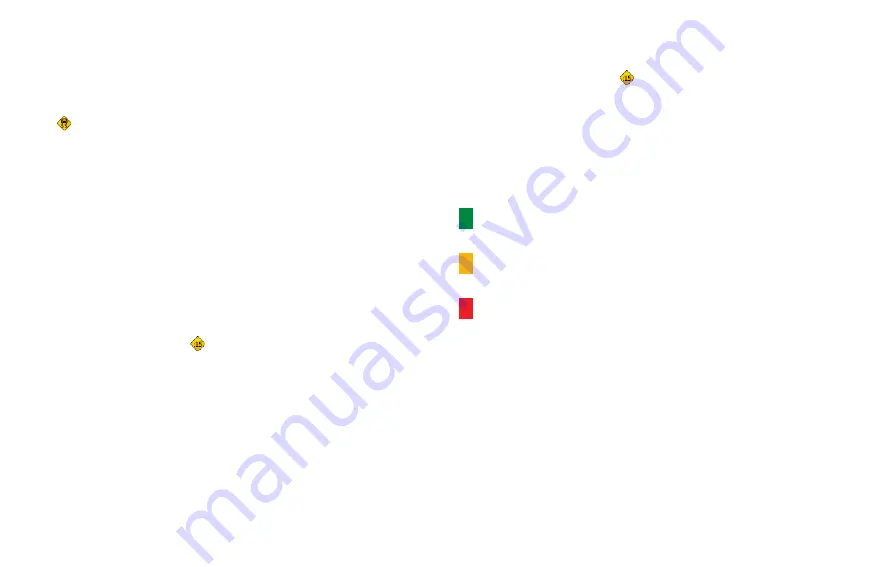
MSN
®
Direct Owner’s Manual Supplement
Traffic on Your Road
When you are not navigating a route and a traffic delay is on your
road, the Map page displays a traffic icon, such as
(see Traffic Icons on
). Touch the icon to view
information about the traffic delays on the road ahead.
Traffic on Your Route
When calculating your route, the Navigation Portable Pro
examines the current traffic delays and automatically optimizes the
route for the shortest time. You might still be routed through traffic
if it is the best route available or if no alternative roads exist. If a
severe traffic delay occurs on your route while you are navigating,
the Navigation Portable Pro automatically recalculates the route to
avoid the severe delay.
The Map page displays when a traffic delay is on your route.
The number in the icon represents the time this delay added to
your route. The delay time has been automatically calculated into
the arrival time shown on the map.
To avoid traffic on your route:
1. On the Map page, touch .
2. Touch the text bar at the top of the Map page for more
information. If there is more than one delay, touch
Details
.
3. Touch
Avoid
to avoid this delay.
Traffic Flow Color Code
The colored roads on the map indicate traffic flow.
Green = Low severity; traffic is flowing normally.
Yellow = Medium severity; traffic is a bit congested.
Red = High severity; traffic is heavily congested or stopped.












