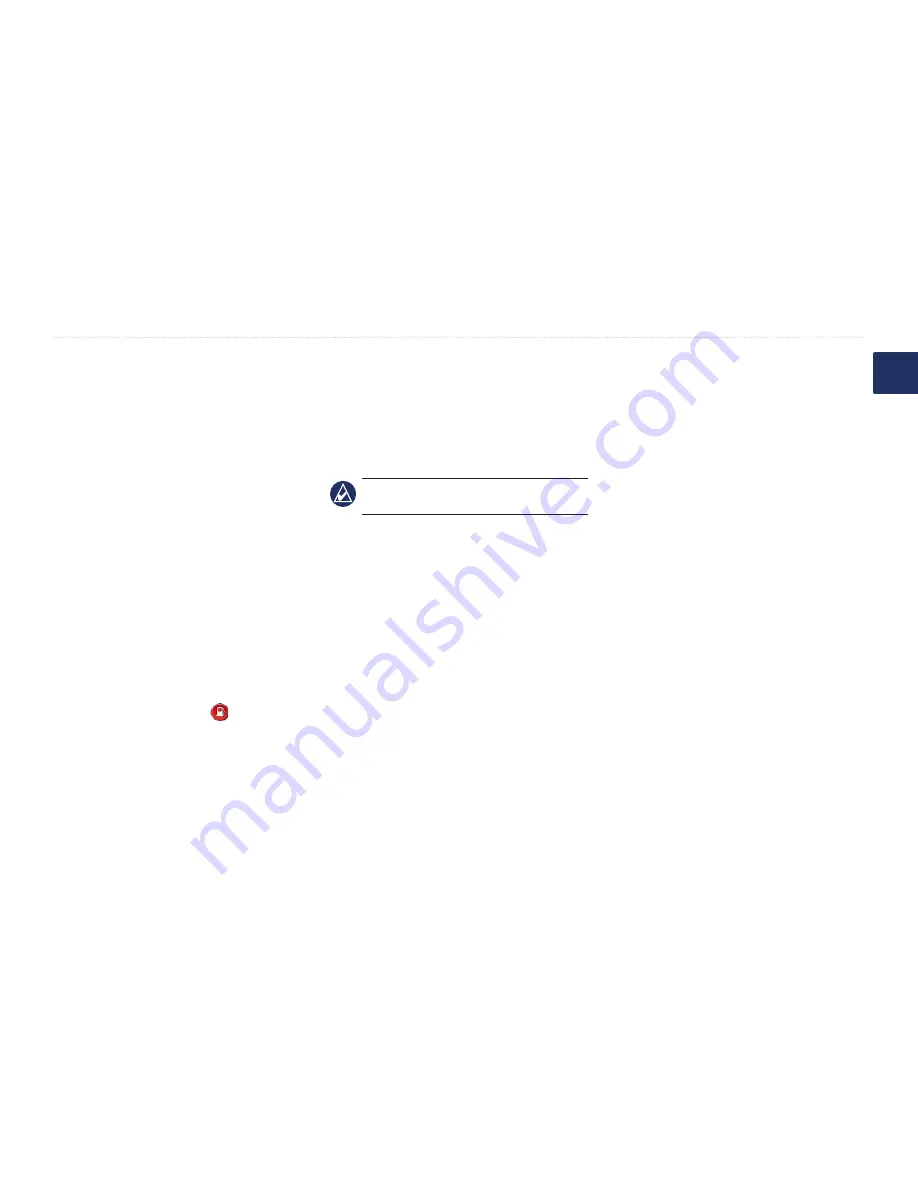
BMW Motorrad Navigator IV Owner’s Manual
Customizing the Navigator IV
E
N
Changing the Fuel Gauge
Settings
When connected to the motorcycle mount,
your Navigator IV can alert you when your
fuel tank is low.
Touch
Tools
>
Settings
>
Fuel gauge
.
Fuel Tracking
—touch
on
. A Fuel Gauge
appears under the compass on the Map page.
Distance Per Tank
—enter the total distance
your motorcycle can travel on a tank of fuel.
Low Fuel Warning
—
select the fuel level at
which you would like to be notified that your
fuel tank is low.
Using the Fuel Alarm
When your fuel tank is low enough to trigger
the Remaining Fuel Alarm, appears on
the Map page. Touch the icon to view a list of
nearby gas stations.
Restoring All Settings
1. Touch
Tools
>
Settings
.
2. Touch
Restore
.
3. Touch
Yes
.
Clearing User Data
noTe:
This deletes all user-entered
information.
1. Hold your finger on the lower-right corner
of the Navigator IV screen while turning
on the Navigator IV.
2. Keep your finger pressed until the
message appears.
3. Touch
Yes
to clear all user data.
All original settings are restored. Any items
that you have saved are erased.



























