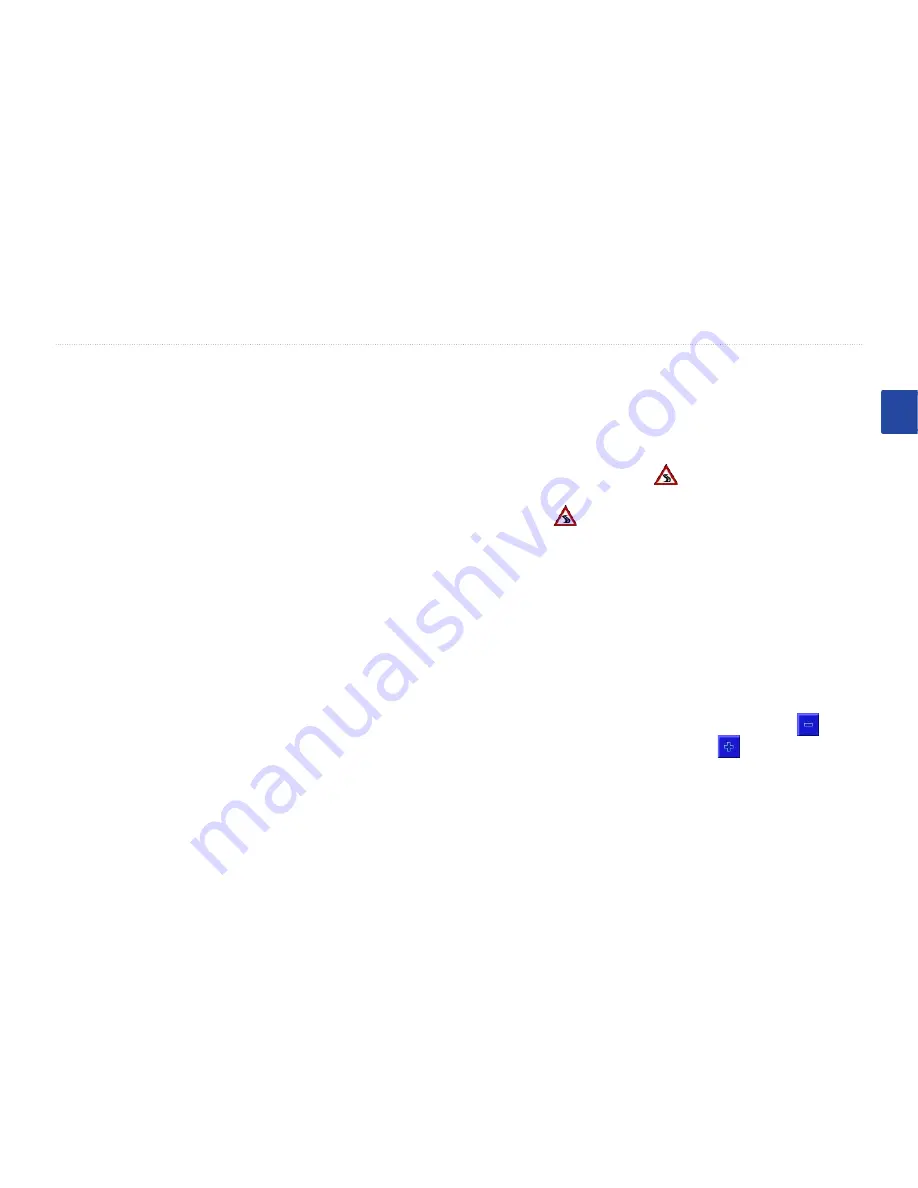
BMW Motorrad Navigator III Reference Guide
EN-17
C
USTOMIZING
THE
BMW M
OTORRAD
N
AVIGATOR
III
E
N
Route Color
—select the color of the route line.
Dim Roads
—dim roads not on your route.
Map Data Fields
—show and hide the data fields displayed on the
Map page. To customize the fields, select
Wide
or
Thin
and touch
Next
. See the page 18.
Text Size
—adjust the size of text on the map.
Zoom Level Detail
—adjust the zoom level at which map items are
shown.
Detail Maps
—disable and enable the detailed maps.
Changing the Navigation Settings
Press the
MENU
key >
Settings
>
Navigation
.
Vehicle
—specify your vehicle type to optimize routes.
Preference
—select a preference for route calculations.
Ask Preference
—select whether the unit asks for your preference
each time it calculates a route.
Next Turn Pop-up
—select when the Next Turn window appears.
Off-Route Recalculation
—set the way the unit recalculates the
route. You can silence the “Off-Route, recalculating” message here.
Continuous Auto Routing
—turn on or off Continuous Auto
Routing, which allows the Navigator III to continually search for
a better route to your destination. This can be useful if a traffic
accident occurs or there are time-restricted turns on the current
route. When Auto is selected, a
is displayed on the map when
the unit has found a better route than the one you are currently
taking. Touch
to take the better route.
Avoidance Setup
—select road types, areas, and roads to avoid.
Adjusting the Traffic Settings
Press the
MENU
key >
Settings
>
Traffic
. Adjust the traffic
settings when you are using an FM TMC Traffic Receiver.
Changing the Screen Settings
Press the
MENU
key >
Settings
>
Screen
.
Brightness
—select
Manual Brightness
and then touch to
decrease the brightness of the backlight or to increase it.
Calibrate Touch Screen
—if you think the touch screen is not
responding properly, you can calibrate the screen. Use the optional
remote to access this setting if necessary.
Summary of Contents for Motorrad Navigator III
Page 211: ......






























