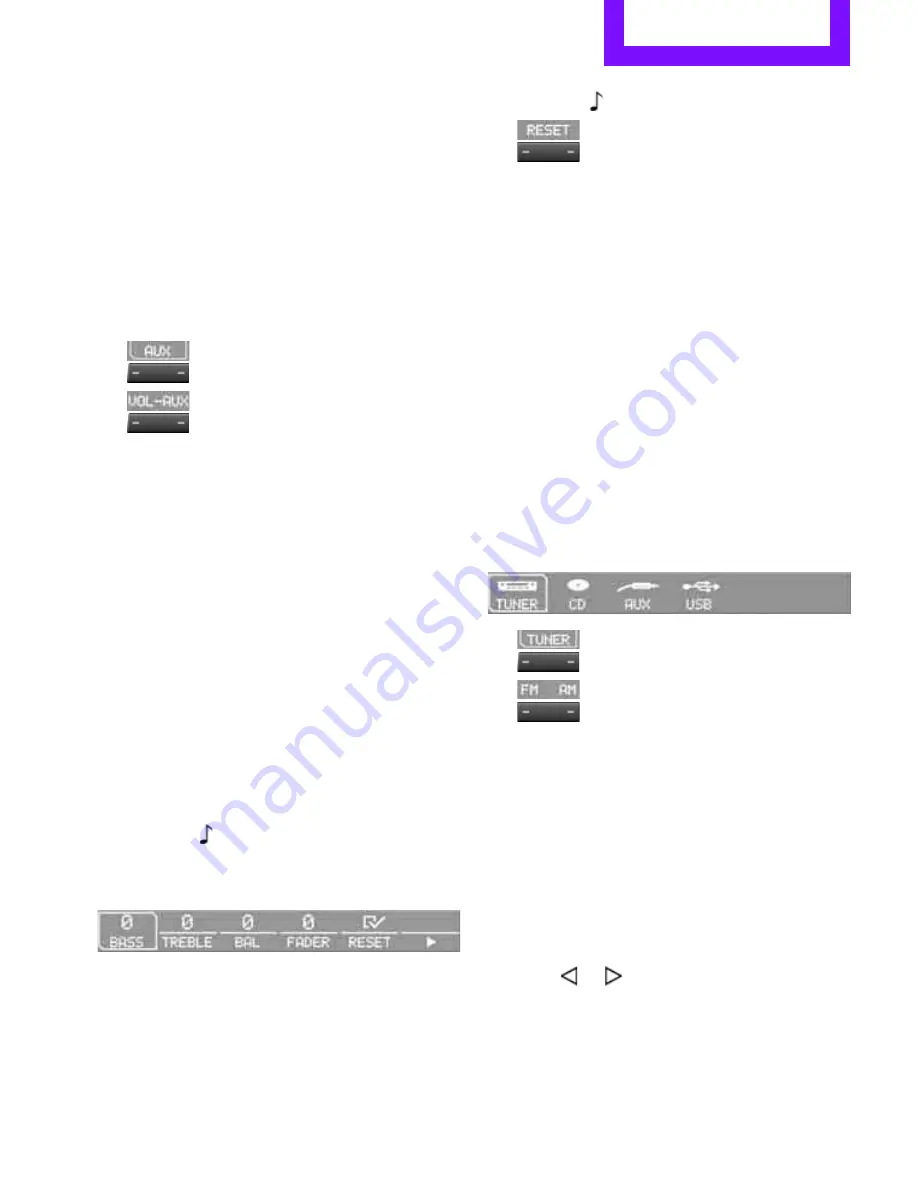
Radio MINI Boost CD
Entertainment
115
Setting volume for external audio
devices
Your radio supports the option of connecting an
external audio device, e.g. a CD or MP3 player,
and play back music via the vehicle's loudspeak-
ers. You can set the volume via the radio.
Connecting the external device, see page
121
.
In order to adjust the volume of the external
audio device to the radio:
1.
Press the
MODE
button.
2.
Press the button.
3.
Press the button.
4.
Select the desired volume and press the
right-hand knob.
Setting tone
You can choose between the following settings:
>
Bass: deep tone setting.
>
Treble: high tone setting.
>
Balance: volume distribution left/right
>
Fader: volume distribution front/back.
The tone settings are applied to all audio
sources.
Setting treble, bass and volume
distribution
1.
Press the
button.
2.
Select the desired tone setting and press the
right-hand knob.
3.
Make the desired setting and press the
right-hand knob.
Resetting the tone settings
The tone settings are reset to the middle setting.
1.
Press the
button.
2.
Press the button.
Time
Setting the time, date and date format
You can set the time, date and time format, see
page
64
.
Radio
Your radio is designed for the wave ranges FM
and AM.
Listening to radio
1.
Switching on radio, see page
114
.
2.
If required press
MODE
button.
3.
Press the button.
4.
Press appropriate button repeat-
edly until the desired wavelength range has
been selected.
>
AM: MW/MWA
>
FM: FM1/FM2 and FMA
Selecting a station
The setting is stored for the currently used
remote control.
Next station
Press the
…
button.
The next receivable station is selected.
If TP is switched on, see page
117
: The next traf-
fic reports station is selected.
Summary of Contents for MINI Countryman Cooper
Page 1: ...OWNER S HANDBOOK MINI COUNTRYMAN...
Page 2: ......
Page 8: ...Watch Me...
Page 9: ...CONTROLS DRIVING HINTS Entertainment COMMUNICATION MOBILITY REFERENCE OVERVIEW...
Page 14: ...OVERVIEW Driving area 12 Around the centre console...
Page 19: ...Radio MINI Boost CD OVERVIEW 17...
Page 20: ...Handle Me...
Page 21: ...OVERVIEW DRIVING HINTS Entertainment COMMUNICATION MOBILITY REFERENCE CONTROLS...
Page 92: ...Drive Me...
Page 93: ...OVERVIEW CONTROLS Entertainment COMMUNICATION MOBILITY REFERENCE DRIVING HINTS...
Page 107: ...Driving precautions DRIVING HINTS 105...
Page 108: ...Rock Me...
Page 109: ...OVERVIEW CONTROLS DRIVING HINTS COMMUNICATION MOBILITY REFERENCE Entertainment...
Page 126: ...Connect Me...
Page 127: ...OVERVIEW CONTROLS DRIVING HINTS Entertainment MOBILITY REFERENCE COMMUNICATION...
Page 140: ...Move Me...
Page 141: ...OVERVIEW CONTROLS DRIVING HINTS Entertainment COMMUNICATION REFERENCE MOBILITY...
Page 185: ...Indicator and warning lights MOBILITY 183...
Page 186: ...Find Me...
Page 187: ...OVERVIEW CONTROLS DRIVING HINTS Entertainment COMMUNICATION MOBILITY REFERENCE...
Page 199: ...Maintenance overview REFERENCE 197...
Page 212: ......
Page 213: ......






























