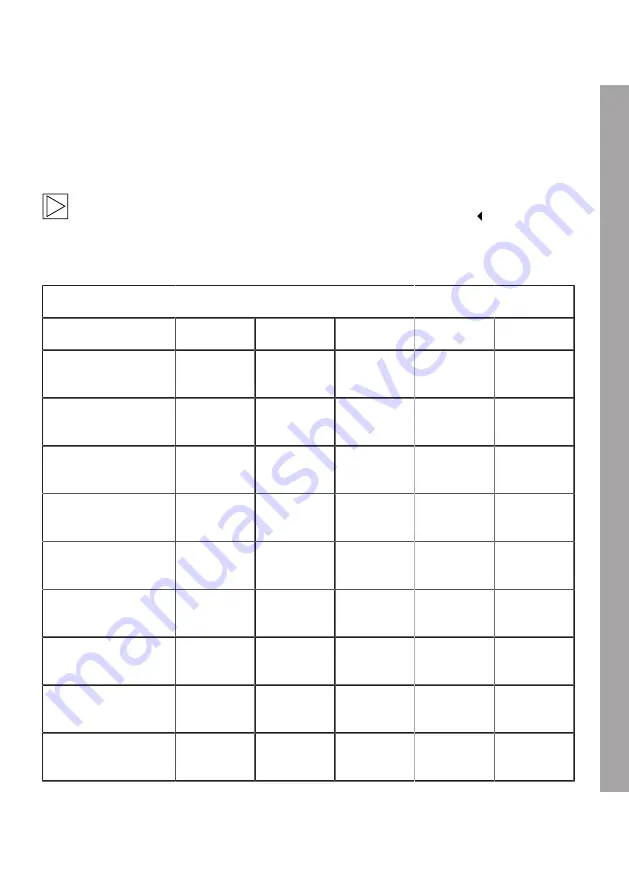
Voice recognition commands
The voice recognition commands for each language are as follows. Use "Hi Camera" to activate voice
recognition and continue with desired command. Make sure to use commands exactly as they are
shown in the manual.
On the ACE 3.0 Pro LCD touchscreen, select Settings > System Settings > Voice recognition
to set the desired language from the five available languages for recognition.
Commands
Items
Korean
English
German
Chinese
Japanese
Turn on camera
Hi Camera
Hi Camera
Hi Kamera
睿眼,你好
はい、カメ
ラ
Start manual recording
(photo)
사진 찍어
Take a
picture
Foto
aufnehmen
拍照
写真を撮っ
て
Start manual recording
(video)
녹화 해
Save video
Video
aufnehmen
录视频
動画を撮っ
て
Turn sound off
소리 꺼
Speaker off
Lautsprecher
aus
关闭扬声器
スピーカー
オフ
Turn sound on
소리 켜
Speaker on
Lautsprecher
an
开启扬声器
スピーカー
オン
Turn voice recording off 음성 녹음 꺼 Microphone
off
Mikrofon aus 关闭录音
録音オフ
Turn voice recording on 음성 녹음 켜 Microphone
on
Mikrofon an
开启录音
録音オン
Turn down voice
guidance volume
볼륨 작게
Decrease
volume
Leiser
调低音量
ボリューム
を下げて
Turn up voice guidance
volume
볼륨 크게
Increase
volume
Lauter
调高音量
ボリューム
を上げて
EN
13
Summary of Contents for Advanced Car Eye 3.0 Pro
Page 1: ...BMW Advanced Car Eye 3 0 Pro INSTRUCTIONS FOR USE ORIGINAL BMW ACCESSORIES...
Page 2: ......
Page 3: ...BMW Advanced Car Eye 3 0 Pro Instructions for use 3 EN...
Page 4: ......
Page 26: ...Serbia Taiwan Thailand United Kingdom Ukraine Vietnam 24...
Page 27: ......














































