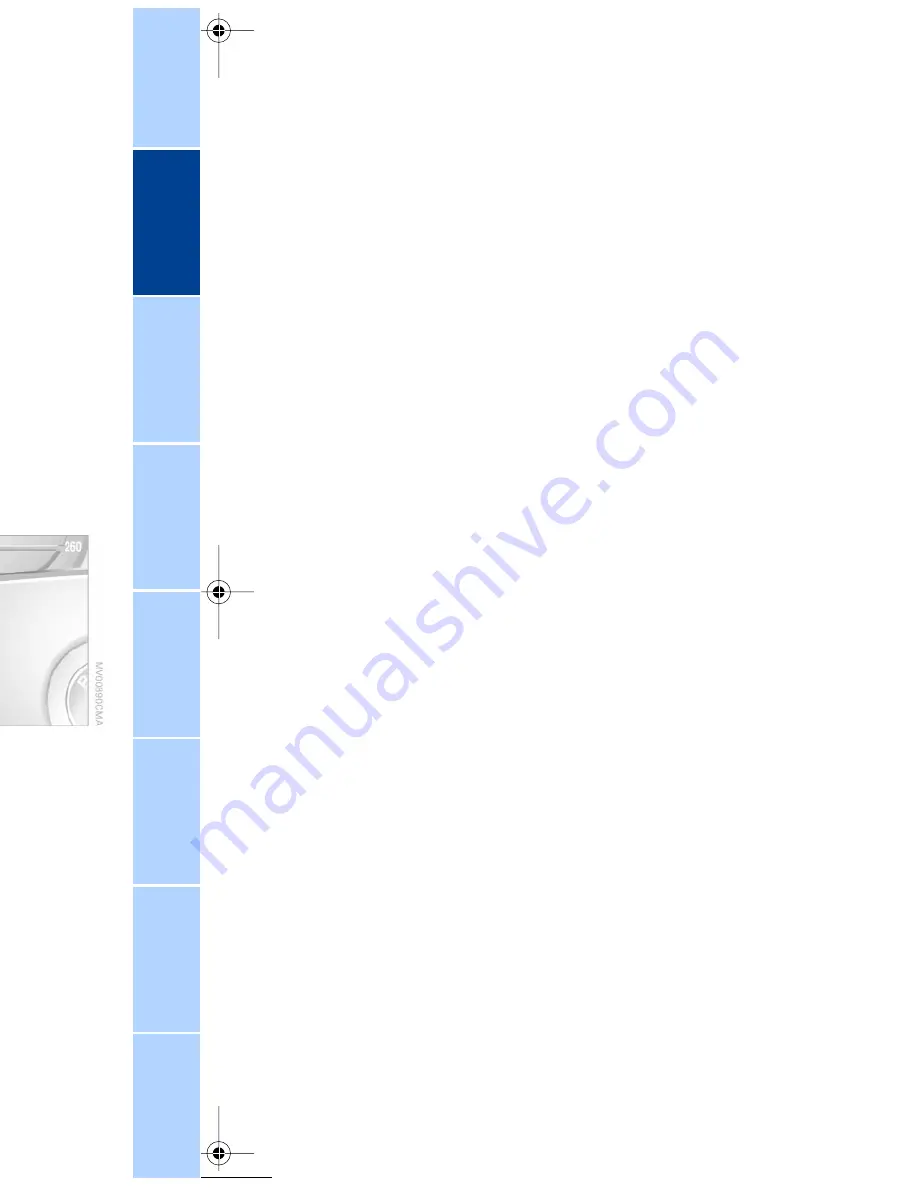
At a glance
Controls
Driving tips
Communications
Navigation
Entertainment
Mobility
Reference
81
Select and confirm to cancel the
display.
Selecting stored status reports for
viewing in the Control Display
1.
Select the "OB data" menu
2.
Select and confirm your selec-
tion
3.
Select "Check" and confirm
4.
The stored status reports appear in the
display. Select the desired report and
confirm your selection.
The display will disappear automatically
after a short period; you can also cancel it
manually using the
symbol.
Displays after completion of trip
Selected malfunction reports generated
during the trip are shown consecutively
when you switch off the ignition.
If indicated, the following message may
also appear:
"Parking lamps on!"
This message appears when you open the
driver's door after parking. A supplemen-
tary gong is also heard.
Even with the ignition and Info Display off,
you can reactivate the screen and display
the messages.
Press the CHECK button for approx.
8 seconds, refer to page
80
. The stored
status reports appear again in the display.
If several messages are present, you can
continue to press the CHECK button to
view them in succession.
The Check Control function
>
cancels itself automatically after a brief
period
>
can be terminated by again pressing the
CHECK button for approx. 8 seconds.
You can select the language in which
Check Control status reports and
messages from the computer will appear,
refer to page
86
.
<
Computer
To select functions:
You can use the buttons in the turn signal
indicator lever to request a display from the
computer on the Info Display screen,
starting at the radio position in the ignition
lock.
1 Info Display on left
2 Info Display on right
A new function appears each time you
press the button.
Summary of Contents for 745 2002
Page 1: ......
Page 3: ...nt wheel ely stem y with L mode with adlamp...
Page 5: ...ons winter tires ystem Warning g...
Page 6: ...At a glance Controls Driving tips Communications Navigation Entertainment Mobility Reference...
Page 10: ...At a glance Controls Driving tips Communications Navigation Entertainment Mobility Reference...
Page 11: ......
Page 13: ......
Page 15: ...n 66 gram s 80 1...
Page 17: ......
Page 19: ...en the auto e refer to only gh a selec e automatic nd the 9...
Page 22: ...At a glance Controls Driving tips Communications Navigation Entertainment Mobility Reference...
Page 23: ...4 e y format 86 99 m 106...
Page 25: ...adio of passenger lay right artment ce window on...
Page 29: ......
Page 30: ...At a glance Controls Driving tips Communications Navigation Entertainment Mobility Reference...
Page 31: ......
Page 32: ...At a glance Controls Driving tips Communications Navigation Entertainment Mobility Reference...
Page 33: ......
Page 45: ...plied with age 181 in e position of ding tilt n...
Page 61: ......
Page 77: ......
Page 87: ...uage for the red e first d proceed to e last time before each Memo is s activated...
Page 88: ...At a glance Controls Driving tips Communications Navigation Entertainment Mobility Reference...
Page 96: ...At a glance Controls Driving tips Communications Navigation Entertainment Mobility Reference...
Page 99: ......
Page 100: ...At a glance Controls Driving tips Communications Navigation Entertainment Mobility Reference...
Page 108: ...At a glance Controls Driving tips Communications Navigation Entertainment Mobility Reference...
Page 111: ...the Control of the your selec confirm nd time and artment mps come vent of an compart...
Page 113: ...shion s w slide back cess off the ash e funnel The ashtray...
Page 115: ...s by tight he buckle ggage he left in the e the cover...
Page 116: ...At a glance Controls Driving tips Communications Navigation Entertainment Mobility Reference...
Page 117: ......
Page 118: ...ing tips d to provide you ort by supplying ul in dealing with ating conditions...
Page 122: ...At a glance Controls Driving tips Communications Navigation Entertainment Mobility Reference...
Page 123: ......
Page 124: ...vigation arious examples avigation system able guidance to your destination...
Page 138: ...At a glance Controls Driving tips Communications Navigation Entertainment Mobility Reference...
Page 139: ......
Page 140: ...ainment tended to assist aximum listening adio broadcasts CDs and MDs...
Page 143: ......
Page 147: ...o search ntil you or e selected e tracks can orted d reverse int selected...
Page 148: ...At a glance Controls Driving tips Communications Navigation Entertainment Mobility Reference...
Page 151: ...u can hear will be d reverse at the point was...
Page 153: ......
Page 155: ...ure to t 4 seconds ndividual back to the ches to the e end of the...
Page 156: ...At a glance Controls Driving tips Communications Navigation Entertainment Mobility Reference...
Page 157: ......
Page 158: ...cations es the extensive ilable for mobile h family friends ates and service providers...
Page 161: ...or operation the radio e 61 digit entered entire call alling in the off...
Page 166: ...At a glance Controls Driving tips Communications Navigation Entertainment Mobility Reference...
Page 167: ......
Page 170: ...At a glance Controls Driving tips Communications Navigation Entertainment Mobility Reference...
Page 175: ......
Page 181: ...as possible y a short amage emis pecially the not properly m can ndicator will equently go out...
Page 187: ...e located blown fuse ective fuse lor or lead to a lting in a fire ent e trim on the...
Page 191: ......
Page 193: ...ment system...
Page 205: ......
Page 206: ...raduations quantity of iter Rear...
Page 207: ...01 40 0 156 097 ue Ultimate ng Machine...
Page 208: ......
















































