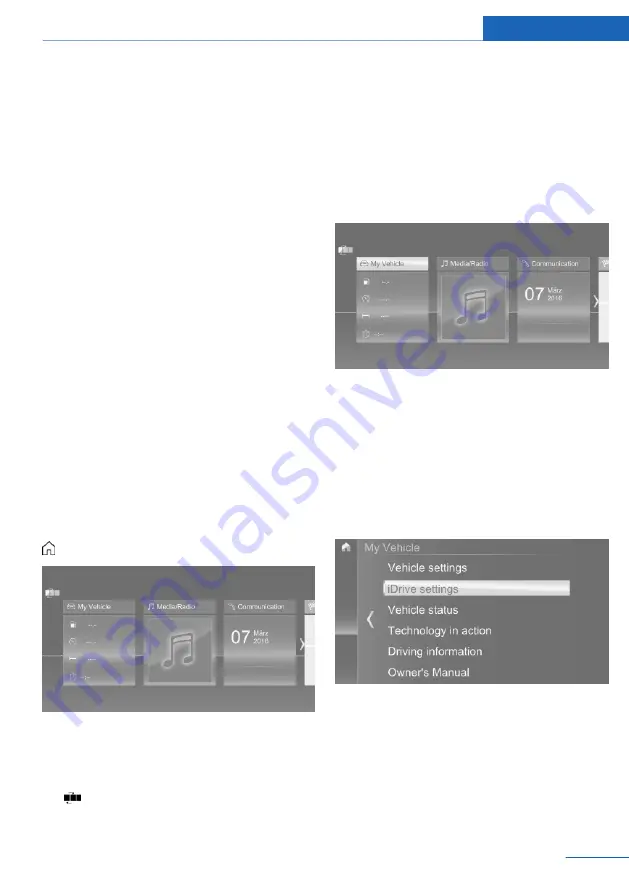
▷
Destination search: place names can be
entered in all languages that are available
in iDrive.
Using alphabetical lists
For alphabetical lists with more than 30 en‐
tries, the letters for which there is an entry are
displayed at the left edge.
1.
Turn the controller to the left or right
quickly.
All letters for which there are entries are
displayed on the left edge.
2.
Select the first letter of the desired entry.
The first entry of the selected letter is dis‐
played.
Operating via touchscreen
General information
The Control Display is equipped with a
touchscreen.
Touch screen with your fingers. Do not use
any objects.
Opening the main menu
Tap on symbol.
All iDrive functions can be called up via the
main menu.
Adapting the main menu
1.
Tap on symbol.
All menu items of the main menu are dis‐
played.
2.
Select a menu item.
3.
Touch the menu and drag it to the right or
left to the desired position.
Selecting menu items
Tap desired menu item.
Menu items in the Owner's Manual
In the Owner's Manual, menu items that can be
selected are set in quotation marks, e.g.,
"iDrive settings".
Changing between panels
After a menu item is selected, a new panel is
displayed.
The arrow indicates that additional panels can
be opened.
▷
Swipe to the left.
▷
Tap on symbol.
New display is opened.
Seite 25
iDrive
At a glance
25
Online Edition for Part no. 01 40 2 976 346 - X/16
Summary of Contents for 5 SERIES - CATALOGUE
Page 2: ......
Page 12: ...Online Edition for Part no 01 40 2 976 346 X 16...
Page 52: ...Online Edition for Part no 01 40 2 976 346 X 16...
Page 240: ...Online Edition for Part no 01 40 2 976 346 X 16...
Page 253: ...Saving fuel Driving tips 253 Online Edition for Part no 01 40 2 976 346 X 16...
Page 254: ...Online Edition for Part no 01 40 2 976 346 X 16...
Page 313: ...Care Mobility 313 Online Edition for Part no 01 40 2 976 346 X 16...
Page 314: ...Online Edition for Part no 01 40 2 976 346 X 16...
Page 336: ......






























