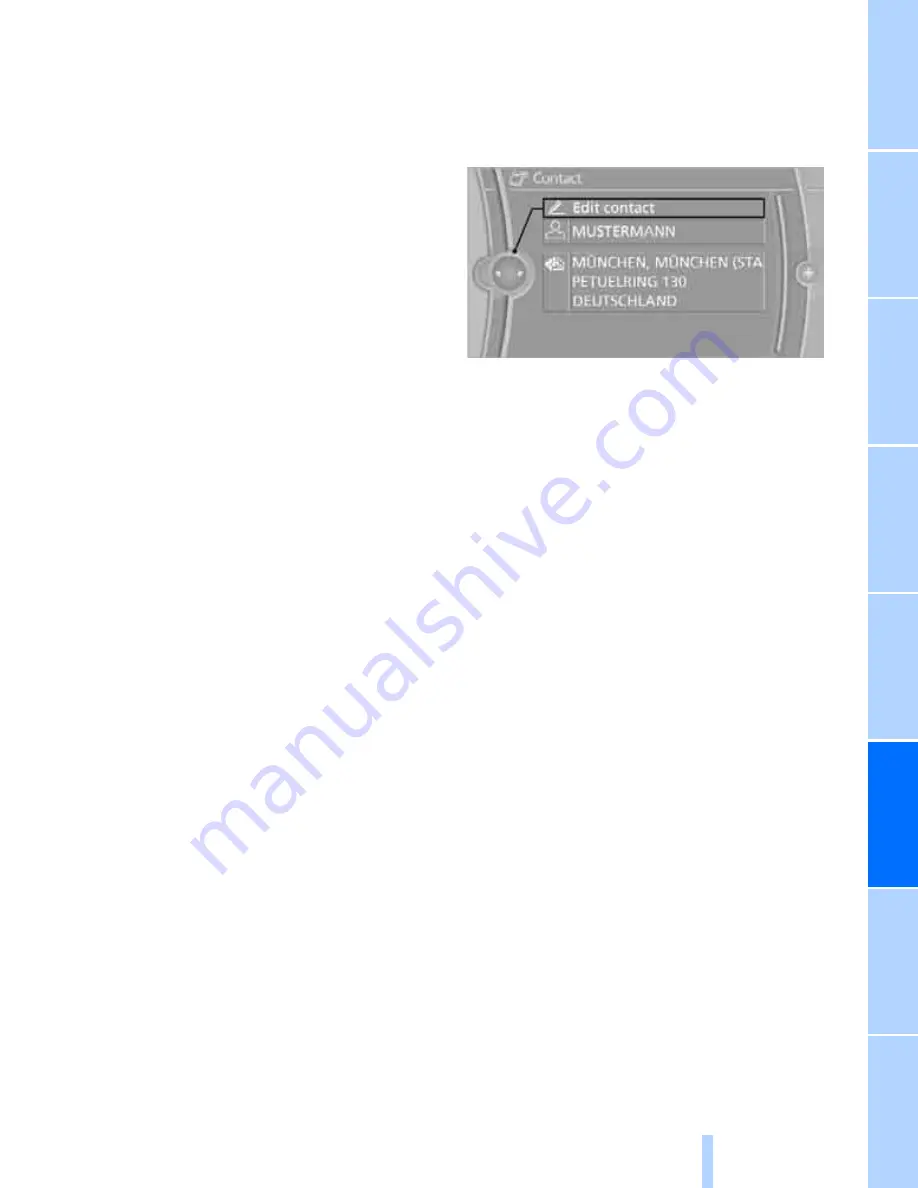
197
Ente
rt
ai
nme
n
t
Refere
nce
At a glan
ce
Co
n
tr
o
ls
Dr
ivi
n
g ti
ps
Co
mm
un
icat
io
ns
Navigation
M
o
bi
lity
Selecting name display
Names can be displayed in different sequences.
1.
"My contacts"
2.
Highlight the contact.
3.
Open "Options".
4.
"Display: last, first name" or "Display: first,
last name"
Depending on how the contacts were stored in
your mobile phone, the name display can differ
from the selected display.
Selecting a contact as the navigation
destination
1.
"My contacts"
2.
Select the desired contact.
3.
Select the desired address.
Contacts from the mobile phone
*
may contain
addresses that do not match the navigation
data contained in the vehicle and thus cannot
be used for destination guidance. In this case:
Manually correct the address.
Checking the address as a destination*
An address that is to be used for destination
guidance must match the navigation data con-
tained in the vehicle. An address that is stored
on the mobile phone can be matched to the
navigation data.
1.
Select the desired contact and highlight the
address.
2.
Open "Options".
3.
"Check as destination"
4.
Correct and store the address, if necessary.
If the address is corrected and stored, then a
copy is created in the vehicle. The address is
not changed on the mobile phone.
Dialing a phone number*
1.
"My contacts"
2.
Select the desired contact.
3.
Select the desired phone number.
The connection is established.
Editing a contact
1.
"My contacts"
2.
Select the desired contact.
3.
"Edit contact"
4.
Change the entries.
5.
Move the controller to the left.
6.
"Yes"
If a contact from the mobile phone
*
is edited,
the changes are not stored on the mobile
phone. A copy of the entry is stored in the vehi-
cle, and only this copy is displayed. When cer-
tain prerequisites are met, a specifically identi-
cal contact entry is established.
Deleting contacts
Only contacts that are stored in the vehicle are
deleted. The contacts on the mobile phone
*
cannot be deleted.
1.
"My contacts"
2.
Highlight the contact.
3.
Open "Options".
4.
"Delete contact" or "Delete all contacts".
Summary of Contents for 328 xDrive
Page 1: ...The Ultimate Driving Machine Owner s Manual for Vehicle...
Page 2: ......
Page 10: ......
Page 16: ...Cockpit 14 Around the center console controls and displays...
Page 26: ......
Page 126: ......
Page 134: ......
Page 154: ......
Page 184: ......
Page 206: ......
Page 246: ......
Page 276: ......
Page 277: ......
Page 278: ...01 41 2 604 638 Ue iDrive BL2604638007 The Ultimate Driving Machine More about BMW bmwusa com...






























