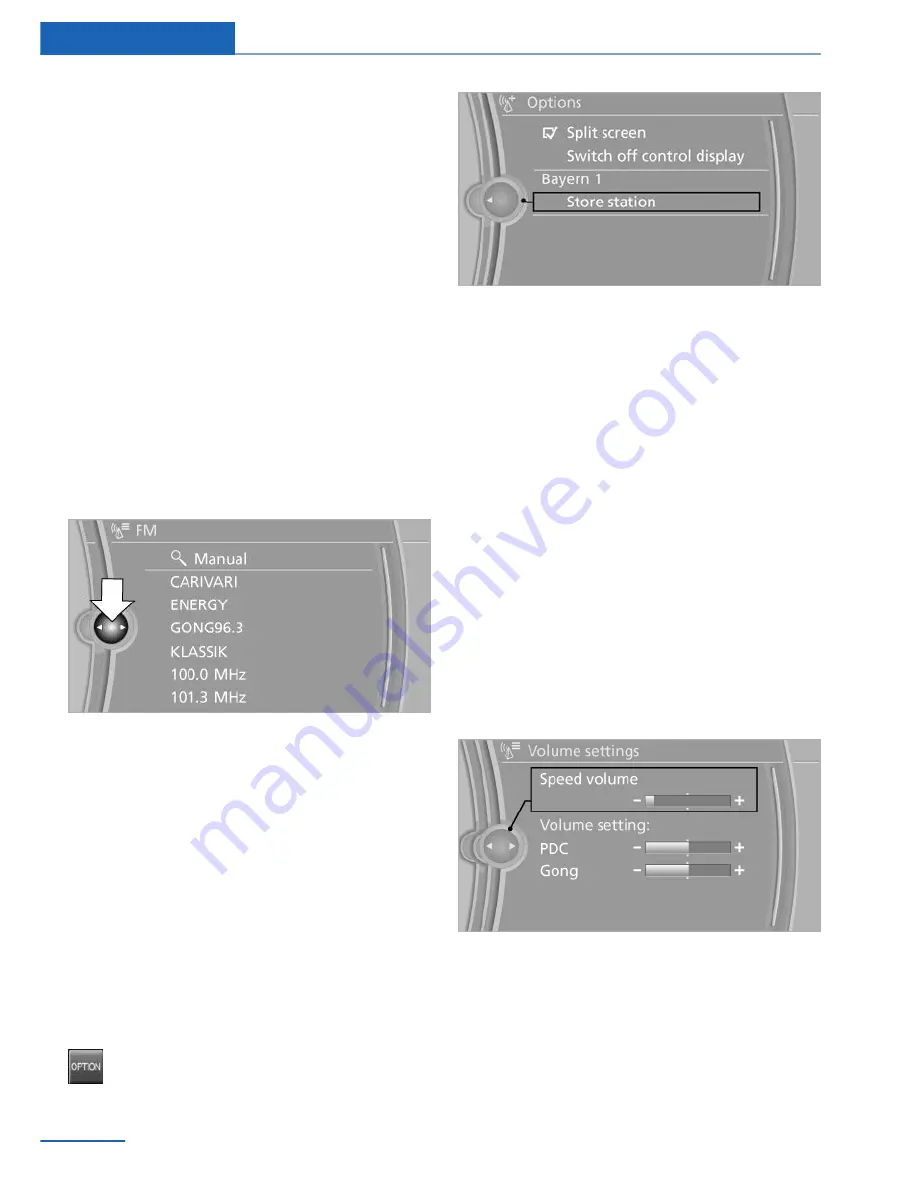
Menu items in the Owner's Manual
In the Owner's Manual, menu items that can be
selected are set in quotation marks, e.g.,
"Settings".
Changing between panels
After a menu item is selected, e.g., "Radio", a
new panel is displayed. Panels can overlap.
▷
Move the controller to the left.
The current panel is closed and the previ‐
ous panel is displayed.
The previous panel is opened again by
pressing the BACK button. In this case, the
current panel is not closed.
▷
Move the controller to the right.
A new panel is opened on top of the previ‐
ous display.
White arrows pointing to the left or right indi‐
cate that additional panels can be opened.
View of an opened menu
When a menu is opened, it generally opens
with the panel that was last selected in that
menu. To display the first panel of a menu:
▷
Move the controller to the left repeatedly
until the first panel is displayed.
▷
Press the menu button on the controller
twice.
Opening the Options menu
Press the button.
The "Options" menu is displayed.
Additional options: move the controller to the
right repeatedly until the "Options" menu is
displayed.
Options menu
The "Options" menu consists of various areas:
▷
Screen settings, e.g., "Switch off control
display".
▷
Control options for the selected main
menu, e.g., for "Radio".
▷
If applicable, further operating options for
the selected menu, for instance "Store
station".
Changing settings
1.
Select a field.
2.
Turn the controller until the desired setting
is displayed.
3.
Press the controller.
Activating/deactivating the functions
Several menu items are preceded by a check‐
box. It indicates whether the function is acti‐
vated or deactivated. Selecting the menu item
activates or deactivates the function.
Seite 20
At a glance
iDrive
20
Online Edition for Part no. 01 40 2 911 269 - VI/13
Summary of Contents for 2013 X1
Page 2: ......
Page 10: ...Online Edition for Part no 01 40 2 911 269 VI 13 ...
Page 28: ...Online Edition for Part no 01 40 2 911 269 VI 13 ...
Page 127: ...Storage compartments Controls 127 Online Edition for Part no 01 40 2 911 269 VI 13 ...
Page 128: ...Online Edition for Part no 01 40 2 911 269 VI 13 ...
Page 140: ...Online Edition for Part no 01 40 2 911 269 VI 13 ...
Page 162: ...Online Edition for Part no 01 40 2 911 269 VI 13 ...
Page 193: ...CD multimedia Entertainment 193 Online Edition for Part no 01 40 2 911 269 VI 13 ...
Page 194: ...Online Edition for Part no 01 40 2 911 269 VI 13 ...
Page 226: ...Online Edition for Part no 01 40 2 911 269 VI 13 ...
Page 231: ...Fuel Mobility 231 Online Edition for Part no 01 40 2 911 269 VI 13 ...
Page 267: ...Care Mobility 267 Online Edition for Part no 01 40 2 911 269 VI 13 ...
Page 268: ...Online Edition for Part no 01 40 2 911 269 VI 13 ...
Page 294: ......






























