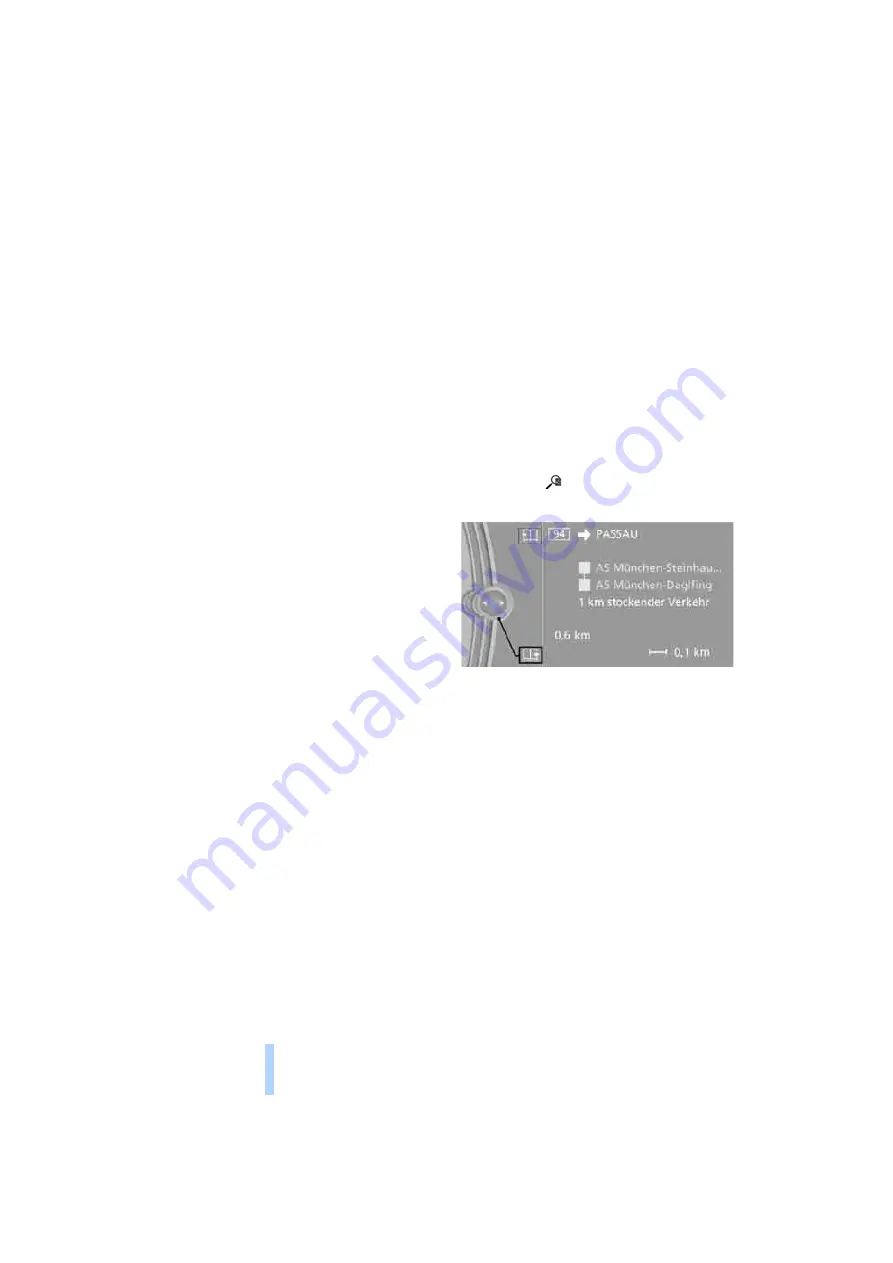
Destination guidance
132
C. The licensed material is provided to licensee
"as is,” and "where is”. Total Traffic Network,
including, but not limited to, any and all third
party providers of any of the licensed material,
expressly disclaims, to the fullest extent permit-
ted by law, all warranties or representations
with respect to the licensed material (including,
without limitation, that the licensed material will
be error-free, will operate without interruption
or that the traffic data will be accurate), express,
implied or statutory, including, without limita-
tion, the implied warranties of merchantability,
non-infringement fitness for a particular pur-
pose, or those arising from a course of dealing
or usage of trade.
D. Neither Total Traffic Network, Inrix, Inc. or
BMW NA will be liable to you for any indirect,
special, consequential, exemplary, or incidental
damages (including, without limitation, lost rev-
enues, anticipated revenues, or profits relating
to the same) arising from any claim relating
directly or indirectly to use of the traffic data,
and even if Total Traffic Network, Inrix, Inc., or
BMW NA are aware of the possibility of such
damages. These limitations apply to all claims,
including, without limitation, claims in contract
and tort (such as negligence, product liability
and strict liability). Some states do not allow the
exclusion or limitation of incidental or conse-
quential damages, so those particular limita-
tions may not apply to you.
Activating/deactivating reception
1.
"Navigation"
2.
Open "Options".
3.
"Receive Traffic Info"
In many metropolitan areas you can receive
traffic information broadcast by radio stations.
The traffic conditions are monitored by traffic
control centers and the traffic information is
updated periodically.
During destination guidance, the traffic bulle-
tins relevant to your planned route are automat-
ically shown. Whether destination guidance is
active or not, you can have the traffic bulletins
displayed in the map view or in the traffic bulle-
tin list.
Traffic bulletins in a list
A list of the traffic bulletins can be opened via
the menu or map display.
Opening the traffic bulletins
1.
"Navigation"
2.
"Traffic Info"
First, the traffic bulletins on the planned
route are displayed. The traffic bulletins are
sorted in the order of their distance from the
current vehicle position.
3.
Select a traffic bulletin.
Additional information can be displayed for
some traffic bulletins:
1.
Select the
symbol.
2.
Additional information is displayed.
3.
To exit from the menu:
Move the controller to the left.
Traffic bulletins in the map
The map view can be optimized for displaying
traffic bulletins.
1.
"Navigation"
2.
"Map"
3.
Open "Options".
4.
"Settings"
5.
"Traffic Info map": The map is optimized for
displaying the traffic bulletins. Symbols for
the special destinations are no longer dis-
played.
Online Edition for Part no. 01 41 2 602 116 - © 01/09 BMW AG
Summary of Contents for 2009 Z4
Page 2: ...Online Edition for Part no 01 41 2 602 116 01 09 BMW AG ...
Page 10: ...Online Edition for Part no 01 41 2 602 116 01 09 BMW AG ...
Page 28: ...Online Edition for Part no 01 41 2 602 116 01 09 BMW AG ...
Page 110: ...Online Edition for Part no 01 41 2 602 116 01 09 BMW AG ...
Page 118: ...Online Edition for Part no 01 41 2 602 116 01 09 BMW AG ...
Page 138: ...Online Edition for Part no 01 41 2 602 116 01 09 BMW AG ...
Page 164: ...Online Edition for Part no 01 41 2 602 116 01 09 BMW AG ...
Page 188: ...Online Edition for Part no 01 41 2 602 116 01 09 BMW AG ...
Page 220: ...Online Edition for Part no 01 41 2 602 116 01 09 BMW AG ...
Page 247: ...Online Edition for Part no 01 41 2 602 116 01 09 BMW AG ...
















































