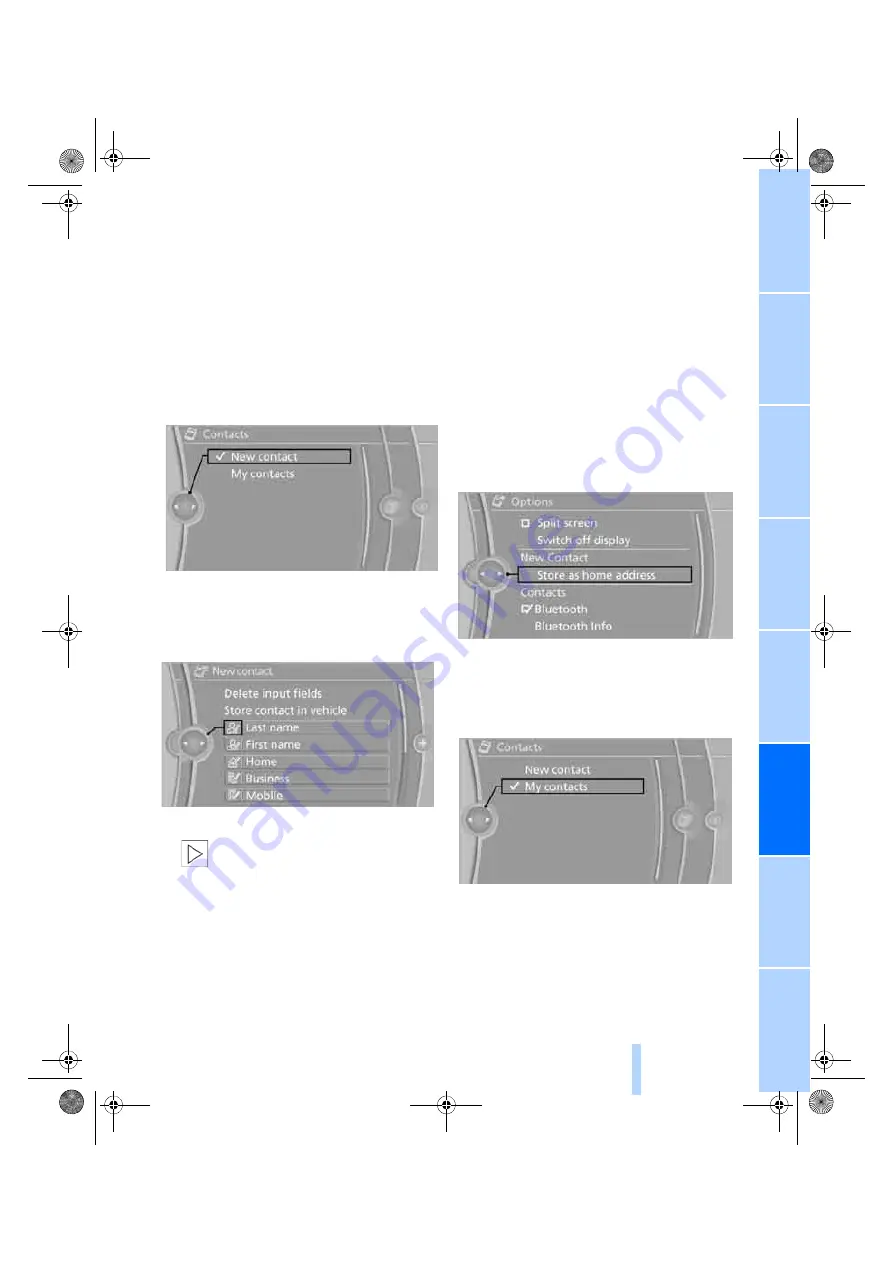
183
Contacts
You can create and edit contacts. The contacts
of the mobile phone
*
are also displayed. The
addresses can be used as destinations for nav-
igation and the phone numbers can be dialed.
New contact
1.
"Contacts"
2.
"New contact"
3.
If the entry fields are still filled with previous
entries, select "Delete input fields".
4.
To fill in the entry fields:
Select the symbol next to the entry field.
5.
Enter the text.
Only addresses contained in the nav-
igation data in the vehicle can be
entered. This ensures that destination guid-
ance is possible for all addresses.
<
6.
"Store contact in vehicle"
Specifying a contact as the home
address
A contact that has already been created can be
stored as a home address. It is placed at the top
of the "My contacts".
1.
"Contacts"
2.
"New contact"
3.
Fill in the entry fields.
Select the symbol next to the entry field.
4.
Open "Options".
5.
"Store as home address"
If the home address is deleted, only the content
of the home address entry is deleted and not
the entry itself.
My contacts
A list of all contacts in the vehicle and on the
mobile phone
*
.
Displaying contacts
"My contacts"
All contacts are listed in alphabetical order.
Depending on the number of contacts, an A-Z
ba8_E9293M3_cic.book Seite 183 Dienstag, 19. August 2008 12:01 12
Online Edition for Part no. 01 41 2 600 999 - © 08/08 BMW AG






























