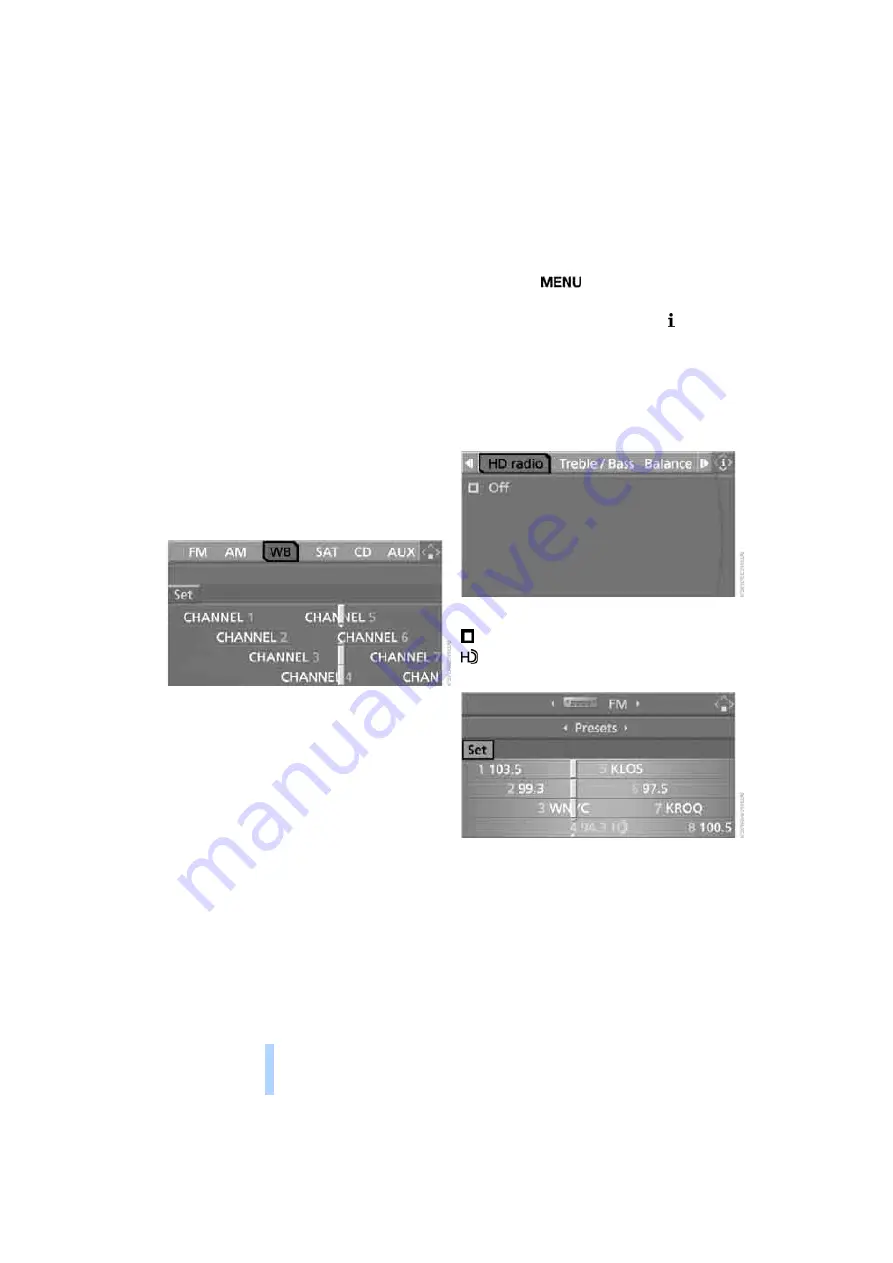
Radi
o
176
Weather news flashes*
Weather Radio is a service of the National Oce-
anic and Atmospheric Administration (NOAA)
of the US Department of Trade. Weather news
flashes are repeated every 4 to 6 minutes and
are routinely updated at intervals of 1 to
3 hours, and more often when necessary. Most
stations operate 24 hours a day. In case of a
storm, the National Weather Service interrupts
the routine weather news and transmits special
warning messages instead. If you have a ques-
tion about NOAA Weather Radio, please con-
tact the nearest office of the National Weather
Service. Details are also provided on the Inter-
net at www.nws.noaa.gov.
Calling up weather news flashes
1.
Select "WB" and press the controller.
2.
Select a station.
The station for weather news flashes may be
unavailable in some regions.
High Definition Radio*
Many stations transmit both analog and digital
signals. You can receive these stations digitally
and with improved sound quality.
A digital radio network must be available in
order to receive digital stations.
HD Radio™ technology manufactured under
license from iBiquity Digital Corp. U.S. and
Foreign Patents. HD Radio™ and the HD and
HD Radio logos are proprietary trademarks of
iBiquity Digital Corp.
Activating/deactivating digital radio
reception
iDrive, for operating principle refer to page
.
1.
Press the
button.
This opens the start menu.
2.
Press the controller to open the menu.
3.
Turn the controller until "Settings" is
selected and press the controller.
4.
Select "Audio" and press the controller.
5.
Change to upper field. Turn the controller
until "HD radio" is selected and press the
controller.
6.
Select "Off" and press the controller.
The reception of digital stations is activated.
This symbol is displayed when a station is
being received digitally.
With some stations the digital signals are not
transmitted simultaneously with the analog sig-
nals. If you are in an area in which the selected
station is not continuously received digitally,
playback changes between analog and digital
reception. This can result in repetitions or inter-
ruptions. In this case it may be advisable to
deactivate digital radio reception.
Online Edition for Part no. 01 41 2 600 721 - © 08/08 BMW AG
Summary of Contents for 2009 5 Series
Page 2: ...Online Edition for Part no 01 41 2 600 721 08 08 BMW AG ...
Page 10: ...Online Edition for Part no 01 41 2 600 721 08 08 BMW AG ...
Page 30: ...Online Edition for Part no 01 41 2 600 721 08 08 BMW AG ...
Page 134: ...Online Edition for Part no 01 41 2 600 721 08 08 BMW AG ...
Page 142: ...Online Edition for Part no 01 41 2 600 721 08 08 BMW AG ...
Page 168: ...Online Edition for Part no 01 41 2 600 721 08 08 BMW AG ...
Page 194: ...Online Edition for Part no 01 41 2 600 721 08 08 BMW AG ...
Page 220: ...Online Edition for Part no 01 41 2 600 721 08 08 BMW AG ...
Page 260: ...Online Edition for Part no 01 41 2 600 721 08 08 BMW AG ...
Page 292: ...Everything from A to Z 290 Online Edition for Part no 01 41 2 600 721 08 08 BMW AG ...
Page 293: ...Online Edition for Part no 01 41 2 600 721 08 08 BMW AG ...
















































