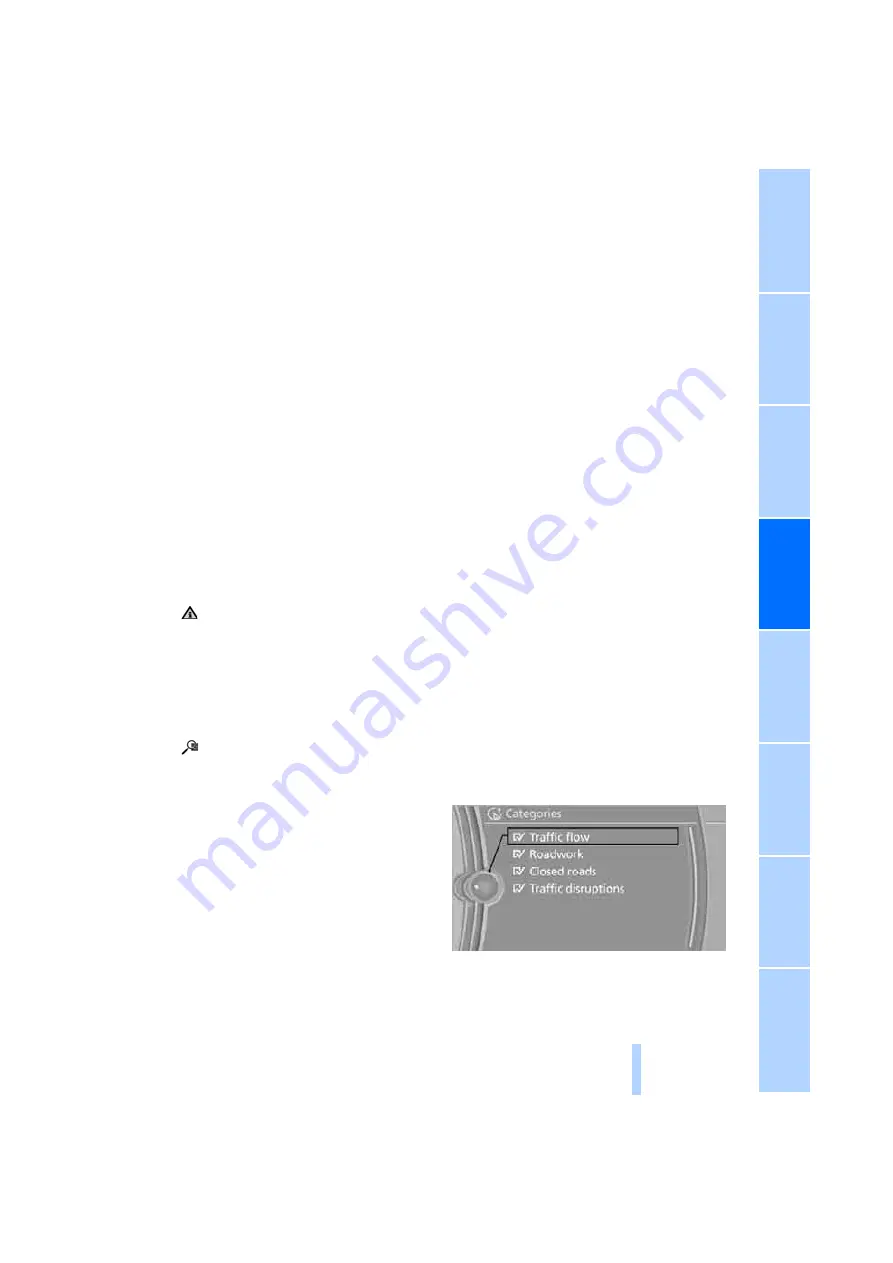
139
damages (including, without limitation, lost rev-
enues, anticipated revenues, or profits relating
to the same) arising from any claim relating
directly or indirectly to use of the traffic data,
and even if Total Traffic Network, Inrix, Inc., or
BMW NA are aware of the possibility of such
damages. These limitations apply to all claims,
including, without limitation, claims in contract
and tort (such as negligence, product liability
and strict liability). Some states do not allow the
exclusion or limitation of incidental or conse-
quential damages, so those particular limita-
tions may not apply to you.
Activating/deactivating reception
1.
"Navigation"
2.
Open "Options".
3.
"Receive Traffic Info"
Accessing traffic bulletins
1.
"Navigation"
2.
"Map"
3.
"Traffic Info"
First, the traffic bulletins for the calculated
route are displayed.
The traffic bulletins are sorted in the order
of their distance from the current vehicle
position.
4.
Select a traffic bulletin.
"More information":
Display additional information.
5.
Scroll to the next or previous traffic bulletin
if desired.
Traffic bulletins on the map
"Traffic conditions/gray map" active: the Con-
trol Display changes to a grayscale display. This
enables a better view of the traffic bulletins. The
day/night mode is disregarded in this setting.
Symbols or special destinations are no longer
displayed.
1.
"Navigation"
2.
"Map"
3.
Open "Options".
4.
"Settings"
5.
"Traffic conditions/gray map"
Symbols in the map view
Depending on the scale of the map and the
location of the traffic obstruction along the
route, the symbols for the traffic obstructions
are displayed.
Additional information in the map view
Depending on the map scale, a traffic obstruc-
tion's length, direction and impact are displayed
on the map using triangles or gray bars along
the calculated route.
>
Red: traffic congestion
>
Orange: stop-and-go traffic
>
Yellow: heavy traffic
>
Green: clear roads
>
Gray: general traffic information, e.g. con-
struction zone
The bulletins displayed depend in the respec-
tive traffic information service.
Filtering traffic bulletins
Set which traffic bulletins are displayed on the
map.
1.
"Navigation"
2.
"Map"
3.
Open "Options".
4.
"Traffic Info categories"
5.
Select the desired categories.
Traffic bulletins from the selected categories
are displayed on the map.
Online Edition for Part no. 01 40 2 606 818 - © 03/11 BMW AG
Online Edition for Part no. 01 40 2 606 818 - © 03/11 BMW AG
Summary of Contents for 128I
Page 2: ...Online Edition for Part no 01 40 2 606 818 03 11 BMW AG ...
Page 10: ...Online Edition for Part no 01 40 2 606 818 03 11 BMW AG ...
Page 28: ...Online Edition for Part no 01 40 2 606 818 03 11 BMW AG ...
Page 116: ...Online Edition for Part no 01 40 2 606 818 03 11 BMW AG ...
Page 124: ...Online Edition for Part no 01 40 2 606 818 03 11 BMW AG ...
Page 144: ...Online Edition for Part no 01 40 2 606 818 03 11 BMW AG ...
Page 176: ...Online Edition for Part no 01 40 2 606 818 03 11 BMW AG ...
Page 206: ...Online Edition for Part no 01 40 2 606 818 03 11 BMW AG ...
Page 242: ...Online Edition for Part no 01 40 2 606 818 03 11 BMW AG ...






























