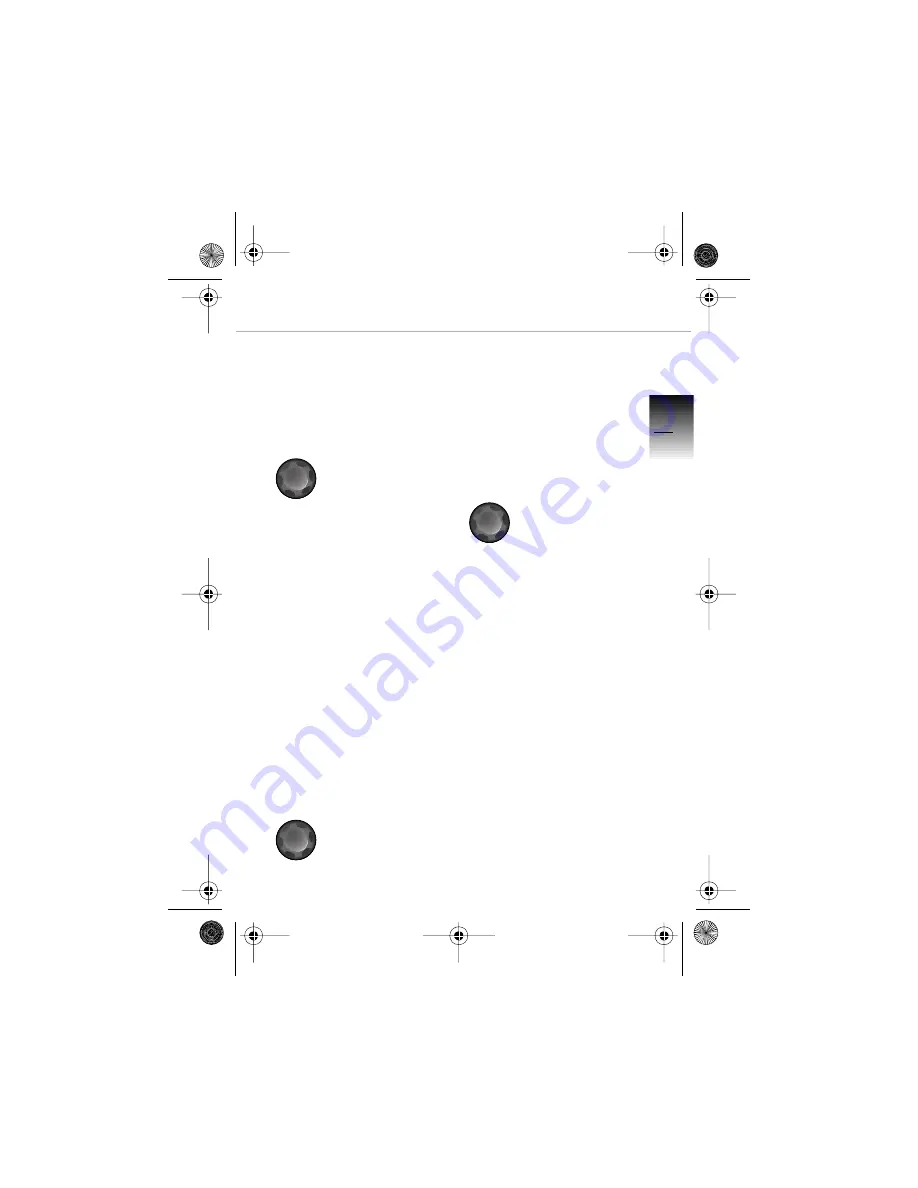
5
Q
u
ic
k
re
fe
re
n
c
e
a
n
d
f
u
n
c
ti
on
s
1
Basic settings
Switching the unit on/off
Switching the unit on
• Turn the ignition key to
position
R
• Press the
ON/VOL
button
— Unit is switched on and the
audio source used most
recently is selected (radio/
cassette)
Switching the unit off
• Press the
ON/VOL
button
again
i
Note:
While the ignition is off (ignition
key in position
0
or the key has
been removed), the radio can
be used for a further
30 minutes.
Whenever the ignition is turned
off, the unit is also powered
down.
Turning the unit back on
• Press the
ON/VOL
button
Adjusting the volume
• Turn the
ON/VOL
button
— Clockwise to increase the
volume
— Anti-clockwise to decrease
the volume
Setting the volume for the
Traffic Program
• Use the
ON/VOL
button dur-
ing a traffic message to set
the required volume
— The volume set for traffic
messages is maintained even
if you turn down the volume of
the radio or cassette
i
Note:
If the volume for traffic messag-
es is set above 6, the default
setting will override the original
setting.
Cover.book Page 5 Friday, October 26, 2001 3:20 PM
Summary of Contents for R 1150 RT
Page 1: ...Cover book Page 25 Friday October 26 2001 3 20 PM ...
Page 24: ...22 3 Cover book Page 22 Friday October 26 2001 3 20 PM ...
Page 25: ...23 3 Cover book Page 23 Friday October 26 2001 3 20 PM ...
Page 26: ...24 3 Cover book Page 24 Friday October 26 2001 3 20 PM ...
Page 28: ...BMW recommends Castrol Cover book Page 28 Friday October 26 2001 3 20 PM ...








































